Navigating the Nuances of Website Publishing in Sitecore
Sitecore has always offered a rich publishing experience. Learning how to publish items to update content on your website is a vital aspect of Sitecore and content management in general. When editing or creating new items in Sitecore after they reach the Approved workflow state, content authors have to publish these changes before they go live on the website. Sitecore publishing can be a complex action to understand with multiple options to publish content.
This blog will cover the following Sitecore publishing actions:
Publishing Your Entire Site in Sitecore
As a content author about to publish on Sitecore, picking the right publishing method is key. It makes sure your content goes live smoothly. Site Publishing in Sitecore publishes the entire website starting from the root of the content tree. Publishing your entire site can be triggered from the Content Editor or the Sitecore Desktop. Here we outline the different ways you can approach a full site publish in Sitecore:
Publish Site Using the Sitecore Content Editor
-
Navigate to the Publish tab in the Sitecore Content Editor and click on the Publish group.

-
In the Publishing group, select the Publish site option in the drop down.
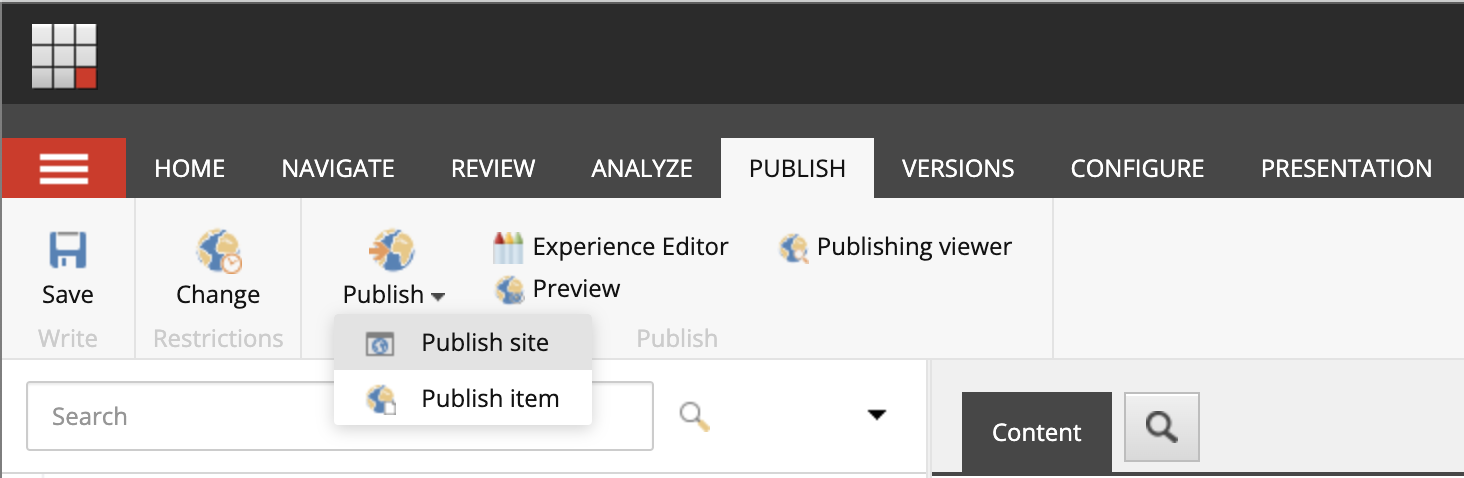
-
See the next section to understand the different options in the Sitecore Publishing wizard.
- Click Publish.
Publish Site Using the Sitecore Desktop
-
Navigate to the Sitecore Start icon in the bottom left corner of your Sitecore Desktop.

-
Click Publish Site.
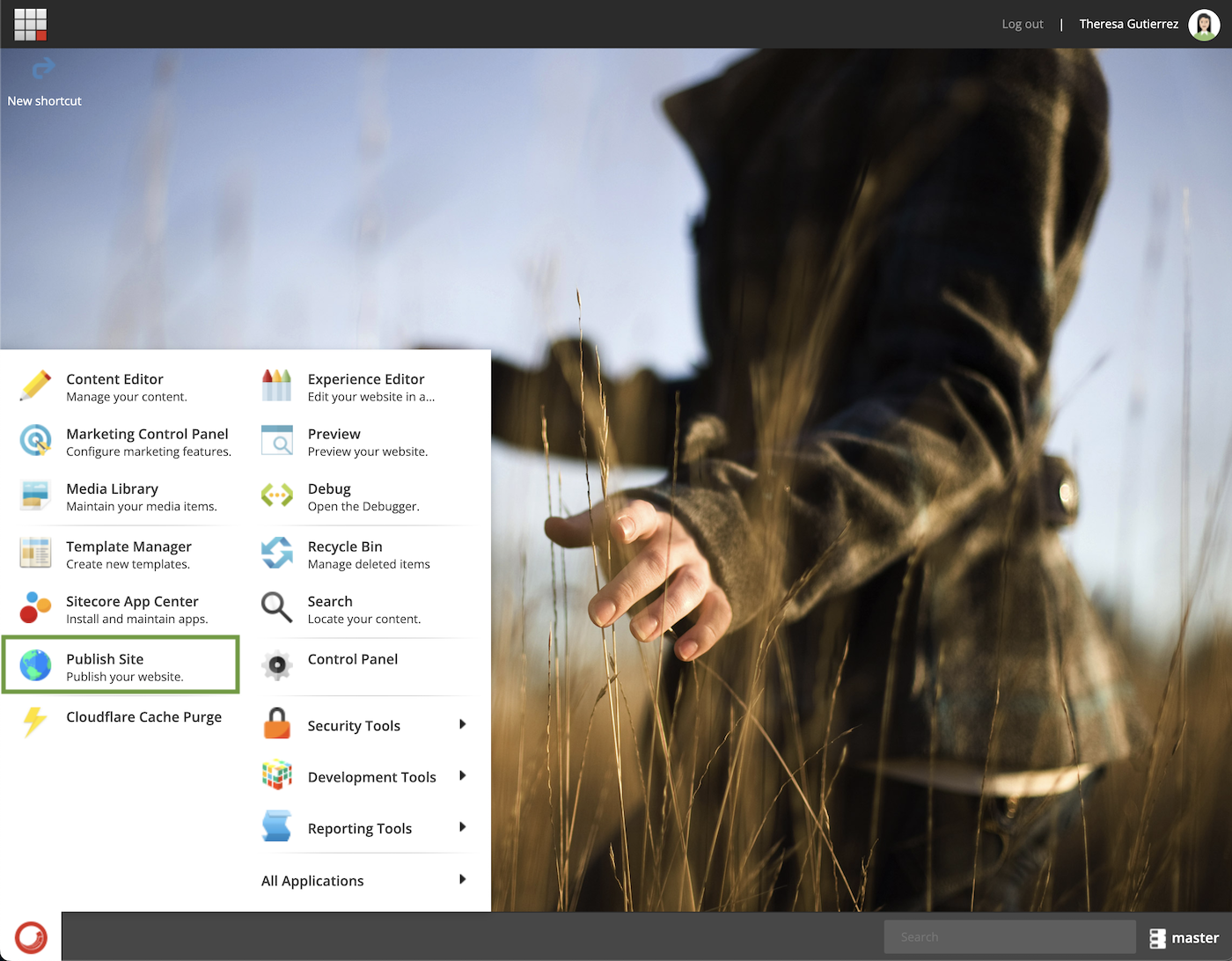
-
See the next section to understand the different options in the Sitecore Publishing wizard.
- Click Publish.
Understanding the Sitecore Publishing Wizard for Publish Site
When it's time to publish your website, Sitecore's publishing wizard is there to assist you. This helpful tool will help you identify the publishing settings you want to trigger. Let’s explore them further!
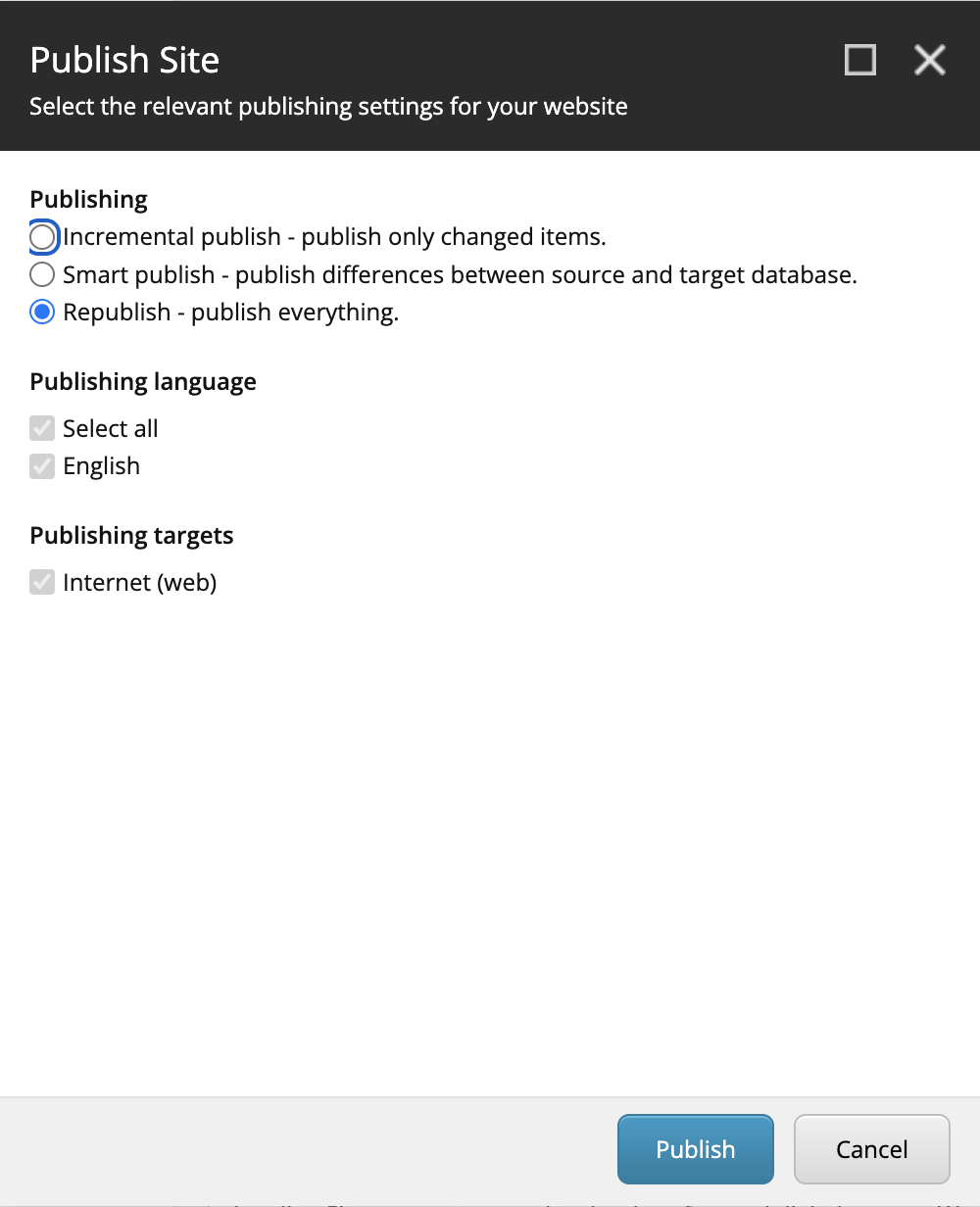
Here we have to specify which publishing mode we want to execute for the website. As you can see, there’s three options when publishing your entire website in Sitecore. Let’s cover each one in more detail.
Incremental Publish
This method publishes only items that are currently in the publishing queue. Each time an item is modified, it is automatically added to this queue. If an item is a part of a workflow, it gets added to the queue once it reaches the final workflow state.
Incremental Publish is the quickest publishing method in Sitecore. This efficiency comes from Sitecore not spending resources on comparing versions of items in the queue before publishing.
Note: Incremental Publish is only an option when you're publishing the entire website.
Smart Publish
This approach is about publishing all items that have undergone changes since the last publication. Smart Publish involves a comprehensive comparison between every item in the Master database and its counterpart in the target database. If any differences are found, the item gets published.
This method can be time-intensive, especially for websites with extensive content trees, due to the thorough comparison process it entails.
Republish
The Republish method is all about thoroughness, as it publishes everything. This process overwrites every single item in the target database with its equivalent from the Master database, regardless of whether there have been changes. Republishing is effective in removing all obsolete versions from the target database. It's commonly used for scenarios like bringing a new web database online, restoring a master database backup, adding a new content language, introducing a new publishing target, or integrating other system items into the website.
I personally use the Republish option over the Smart publish. In my experience, I’ve made changes to a page in Sitecore and even after triggering a Smart publish I’m still seeing the old cached version of the page. Republish will allow me to see the changes I made right away.
Each of these methods serves distinct purposes and offers varying levels of efficiency and comprehensiveness, catering to different needs in the content publishing lifecycle within Sitecore.
The Publish Site Dialog Box After Publishing
After clicking Publish, and the publishing job is complete you’ll see the following dialog box. It will display how many items were processed, created, deleted, and updated on the target database.
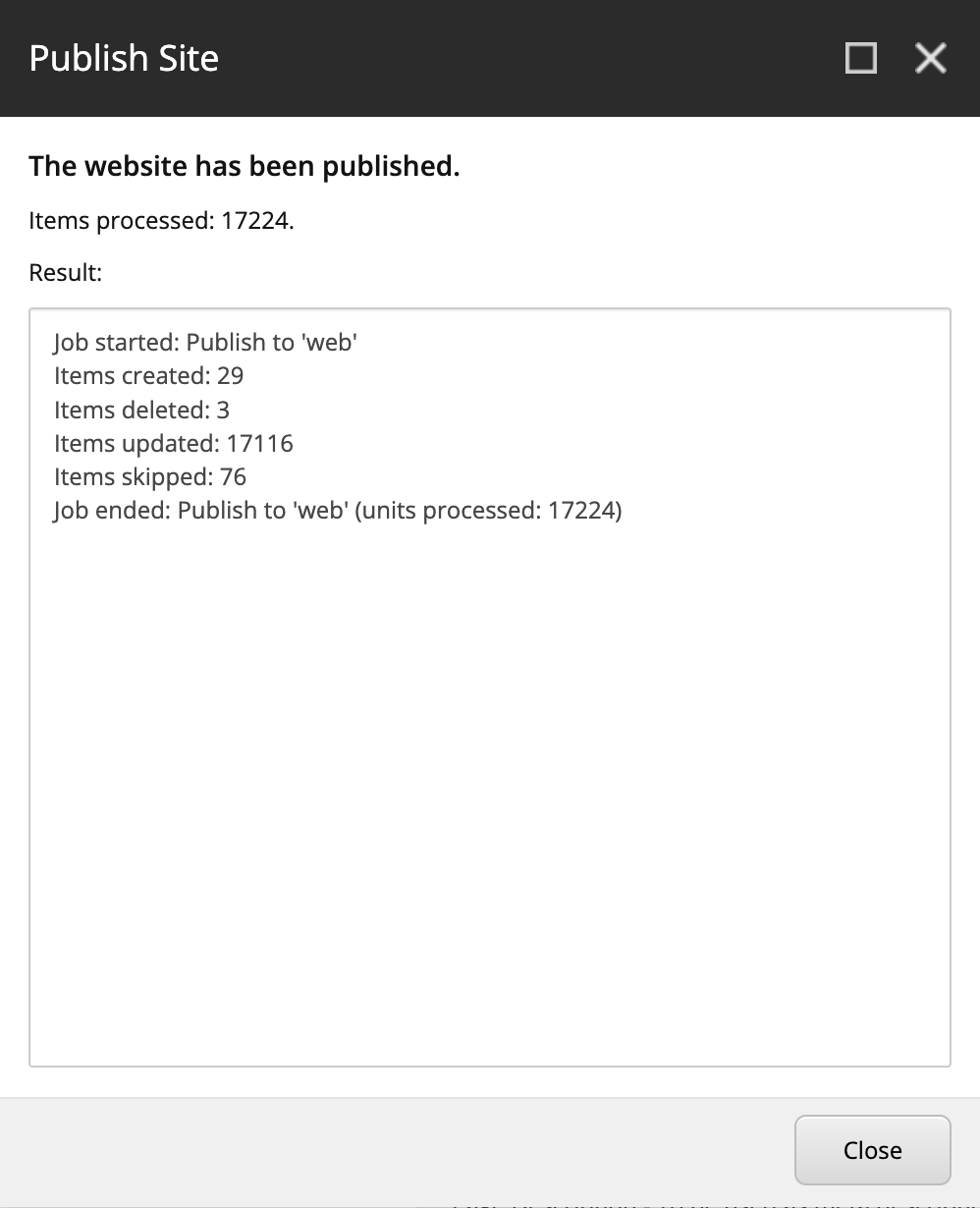
Publishing an Item in Sitecore
When you’re ready to publish a single item in Sitecore, we will select the Publish item option instead of Publish site. This action can be triggered from either the Content Editor or Experience Editor.
Publish Item Using Sitecore Content Editor
-
Navigate to the Publish tab in the Sitecore Content Editor and click on the Publish group.

-
In the Publishing group, select the Publish item option in the drop down.
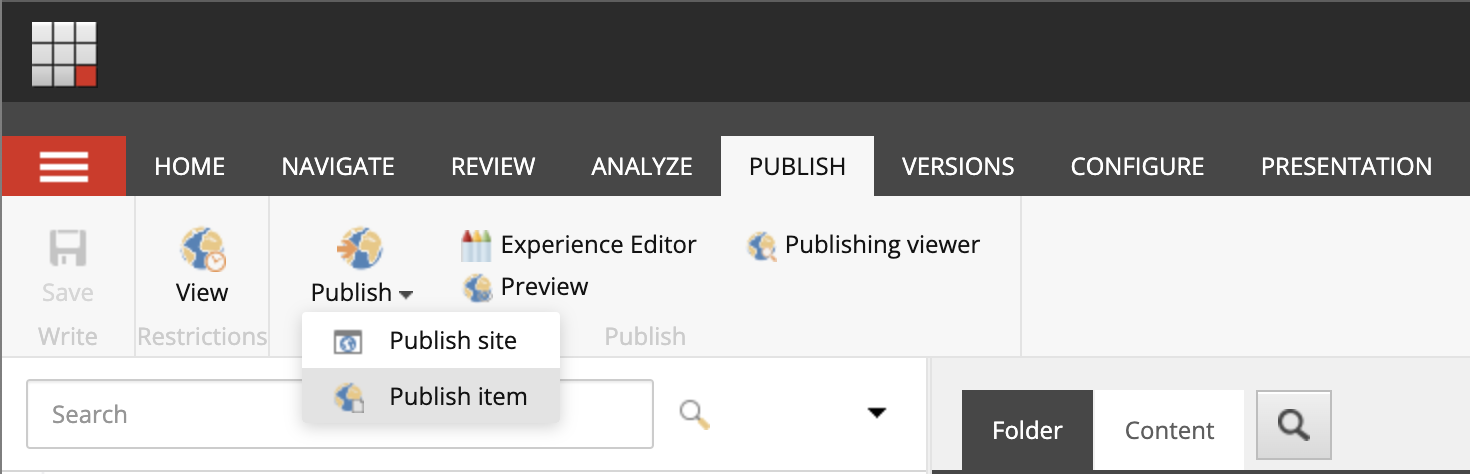
-
See the next section to understand the different options in the Sitecore Publishing wizard.
- Click Publish.
Publish Item Using Sitecore Experience Editor
-
Open your item in Experience Editor.

-
Navigate to the Home tab in Experience Editor and click Publish.

-
See the next section to understand the different options in the Sitecore Publishing wizard.
- Click Publish.
Understanding the Sitecore Publishing Wizard for Publish Item
The Sitecore publishing wizard for a Publish Item is slightly different from the Publish site publish settings we just covered. The ability to run a Smart publish or Republish are the same in the Publish item wizard as it is in Publish site. An incremental publish however, is only available when publishing the whole site.
When using Publish Item, you're presented with two new options: Publish Subitems or Publish Related Items.
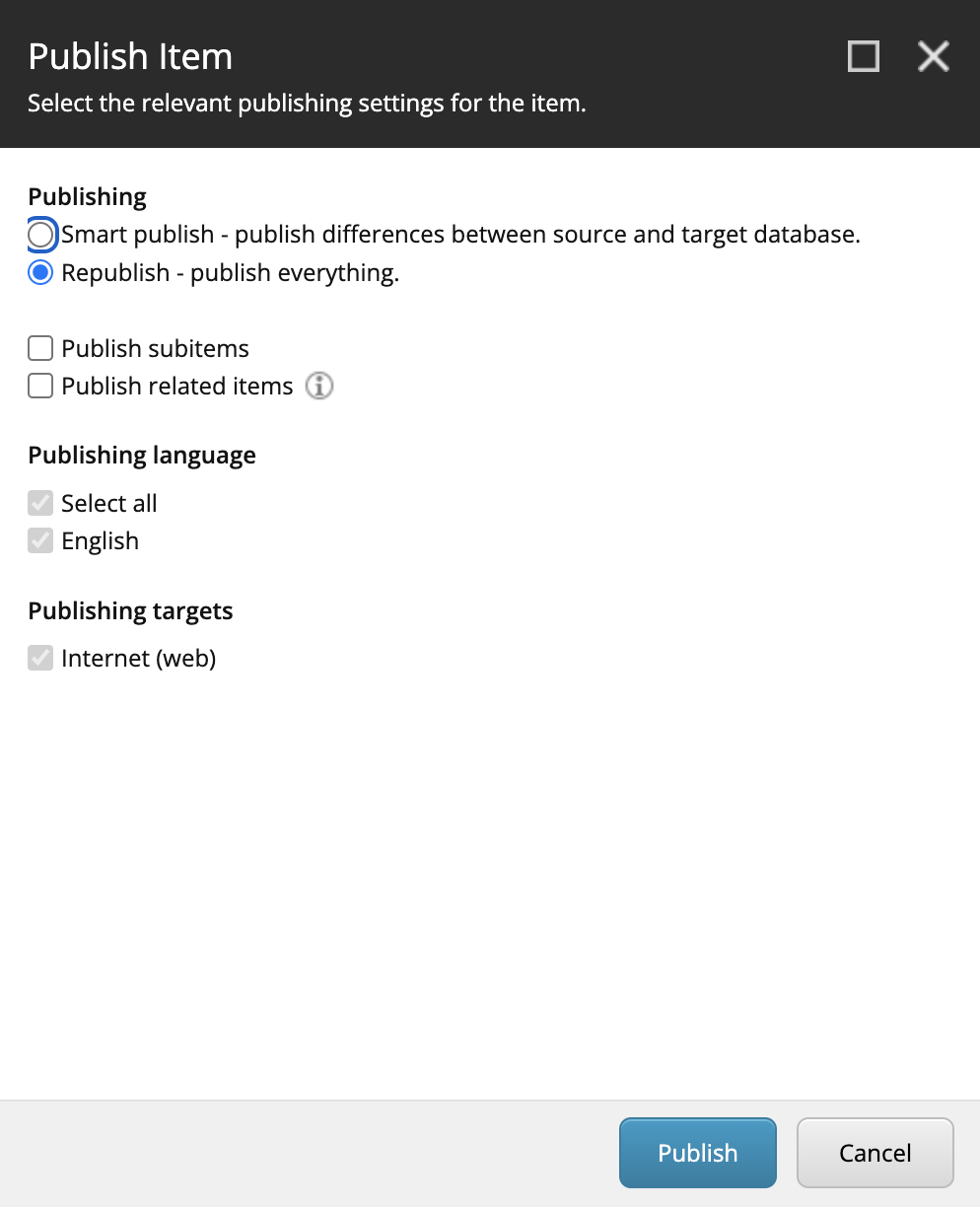
Note: When publishing a new child item individually, the corresponding parent item must be published first.
Publishing Subitems
This option publishes all of the subitems within the parent item you have selected to publish. You’ll want to have this setting selected to ensure all of the components within the item’s data folder are published as well as the item itself.
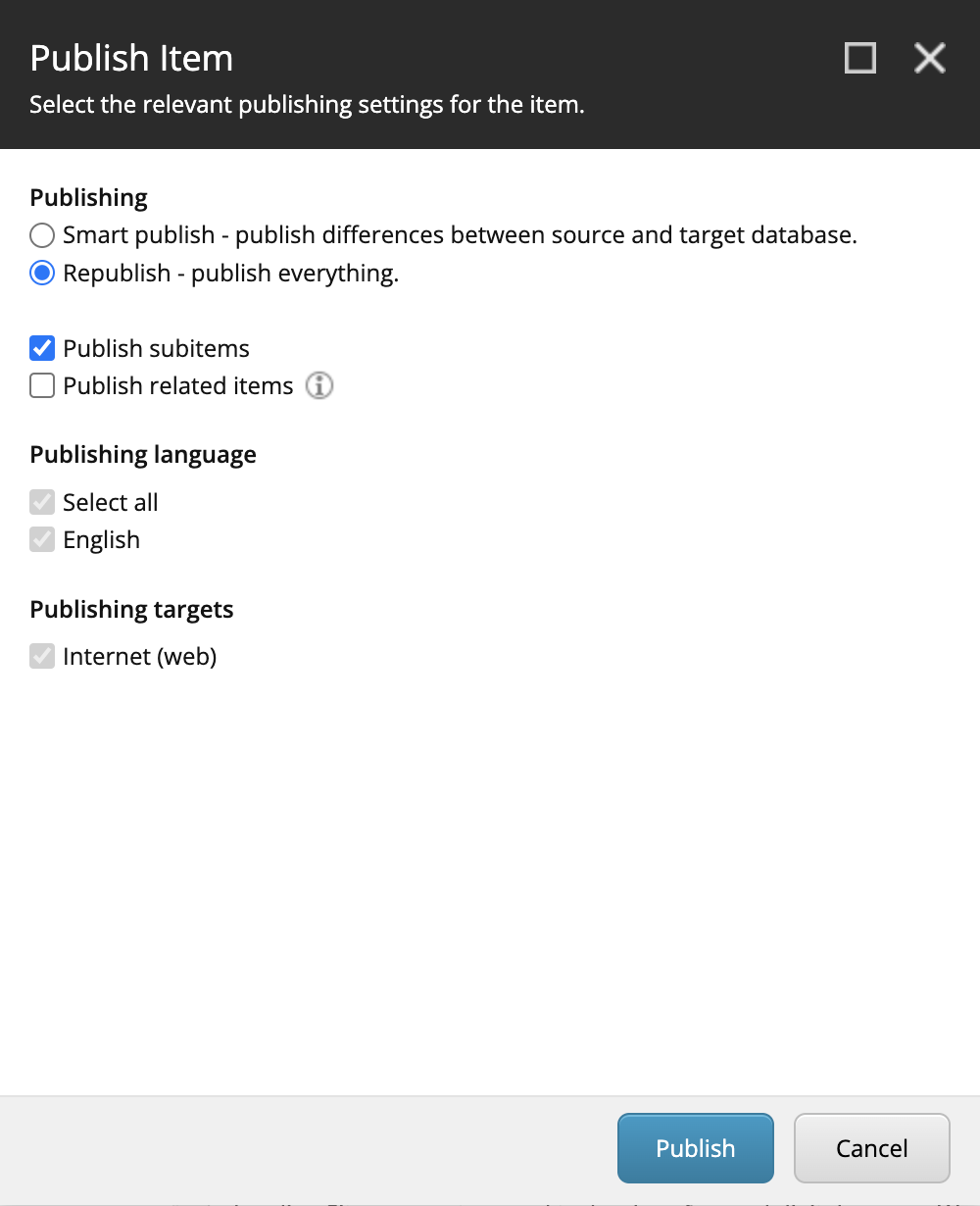
One use case where you might want to reconsider selected the Subitems check box is when publishing the Home item in Sitecore, aka the homepage.
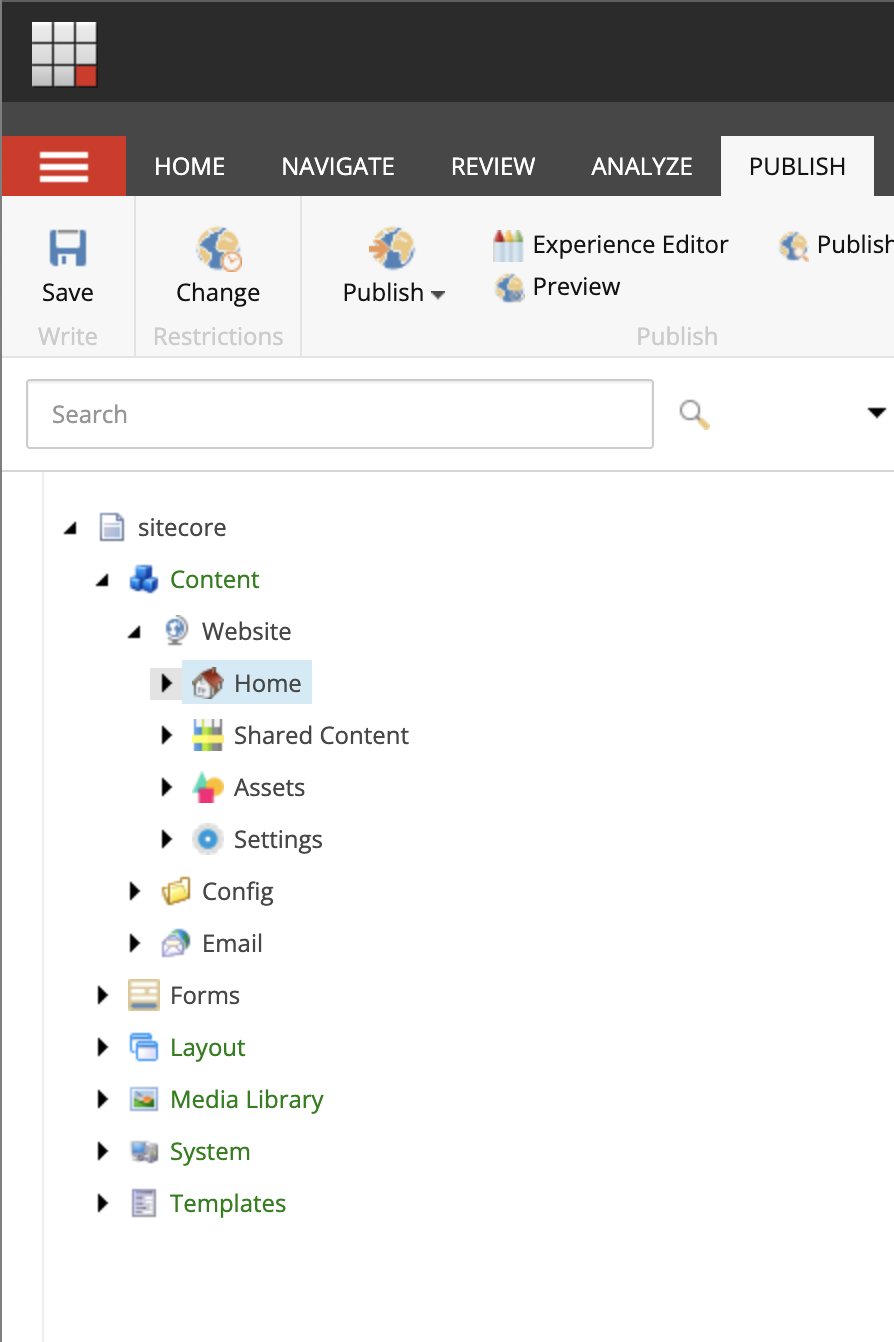
When the homepage is selected for an item publish, every page is considered a subitem. Having the Publish subitems box selected will essentially be a Republish of the entire site, which is a more time consuming publishing action with so many items included. One option is to trigger a Publish item on the Data Source Folder of the homepage and ensure the subitems checkbox is selected.
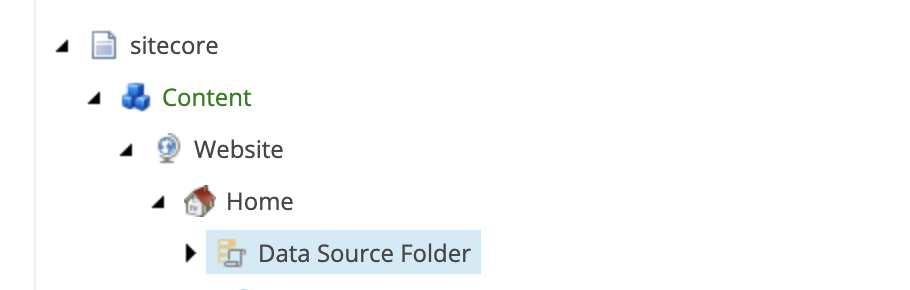
Once the Data Source Folder publish is complete, we will repeat a republish of only the homepage item in Sitecore. Make sure you disable the subitems checkbox to publish only the homepage item and no child pages underneath. This way, only changes made to the homepage will be updated on the site.
Publishing Related Items
This option publishes all of the related items to the selected item. A renderable item in Sitecore makes use of many templates, renderings, media library items and frequently lists of content (carousels, tickers, features, etc). All of these different components need to be published when updating a page. By selecting the Related items check box, this is taken care of.
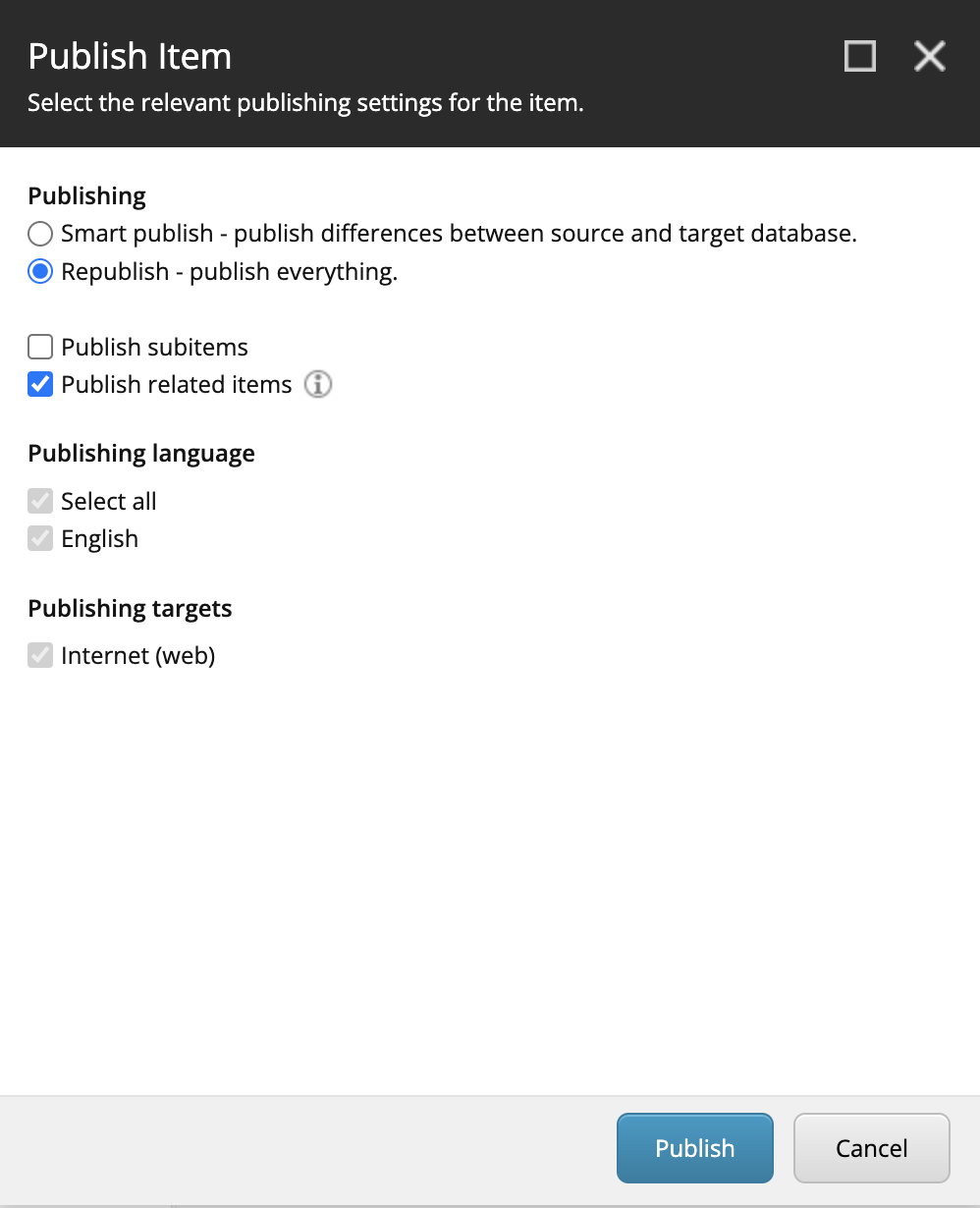
According to Sitecore documentation, related items can be:
- Clones – items that are clones of the selected item.
- Media items – media items that are referenced by the selected item.
- Content items - data sources that are referenced by the selected item.
- Design items - renderings, layouts and templates used by the selected item.
- Aliases – items that are aliases of the selected item.
Publishing Languages
Underneath the initial publishing settings, there is the option to select your publishing languages. If your website is only in one language this option is not configurable. In the screenshot below, there is the option to toggle between English or French or both.
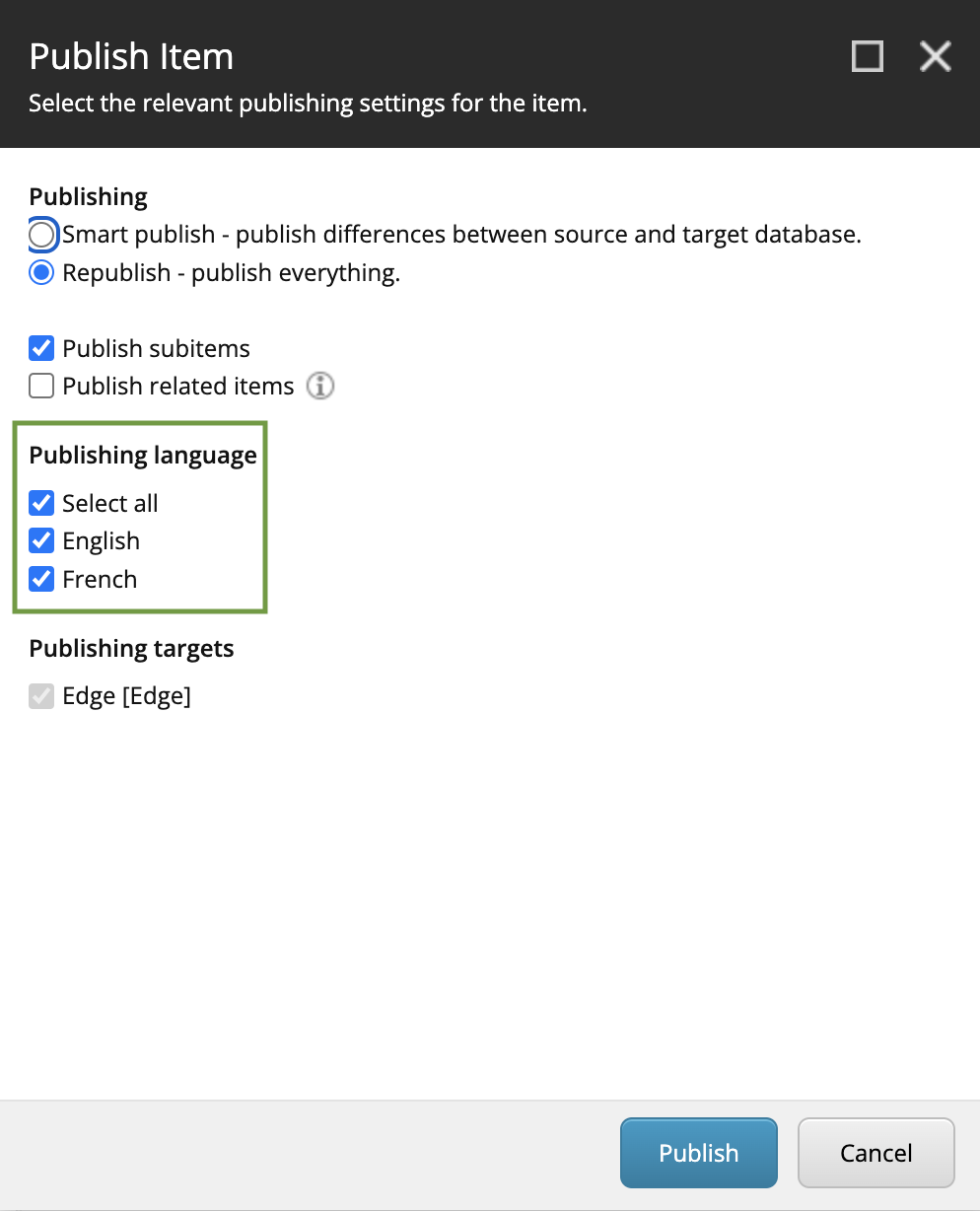
Publishing Targets
Here, we will specify which publishing targets we want our items published to. If a publishing target is not specified, the item is published to all the publishing targets.
The Publish Item Dialog Box After Publishing
After clicking Publish on a Republish job, a dialog message will appear. Click OK.
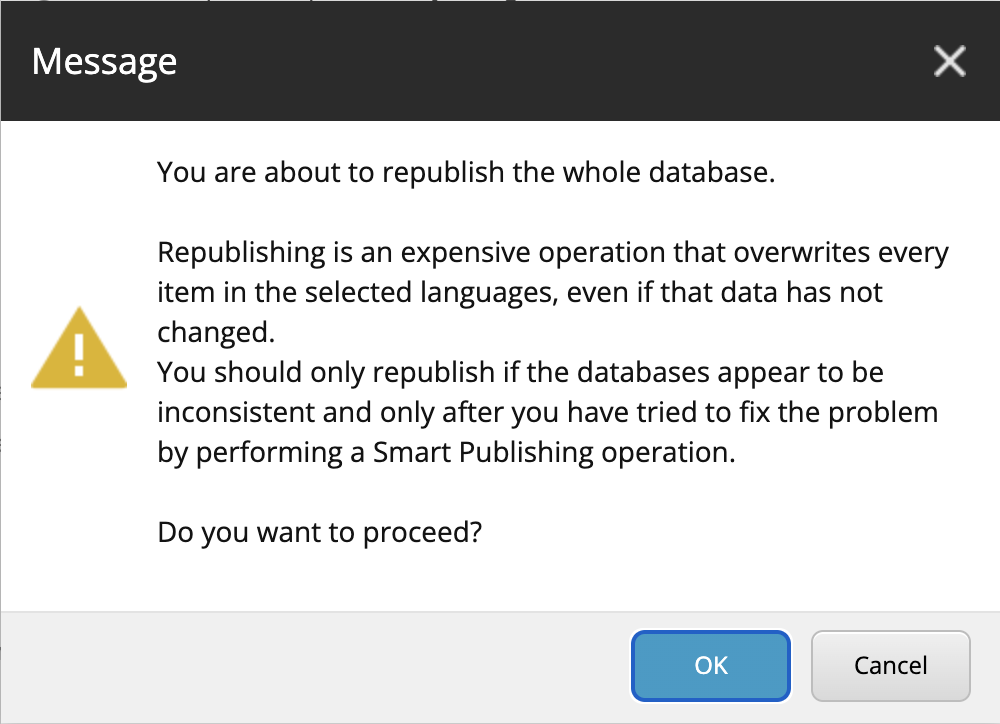
Once the publishing job is complete you’ll see the following dialog box. It will display how many items were processed, created, deleted, and updated on the target database.
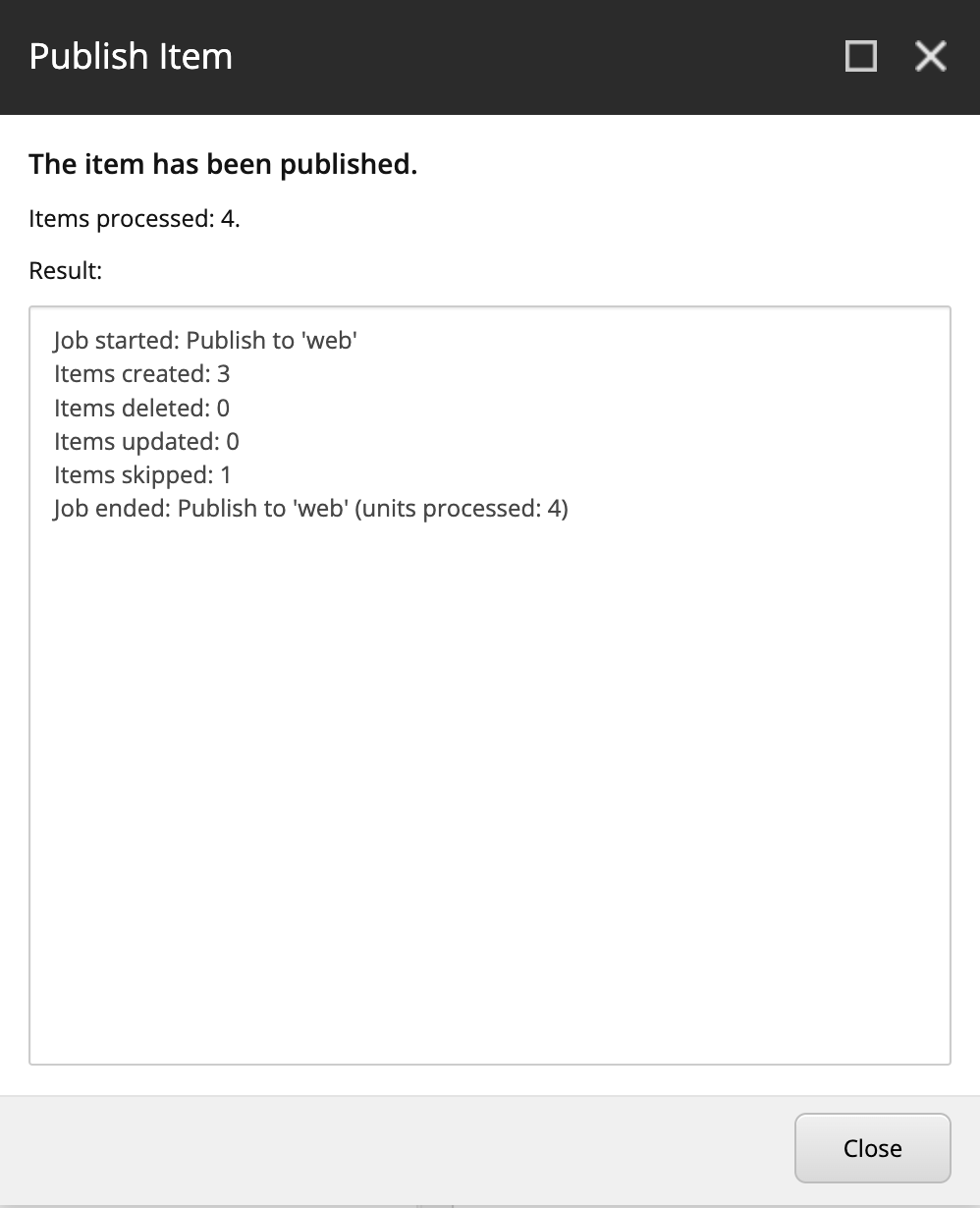
Unpublishing Content Using Sitecore’s “Never Publish” Field
Sitecore offers a range of options for content that you need unpublished or completely removed. Deleting an item in Sitecore is the simplest way to remove content from your website. But you want to be careful if it is linked or referenced by other items on your site. Another option would be to use the Never Publish field in Sitecore Content Editor.
When you have the item you want unpublished in Content Editor, scroll to the Publishing section, and check the Never Publish field. This field is shared across all language versions and versions of an item. In order for this item to be removed from the site, you will still need to publish the item with the new field enabled.
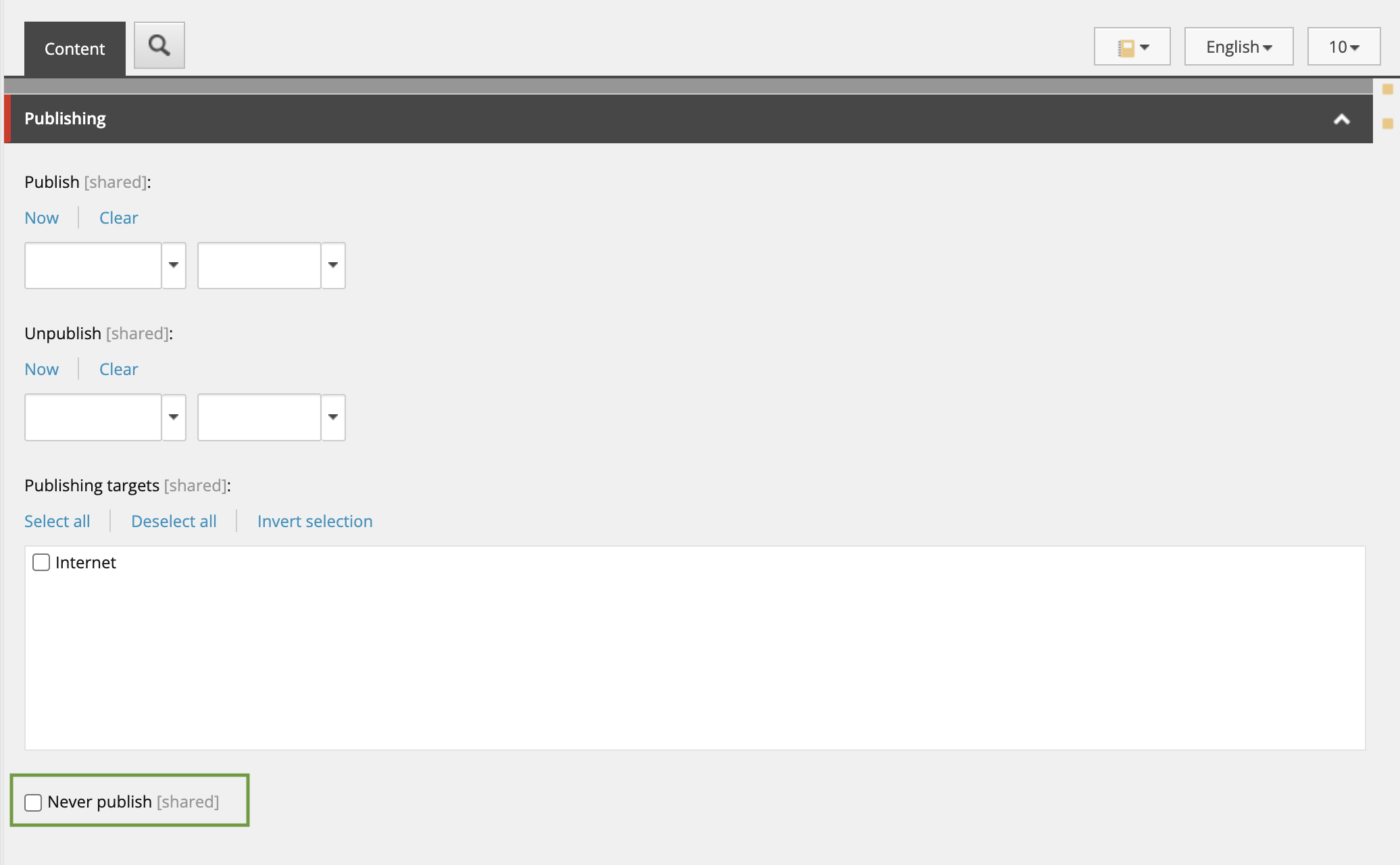
Sitecore’s Never Publish functionality can be used for campaigns that are no longer valid on the site, and need to be taken down. If you wish to schedule content to be automatically taken down from the live site, you can select this field. Since the item still needs to be published again to make the change live, your development team can create an automatic job to republish this item at the specific time you want the page taken down.
Remember, a parent item will need to be published in order for any child items to appear on the live site. By selecting Never Publish, this behaviour will cascade down to child items, though the child items won't have the field checked as a result of checking a parent item. The child items also won't indicate that they will never be published.
The Power of Publishing with in Sitecore
Understanding the differences between item and site publishing in Sitecore is essential for any content author. These concepts are complex, but powerful. Whether you're updating an individual item or managing an entire site publish, we hope this blog allows you to make better informed decisions and publish your content efficiently and effectively. The nuances between all of the publishing settings in Sitecore can empower you to optimize your workflow and ensures your content is executed with precision. Keep these insights in mind, and you'll have everything you need as a content author to get started with Sitecore's publishing functionality.
Until next time, happy publishing!

