Attaching Scripts to the Submit Button in Sitecore Forms
Attach custom JavaScript that runs when pressing the submit button without needing to create additional files
Start typing to search...
This blog will teach you how to attach custom JavaScript to the existing submit button in Sitecore Forms. It only runs if the form is submitted successfully.
Firstly, we need to create a template that holds the new field for our scripts. Navigate to /sitecore/templates/User Defined/Features/Sitecore Forms/ and create a new template called Custom Scripts. Add a new Multi-Line Text field with the name Form Submit Script.
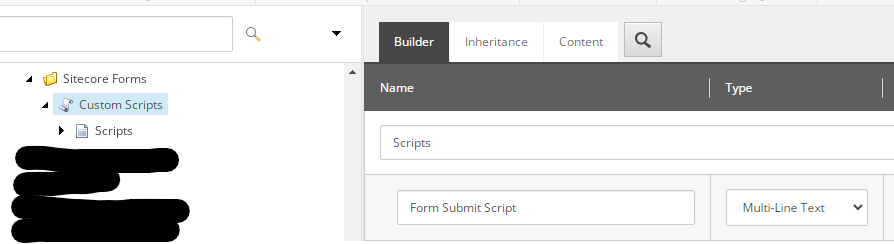
Then go to /sitecore/templates/System/Forms/Fields/Button and add the Custom Scripts template to the base template under the Content tab.
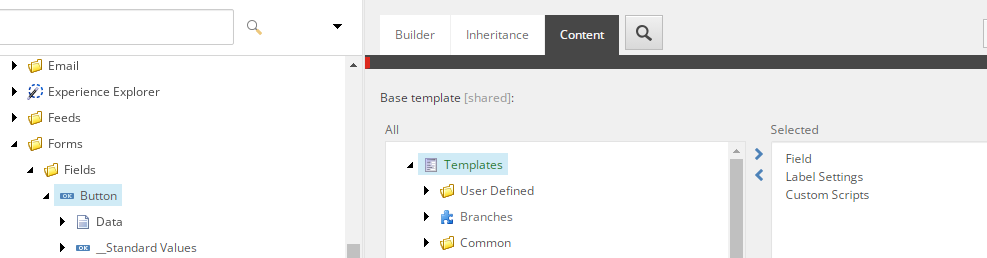
Create a new class that extends ButtonViewModel. We will be overridiing the following functions: InitItemProperties and UpdateItemFields
using Sitecore;
using Sitecore.Data.Items;
using Sitecore.Diagnostics;
using Sitecore.ExperienceForms.Mvc.Models.Fields;
namespace MyProject.Feature.SitecoreForms.Models
{
public class CustomScriptButtonViewModel : ButtonViewModel
{
public string FormSubmitScript { get; set; }
protected override void InitItemProperties(Item item)
{
Assert.ArgumentNotNull(item, nameof(item));
base.InitItemProperties(item);
FormSubmitScript = StringUtil.GetString((object)item.Fields["Form Submit Script"]);
}
protected override void UpdateItemFields(Item item)
{
Assert.ArgumentNotNull(item, nameof(item));
base.UpdateItemFields(item);
item.Fields["Form Submit Script"]?.SetValue(FormSubmitScript, false);
}
}
}
Notice the Form Submit Script field that we added in Sitecore.
Finally, navigate to the existing Button view at Views/FormBuilder/FieldTemplates/Button.cshtml
We will be adding the following code to the end of Button.cshtml. Read the comments in the code for more details.
<script type="text/javascript">
function () {
// get the input object
var $input = $("input[name='@Html.Name(Model.ItemId)']");
// get the form object by finding the closest form
var $form = $input.closest('form');
// exit if there is no form
if ($form.length == 0) {
return;
}
// If the button has a script attached to it, run
@if (!string.IsNullOrWhiteSpace(Model.FormSubmitScript)) {
<text>
$form.on("submit", function () {
// on form submit, wait 1000 milliseconds for it to submit then check
setTimeout(function () {
// if the form is filled out incorrectly and fails to submit,
// Sitecore will add a novalidate attribute to the form with the value novalidate
var validateError = $form.attr("novalidate");
// if the form doesn't have the error, run the script
if (validateError != "novalidate") {
@Html.Raw(Model.FormSubmitScript)
}
}, 1000);
});
</text>
}
});
</script>
Now that we have our new class created, go to /sitecore/system/Settings/Forms/Field Types/Structure/Submit Button and change to Model Type field to: MyProject.Feature.SitecoreForms.Models.CustomScriptButtonViewModel,MyProject.Feature.SitecoreForm.
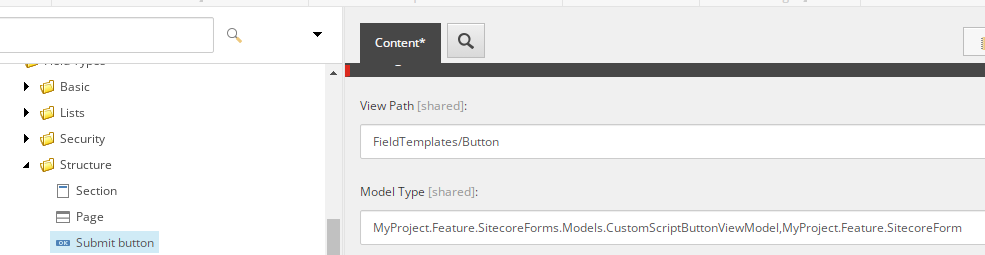
And finally, we can go to an existing button on one of our forms, and add a script. Here is an example
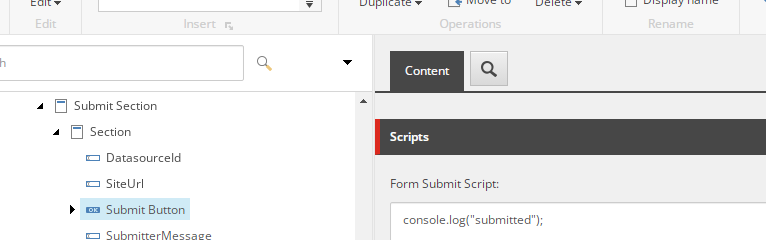
Now when we submit the form successfully, you will see a printed message in the console.
Thank you for reading my blog on how to attach custom JavaScript to the Sitecore submit button. I find it easier than creating a new JS file and doing event binding.