Tracking Channel Performance In Sitecore
Sitecore has a channel tracking feature that allows you track all the channels that your prospects use to interact with your brand, whether they’re online or offline.
Sitecore already comes with a number of campaign channels OOTB that you just have to associate with campaigns, but setting new channels up in the Marketing Control Panel is also super easy, and they can be all tracked and reported on in Experience Profile.
You can also use channels as part of personalization rules, to give users a unique experience depending on the channel they came from.
In this blog we’re going to look briefly at what exactly marketing channels are, and why you should track them, and of course how to go about tracking your campaigns with channels in Sitecore.
What We'll Cover
- What Are Marketing Channels?
- Why Should You Track Channels?
- Predefined Channels
- Online Channels
- Offline Channels
- Locating Channels In Sitecore
- Creating A Channel
- Associating A Campaign With A Channel
- Reporting On Channel Performance
- Wrap Up
Let’s get into it.
What Are Marketing Channels?
Marketing channels are platforms that allow you to reach your target audience, so you can give them information about your products and services or your brand.
When discussing channel tracking, we are referring to tracking the platform that facilitated that exchange of information. For example, if someone sees your digital ad and clicks on it to get to your website, the ad was the channel that allowed you to reach your audience.
Although digital marketing channels usually come to mind when we think of the word channel, many businesses still use offline channels to make exchanges with their audiences, including things like events and in-store purchases. Both online and offline channel tracking is available in Sitecore.
Why Should You Track Channels?
As the age-old Peter Drucker saying goes, “you can't manage what you can't measure”, meaning that, you won’t know how successful any of your channels are unless their success (or failure) is tracked and documented.
Lucky for us, Sitecore offers channel tracking as a feature that you can report on in Experience Profile. You can also use the channels to create personalization rules that can personalize components based on a user’s channel.
Let’s look at what channels are available by default in Sitecore, and then how to create a new channel, as well as how to associate them with a campaign.
Predefined Channels
Sitecore comes with predefined channels and channel groups that you can associate campaigns with.
NOTE: You’ll need to create campaigns to associate the channels with first. Read my blog Everything You Need To Know About Sitecore Campaigns to find out how.
Here’s a list of the channels that come out of the box (OOTB) with Sitecore:
Online
| 3rd party | Email Inclusion |
|---|---|
| Other 3rd party | |
| Other 3rd party pay-per-lead | |
| Virtual events | |
| Apps | App push |
| App store activity | |
| App usage | |
| Other apps | |
| Automation programs | Email automation |
| Other automation | |
| SMS automation | |
| Digital events | Other digital events |
| Webinar live | |
| Webinar recorded | |
| Direct | Direct |
| Display | Facebook display |
| Google display | |
| LinkedIn display | |
| Other display | |
| Twitter display | |
| Email campaigns | Email marketing |
| Email newsletter | |
| Email notifications | |
| Email purchased list | |
| Email sent | |
| Other email | |
| Organic search | Organic branded search |
| Organic non-branded search | |
| Search not provided home page | |
| Search not provided not Home page | |
| Paid search | Bing ads |
| Facebook ads | |
| Google ads | |
| LinkedIn ads | |
| Other ads | |
| YouTube ads | |
| Referral | Affiliate referrals |
| Organic referrals | |
| Other referrals | |
| Owned referrals | |
| Partner referrals | |
| PR referrals | |
| RSS | |
| SMS campaigns | Other SMS |
| SMS marketing | |
| SMS notifications | |
| SMS sent | |
| Social community | Facebook social community |
| Google Plus social community | |
| LinkedIn social community | |
| Other social community | |
| Twitter social community | |
| YouTube social community | |
| Social mentions | Blogs |
| Other social mentions | |
| Wiki | |
| Social sponsored posts | Facebook sponsored posts |
| LinkedIn sponsored posts | |
| Other sponsored posts | |
| Twitter sponsored posts | |
| System | System |
Offline
| Advertising | Advertising agency fee |
|---|---|
| Broadcast advertising | |
| Corporate sponsorship | |
| Other advertising | |
| Out of home advertising | |
| Print advertising | |
| Call center | General inquiry |
| Other call center | |
| Direct marketing | Direct mail - print or collateral |
| Other direct marketing | |
| Event | Customer events hospitality |
| Industry event sponsorship | |
| Other event | |
| Trade shows | |
| Partner marketing | Other partner marketing |
| Partner enablement | |
| Partner events | |
| Partner lead generation | |
| PR | Other PR |
| PR agency fee | |
| PR events | |
| Resources | Corporate and product branding |
| Giveaways | |
| Other resources | |
| Printed materials | |
| Product materials | |
| Sales | Cold calling |
| Customer meeting | |
| Inbound phone call | |
| Other sales | |
| Qualification call | |
| Telenurture | |
| Store | Enter store |
| Other store | |
| Telemarketing | Other telemarketing |
| Telemarketing |
Locating Channels In Sitecore
From the Sitecore Launchpad, click Marketing Control Panel.
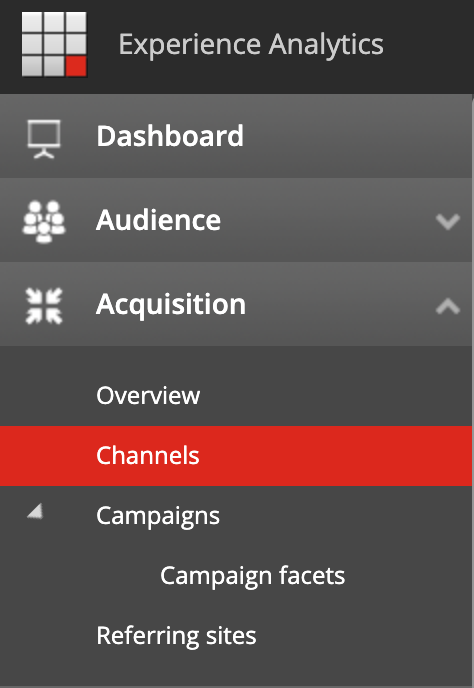
In the content tree, expand Taxonomies, and then expand Channels.

Expand either online or offline depending on the type of the channel for a list of channel groups, that can be expanded to see the list of default channels.
Creating A Channel
If you want to track a channel that doesn’t come OOTB, you can create it in Sitecore to use for campaign tracking.
To create a new channel:
From the Sitecore Launchpad, click Marketing Control Panel.
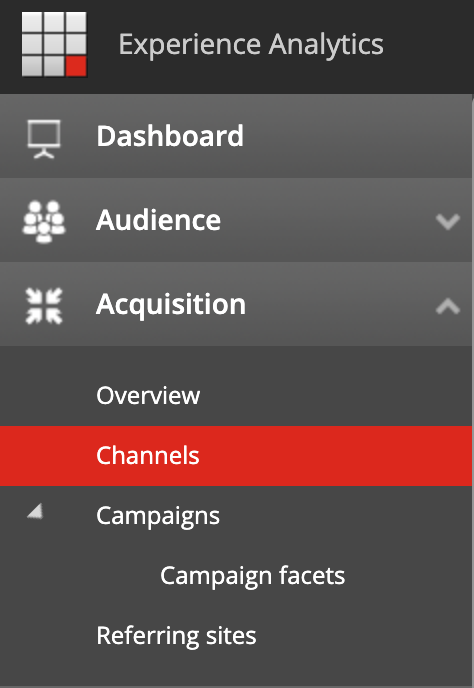
In the content tree, expand Taxonomies, and then expand Channels.

Expand either online or offline depending on the type of the channel.
From the list, click the type of channel group that the channel you’d like to create would fit into.
Right click on it, and select Insert > Channel.
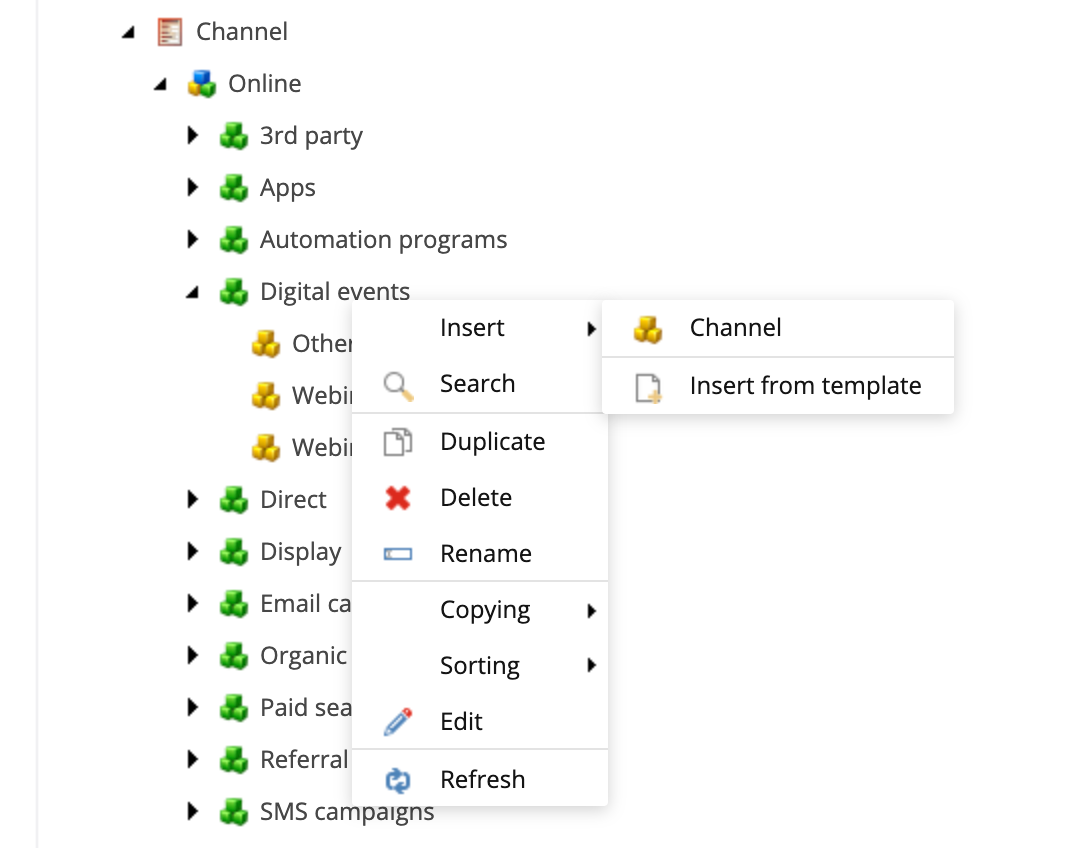
Enter the name of the new channel, and select OK.
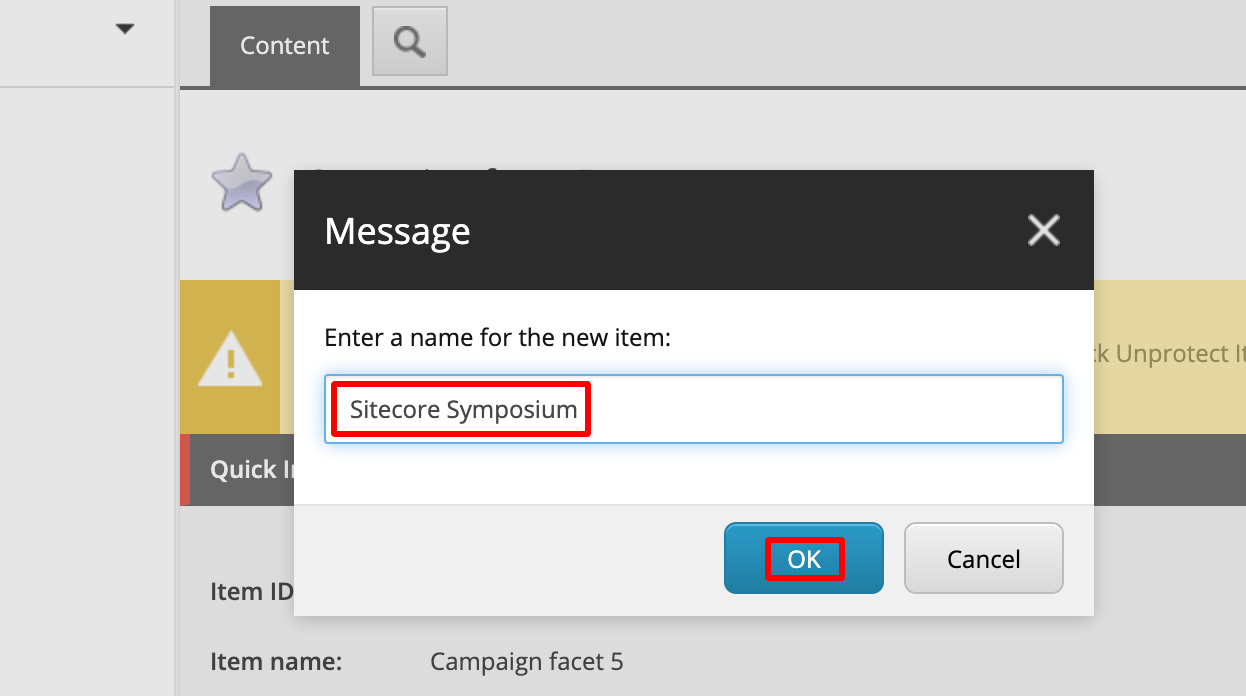
Click Save, and deploy the new channel by clicking Review in the top navigation, and then Deploy.
Associating A Campaign With A Channel
In order to track your channels, you’ll need to associate your campaigns with a channel.
To do so, in the campaign creator, choose the channel associated with the campaign from the ‘Channel’ dropdown list.
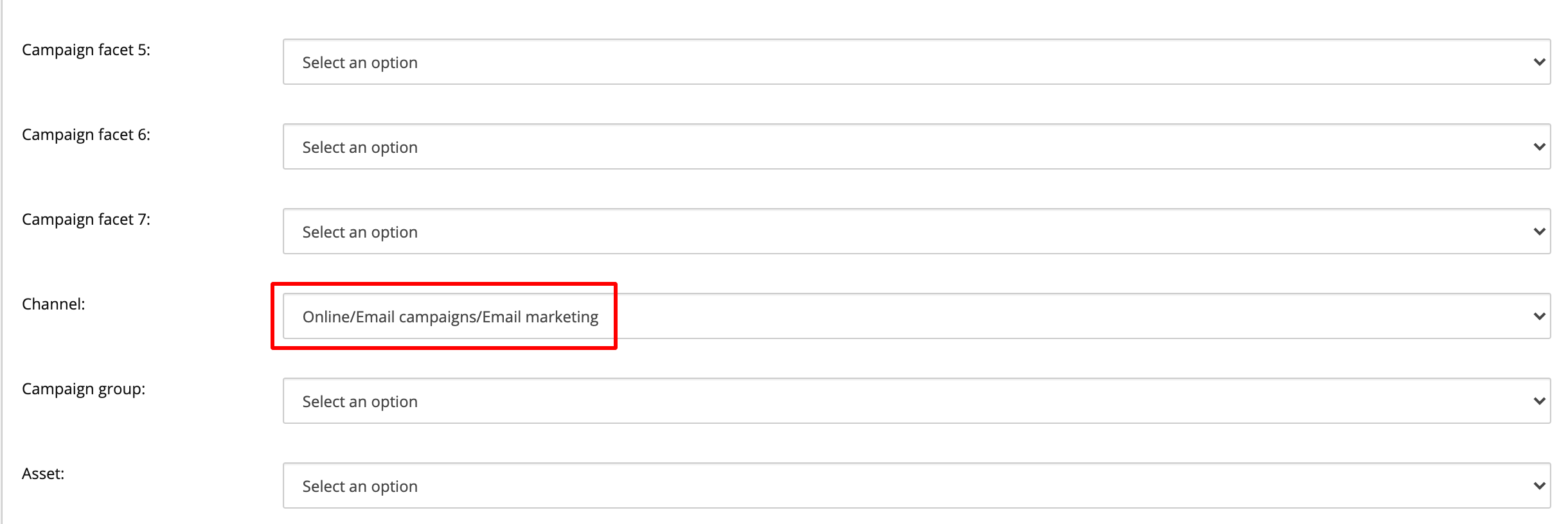
To learn more about Sitecore campaigns, including a deep dive into how to set them, read my blog Everything You Need To Know About Sitecore Campaigns.
Reporting On Channel Performance
From the Sitecore launchpad, click Experience Analytics.
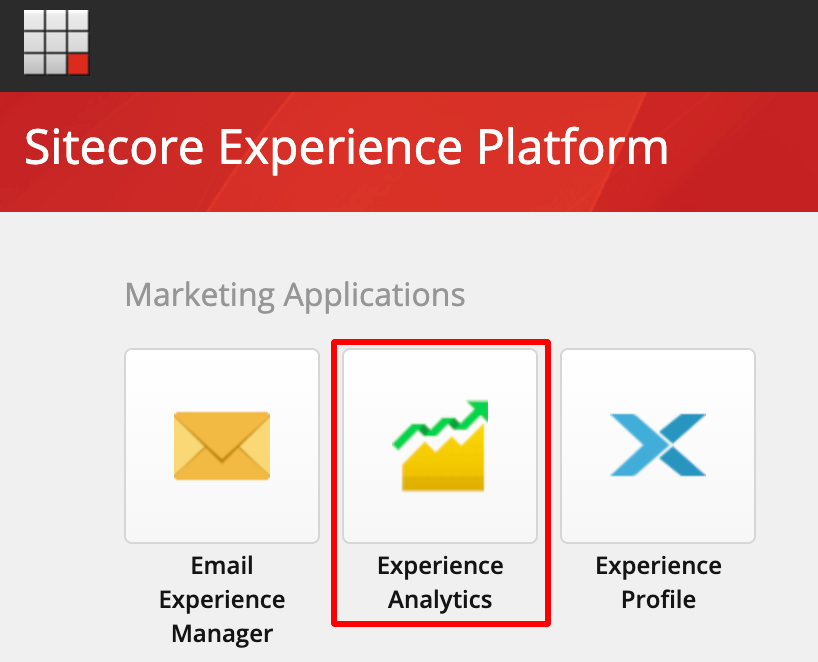
In the left menu, expand Acquisitions, and click Channels.
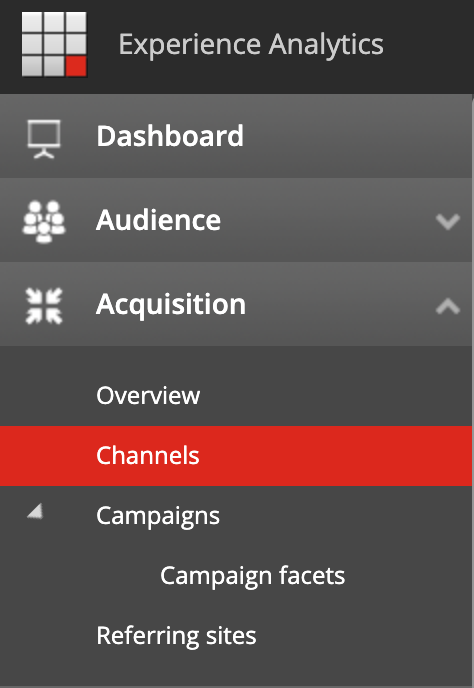
You’ll now be able to see your channel performance on the right.
Wrap Up
That's it! You made it. I hope by now you realize that channels in Sitecore are so much easier to work with than you'd think. Start utilizing them to gain more of an understanding over your marketing analytics tracking, and see what new insights you're able to obtain that can change the game for your next marketing strategies.
If you'd like to connect with me, please reach out to me on Twitter or LinkedIn. 'Til next time!
