When new users enter the wide world of the Platform Admin Console of Coveo, it can initially seem daunting when thinking about moving an entire organization’s configuration from the sandbox non-production environment to production. Or, for that matter, how to back up an existing organization before making significant changes.
Enter, Resource Snapshots.
Resource Snapshots are a way of literally taking a snapshot of everything from the source to the AI models of a Coveo organization. If you’re an Admin in your organization, you can find them all the way at the bottom of the left-hand navigation.
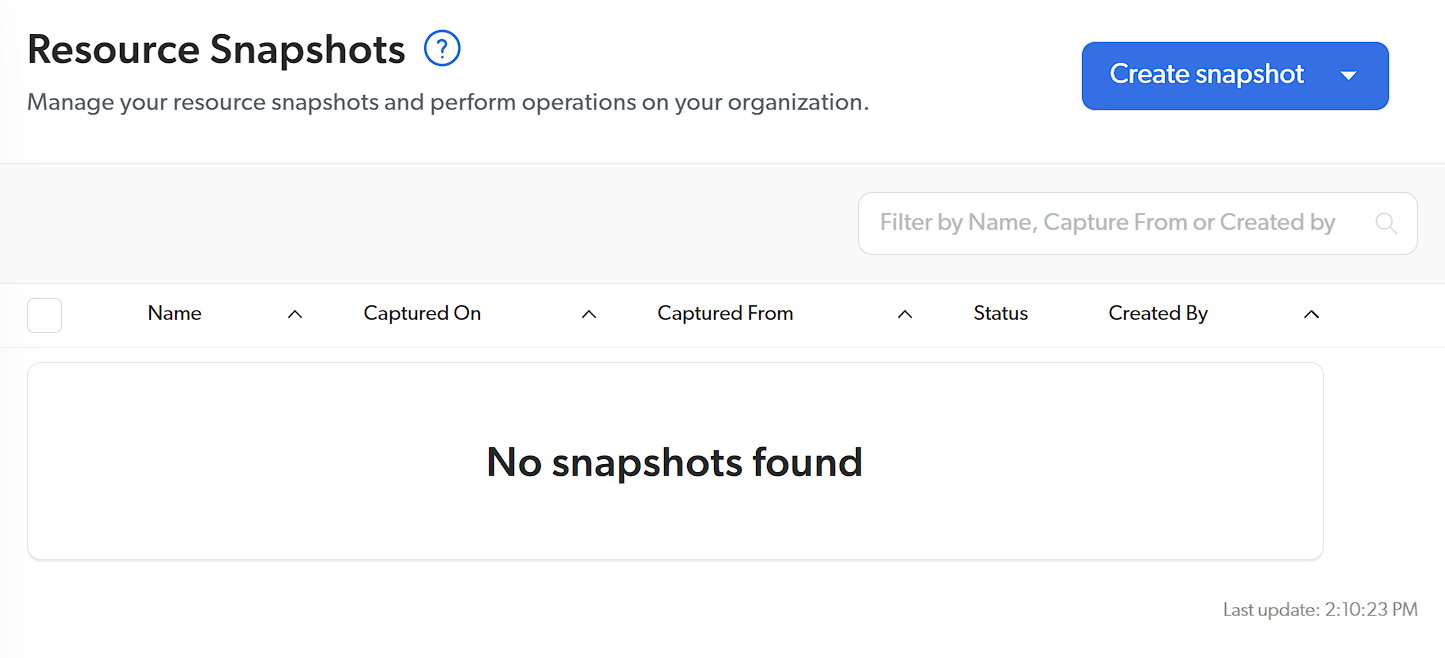
Creating a Snapshot
Clicking Create snapshot in the top right and selecting Of your organization, you’ll be presented with a list of options on what to include in said snapshot. You can be as broad or as specific as you may need.
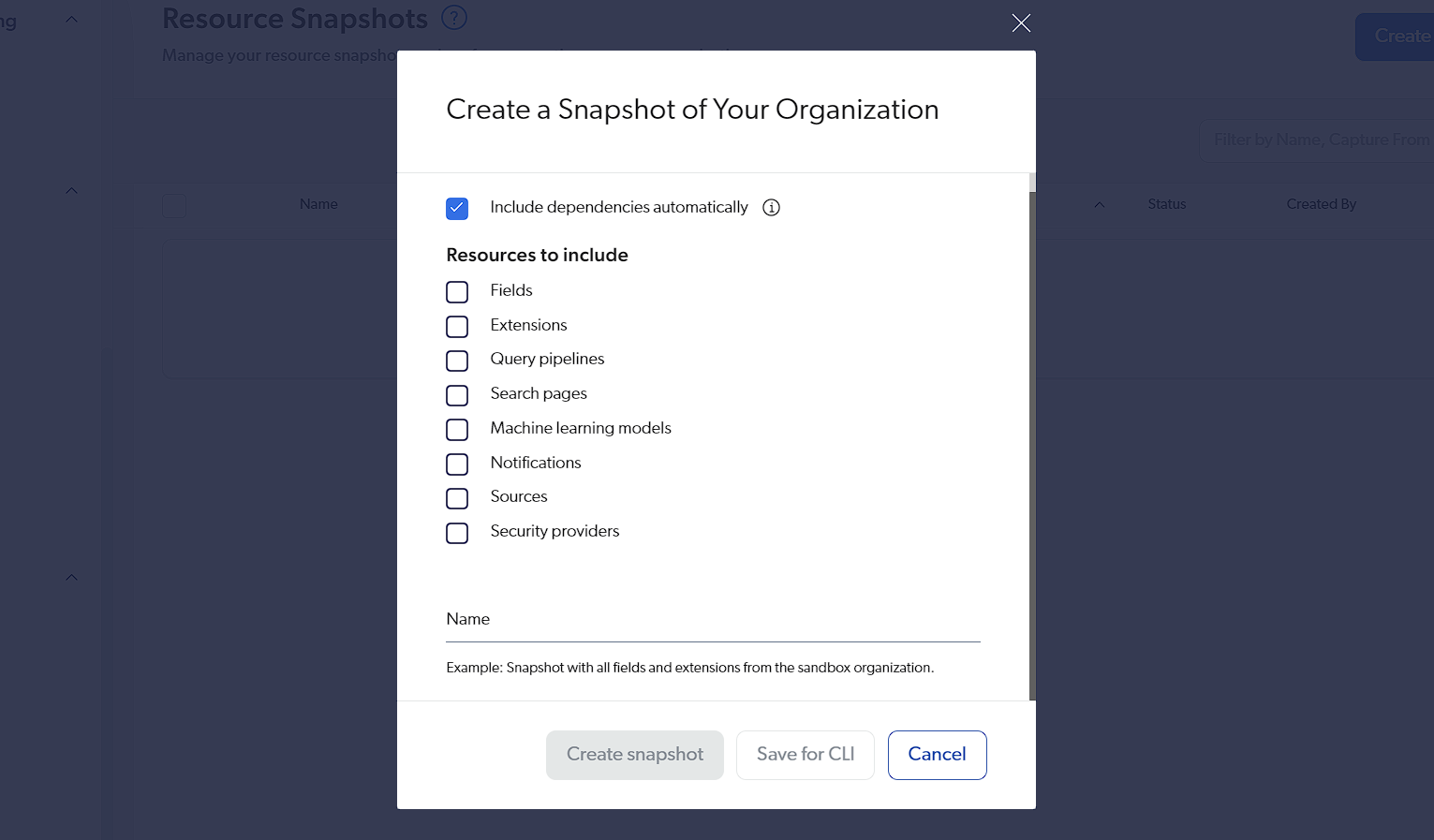
With each resource, you can select either all or specific ones. Regarding backups, I always recommend including all of a particular resource.
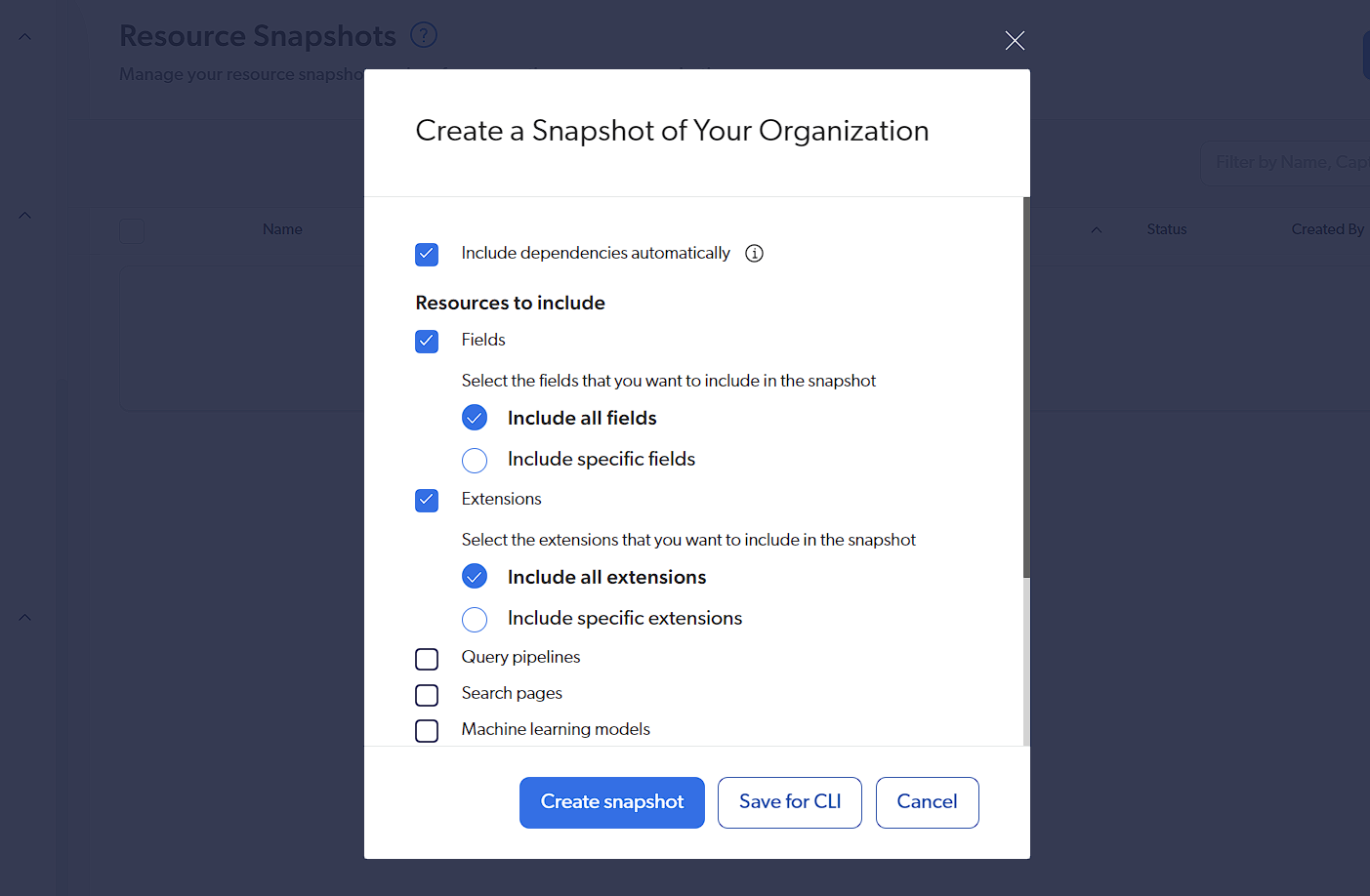
One thing to notice is the Include dependencies automatically checkbox at the top. This setting, while defaulted to true, will override any selection below as if a Query Pipeline, for example, uses a particular Machine learning model; even if you don’t select the Machine learning models, it will include those that it references.
Once created, it will take a few seconds to generate. You will see it listed like so.
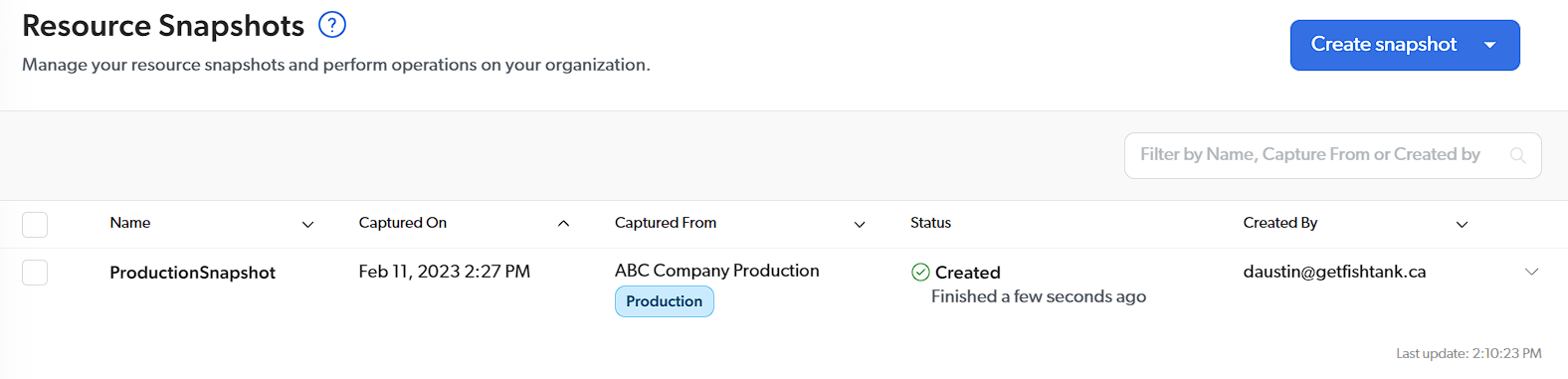
Clicking on said snapshot and selecting Export will allow you to send that snapshot to another organization.
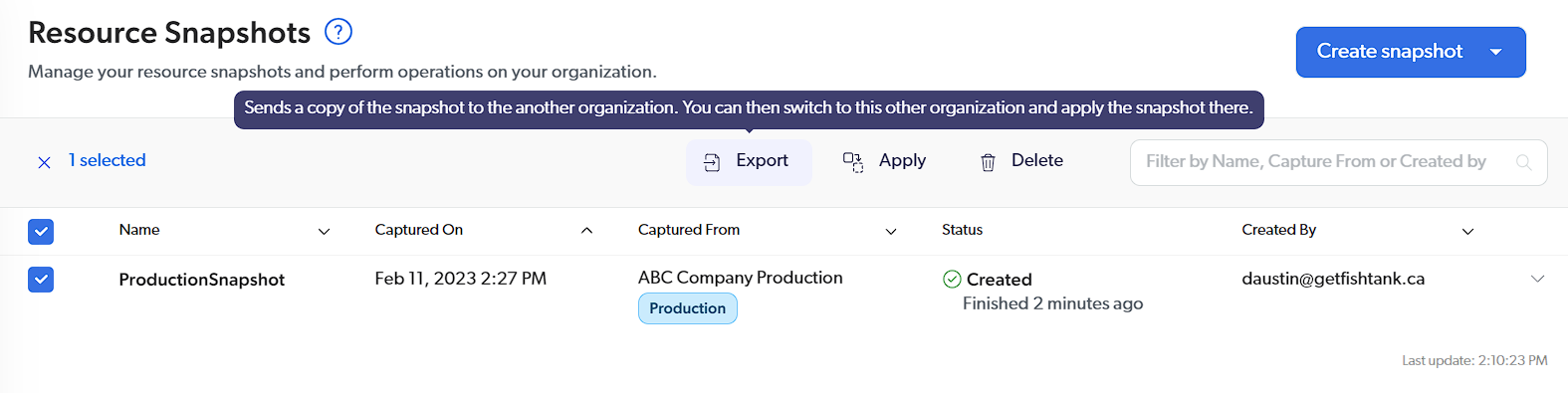
Applying a Snapshot
If you were to then switch organizations and then proceed to Resource Snapshots, you should then see the snapshot listed. At that time, you can select the snapshot and select Apply. You will be able to review the snapshot, validate its changes and if all is well, apply those changes to your organization. It should be noted there is no way to back out such snapshot so I often suggest taking a snapshot of the organization before applying the new snapshot.
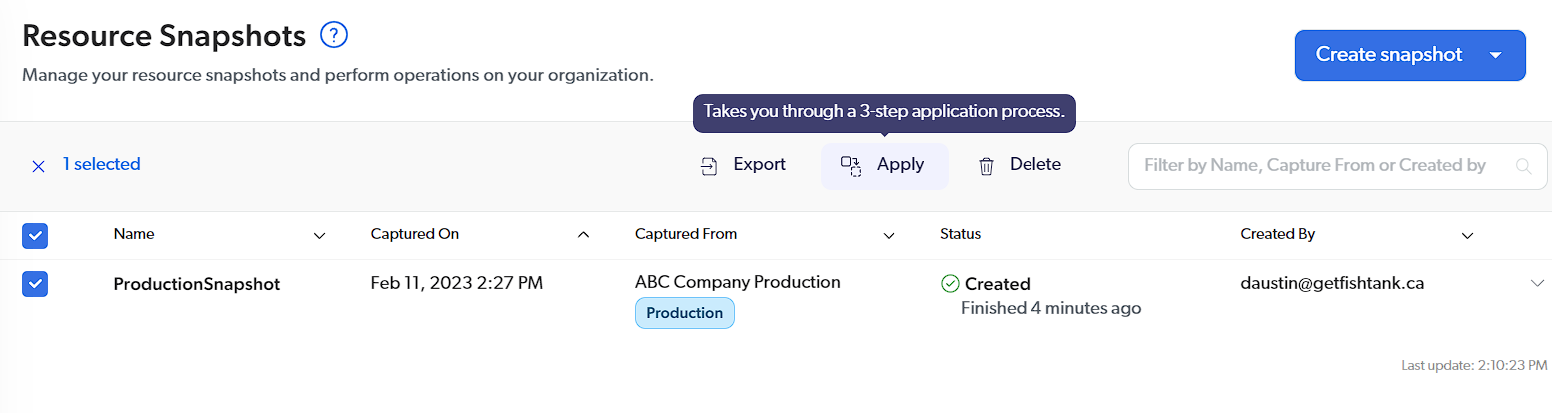
The three steps you will be walked through are Check prerequisites, Validate snapshot and Apply your snapshot. The entire process will take less than 5 minutes.
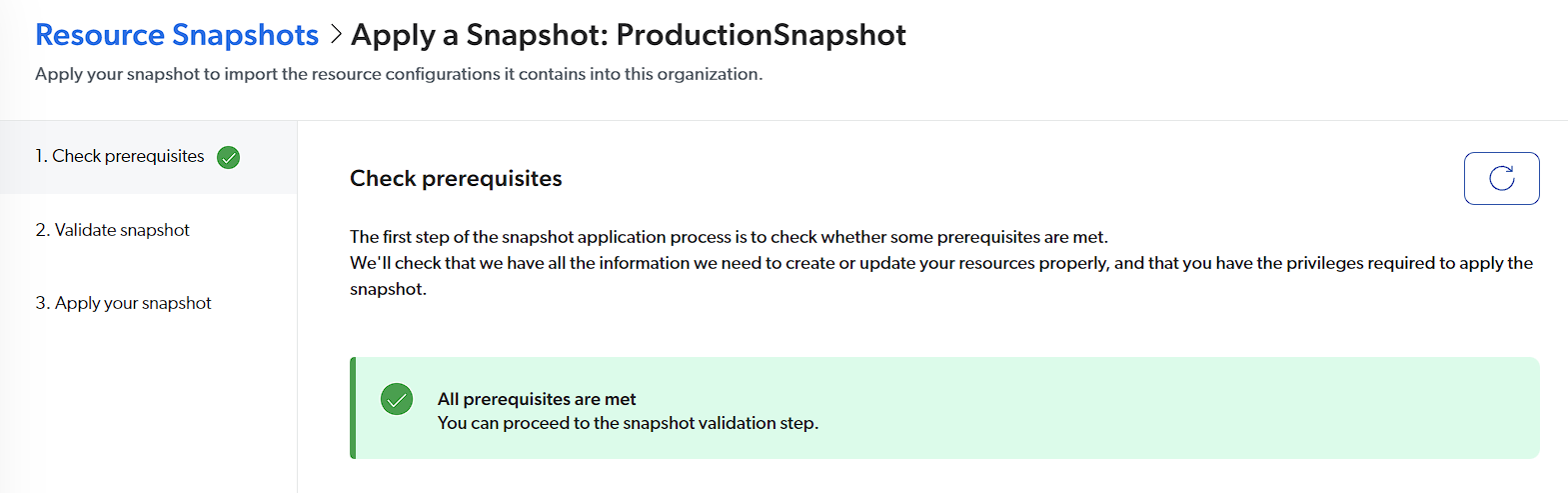
Once all three steps are complete, you will receive a confirmation and a listing of all the changes that were made. If you’ve only, say, migrated an extension, then only that section will show.
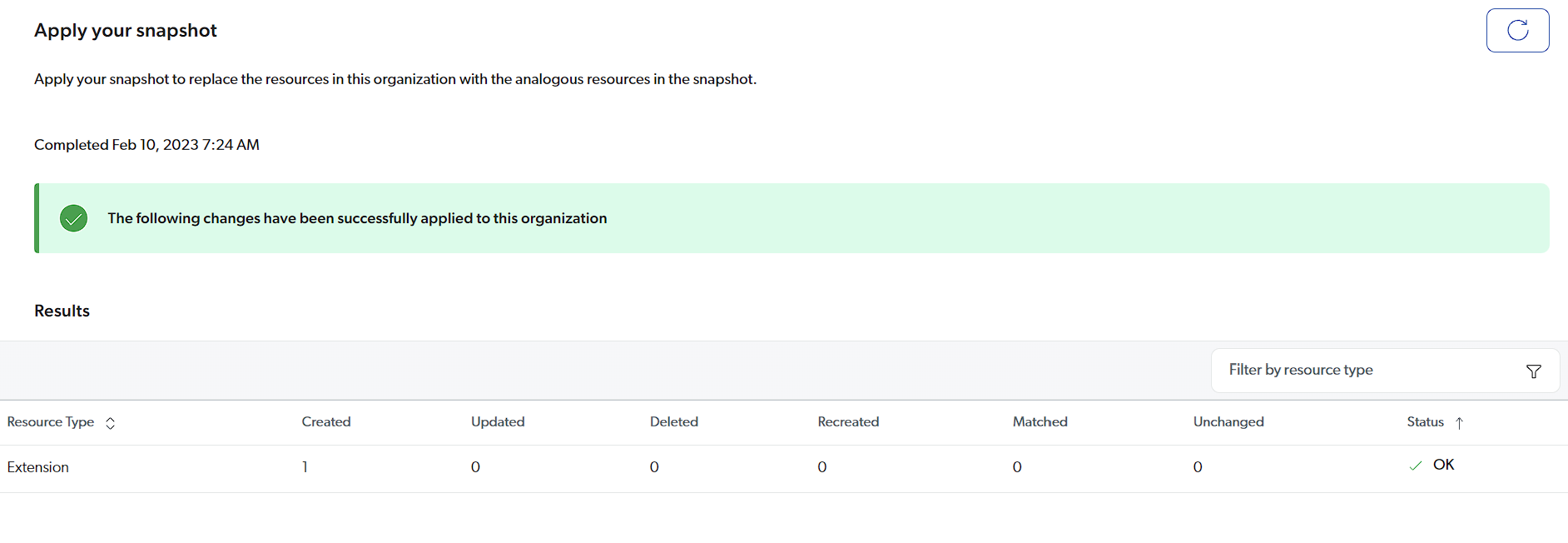
If an error occurs at that time, you can either make the necessary changes or contact Coveo Support for additional help.
Troubleshooting
There are a couple of common issues you might come across. Most are typically due to things like fields, query pipelines or conditions that have been manually created separately in both non-production and production organizations with the same name.
Another error you might encounter is related to machine learning models. For example, you might see this show up in your results.
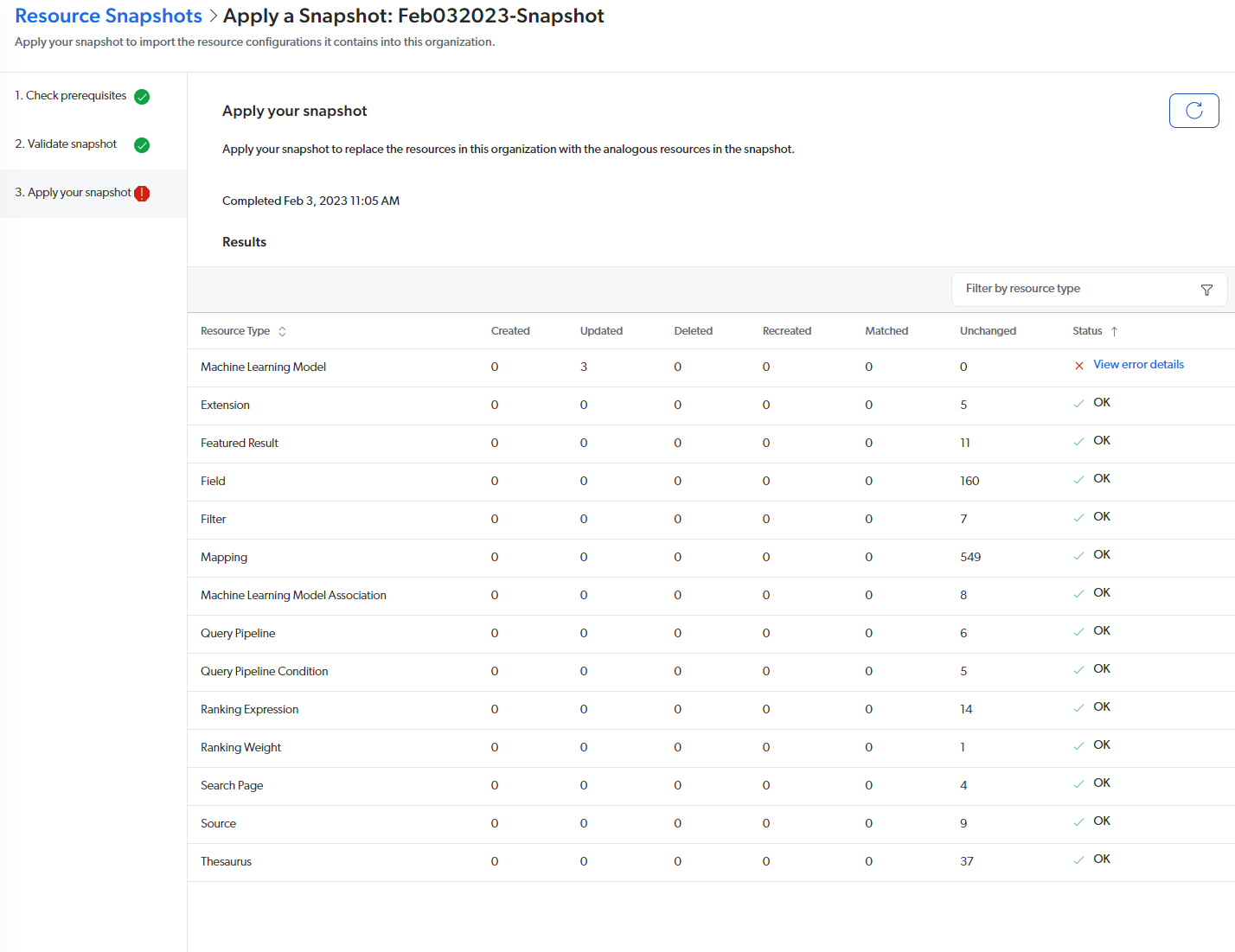
If you are taking a snapshot, say from production to non-production, and you’ve had MLMs running in non-production, then it might fail to copy over them. The easiest solution is to just delete the non-production models and have them replaced fully with the production ones. After all, the ones in non-production won’t be relevant anymore anyways.




