Reading time: 2 min read
Restore Deleted Items In Sitecore
Using the recycle bin
Using the recycle bin
If you’ve deleted an item in Sitecore and you need to restore it - don’t panic. There’s a quick way to get those items back into your content editor using the recycle bin.
Watch our short, 1 minute video to find out how to restore deleted items in Sitecore, or follow the instructions below.
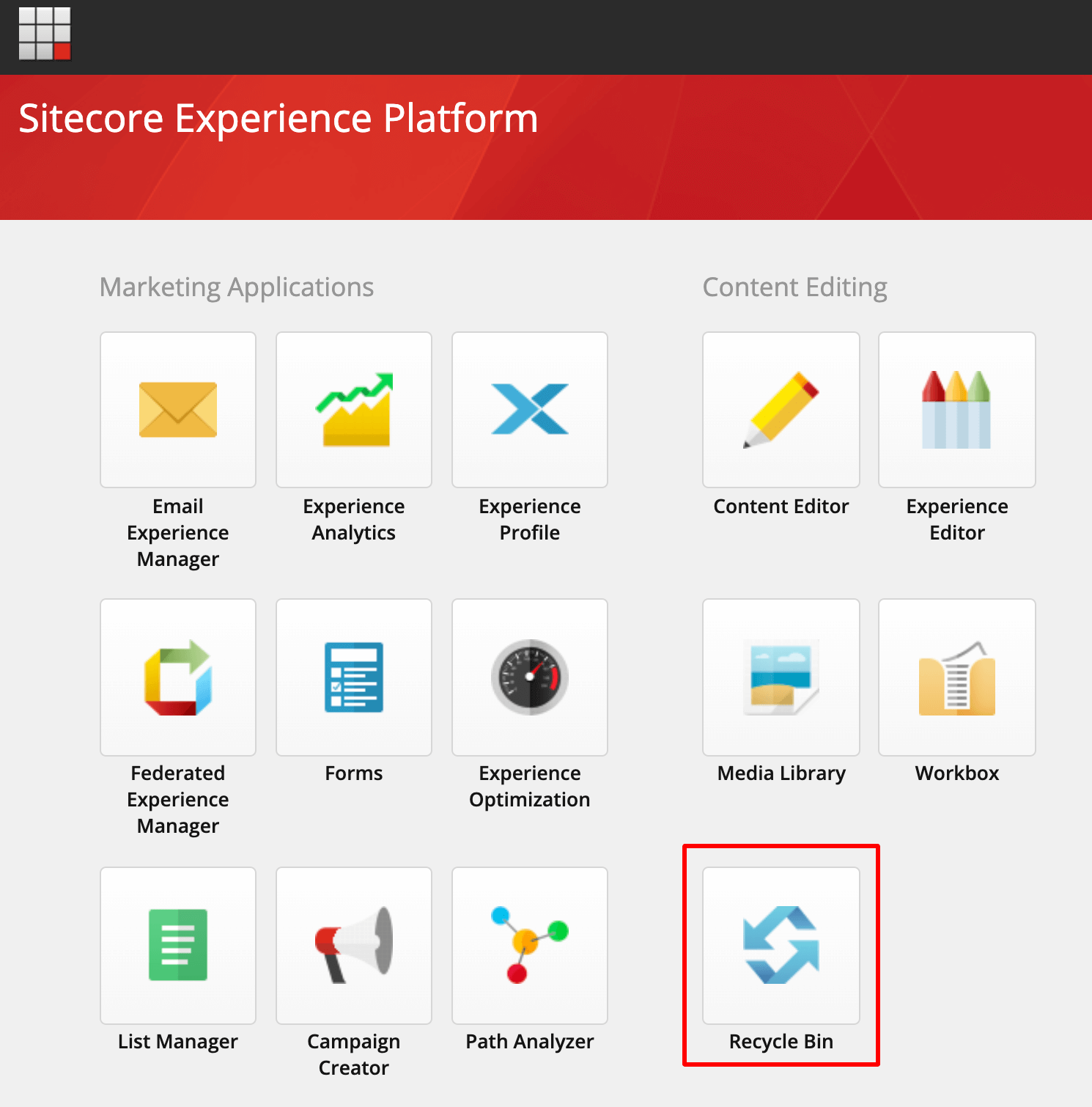
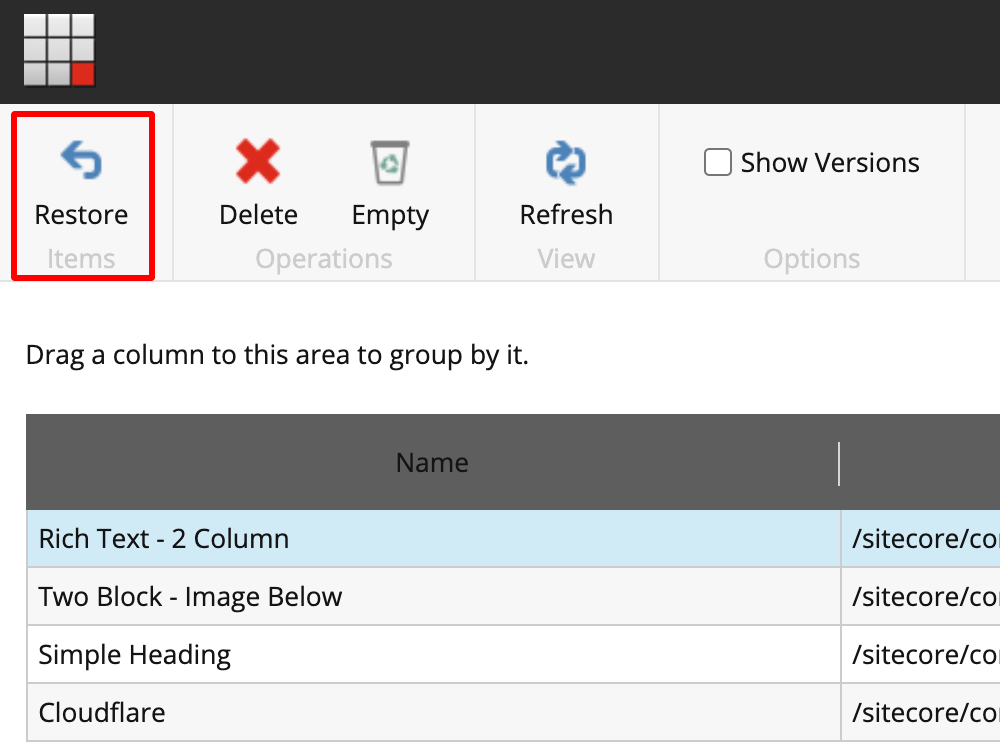
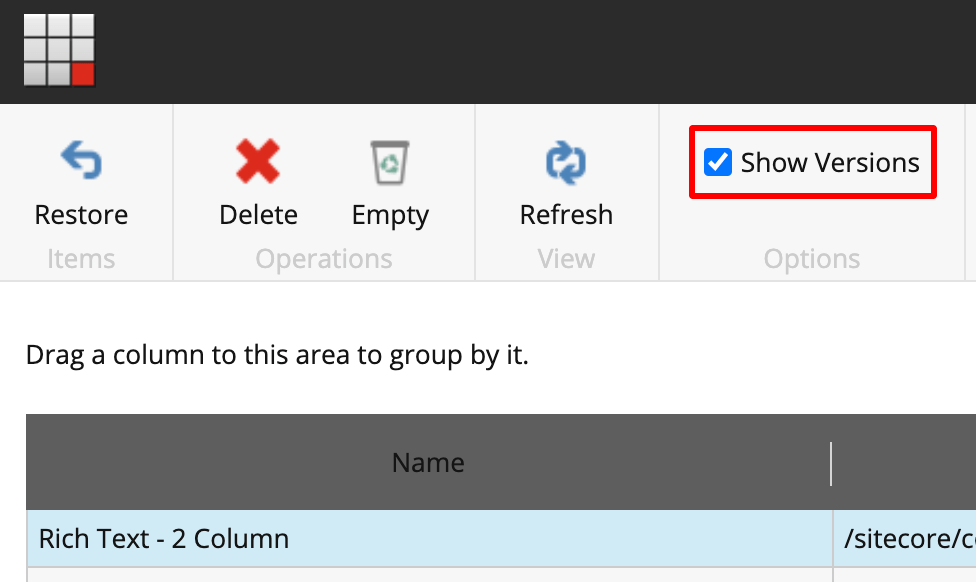
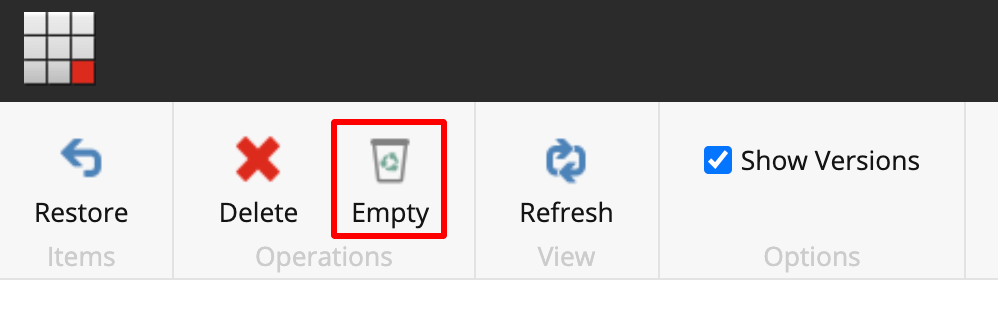
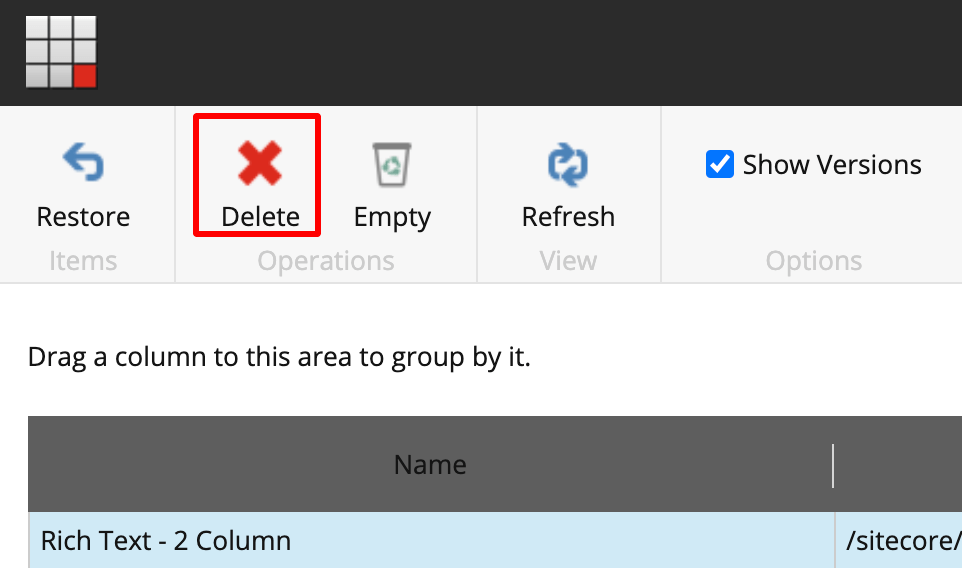
Start typing to search...