What is Versioning within Sitecore?
Versioning is a process that involves creating and managing different versions or iterations of an entity. Version control is critical within any system where multiple changes or iterations occur over time, such as software development, data management, and digital content creation. Effective version control can help organizations better collaborate, track changes over time, and provide a safety net for rolling back mistakes. Versioning within Sitecore allows us to create two types — a numbered version or a language version. We also have the ability create as many versions of an item as we like using the Content Editor or the Experience Editor.
Here's what our blog will cover:
- Working with Versions in Sitecore XM Cloud
- How to Add a New Page Version in Sitecore XM Cloud
- Publishing Timeframe Specific Sitecore XM Cloud Versions
- Editing an Item Version in Sitecore XM Cloud
Working with Versions in Sitecore XM Cloud
XM Cloud allows us to create, edit, and publish different versions of a page using Sitecore Pages and publish different versions of a content item using the XM Cloud Content Manager. Versioning work similarly for both products, but the only difference being that it is available:
-
in the left-hand side pane in XM Cloud Pages
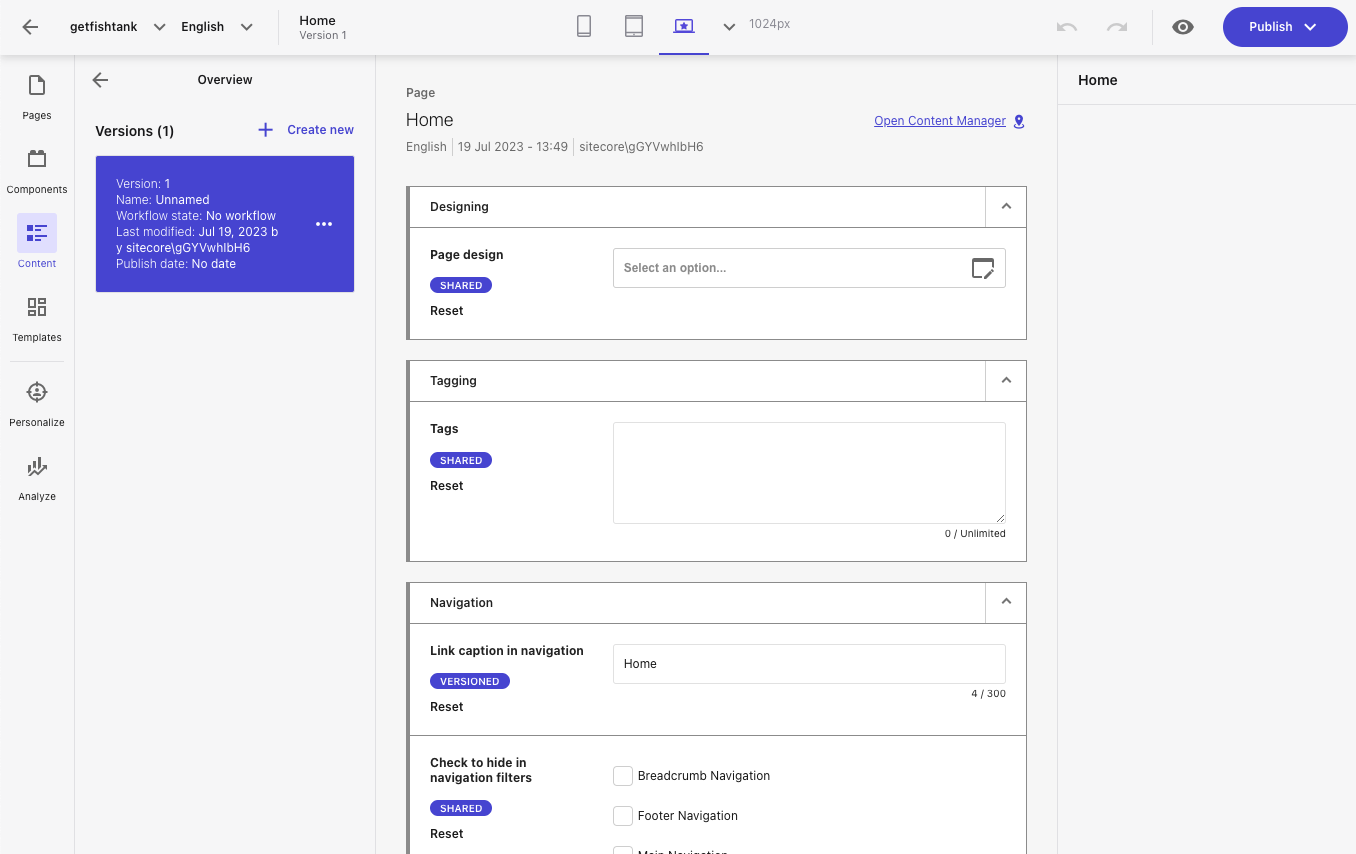
-
in the right-hand pane in XM Cloud Content Manager
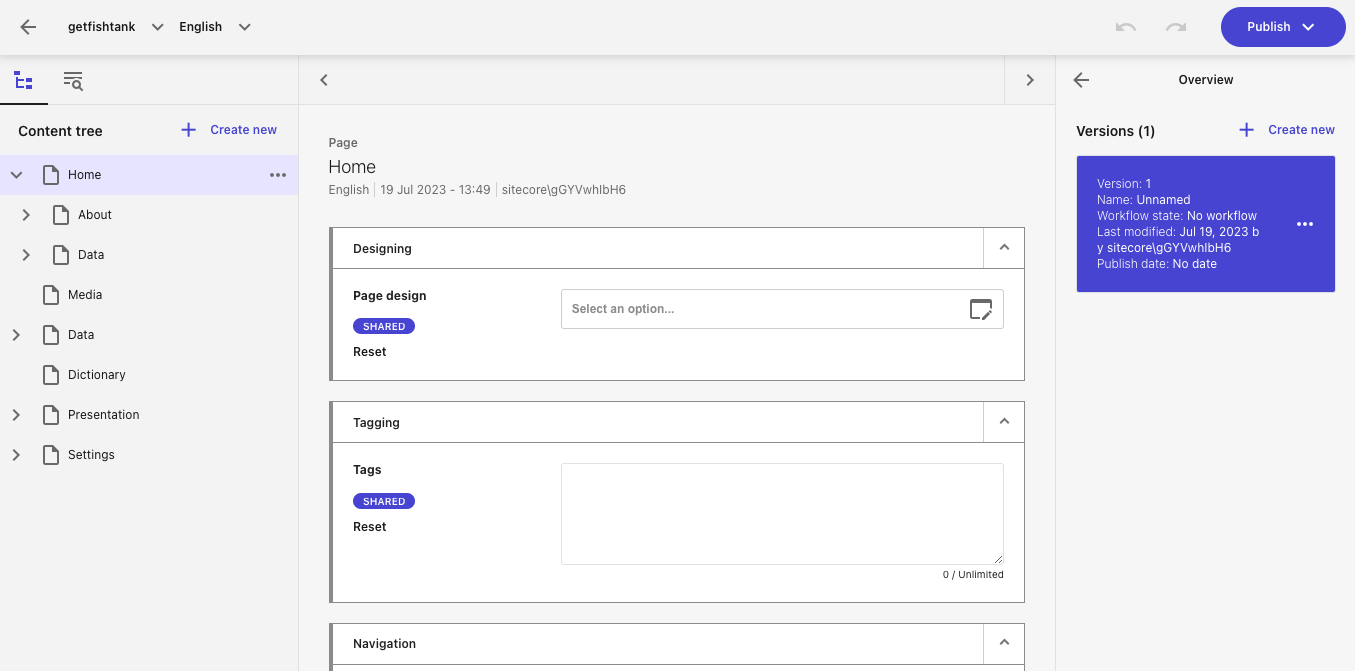
-
both in Pages and Content views
How to Add a New Page Version in Sitecore XM Cloud
-
In the Pages tab in Sitecore XM Cloud Pages in the site tree, navigate to the page you want to create a new version of.
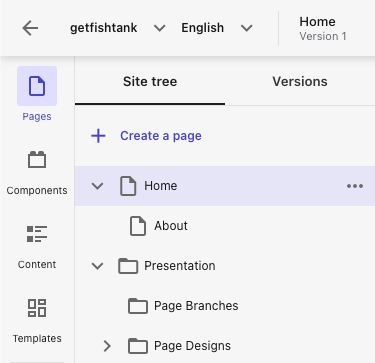
-
Click on the Versions tab to see the current page version.
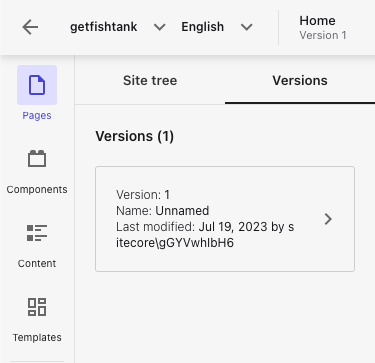
-
Click + Create New.
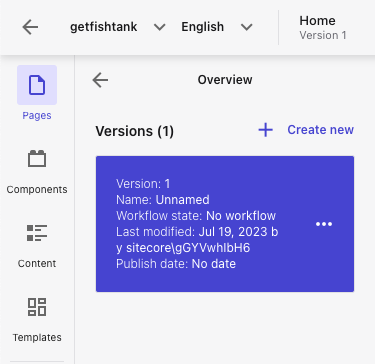
-
Add a new Version name, and click Create to create a new version of that page. Note — you can choose to name the new versions - otherwise, it will be automatically numbered.
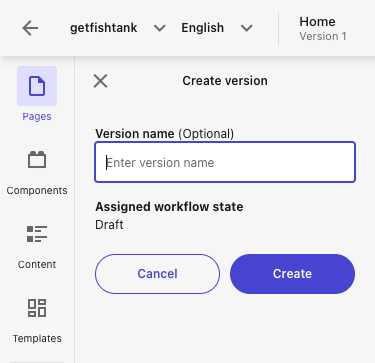
-
You can now edit the new page version in the Sitecore XM Cloud Pages editor. Each new page version is automatically assigned the first workflow state.
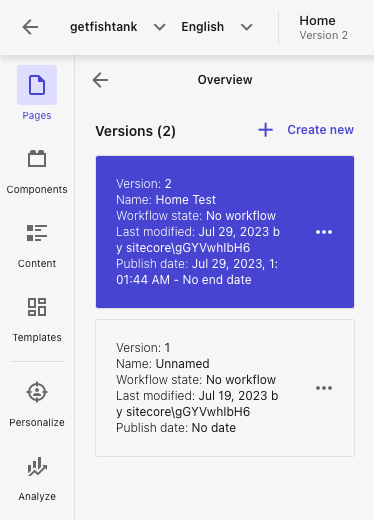
Publishing Timeframe Specific Sitecore XM Cloud Versions
Working with versions in Sitecore XM Cloud allows us to publish different versions of the same page over a defined period of time. This means we can create an alternate version of a page or content item during a holiday season or special promotion for example. This is helpful because we can set a publishing schedule where we indicate a timeframe for that version of the page to be live.
The following screenshot shows a list of several versions of the same page:
- The Live tag highlights the version currently published
- The Ended tag indicates versions for which the scheduled publishing is now expired
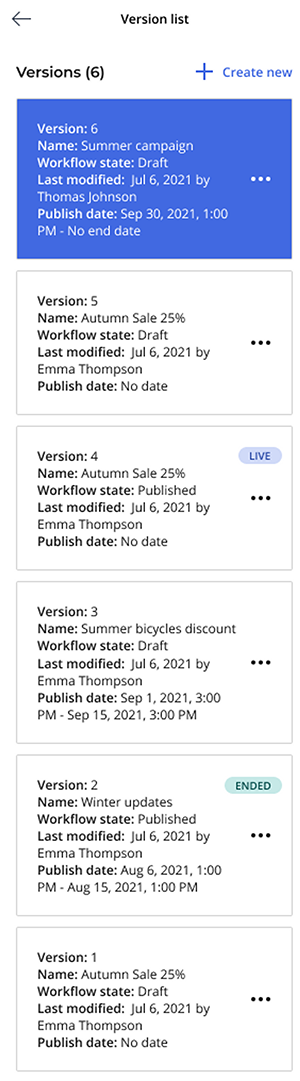
Editing an Item Version in Sitecore XM Cloud
Follow these steps if you want to edit and/or publish an additional page or item.
-
To edit a version of an item navigate to the Overview pane, in the Versions tab under Pages.
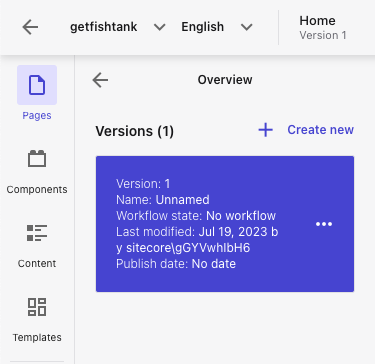
-
Select the version you want to edit, click the (. . .) button, and then click one of the following options:
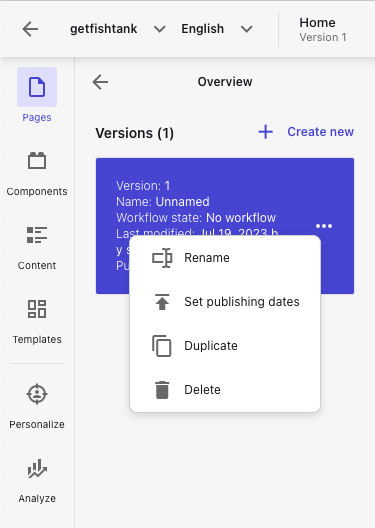
-
Rename — allows you to change the version name
- Set publishing dates — specify the date and time when you want to publish this version of the item. You can also specify an end date after which the item is not available for publishing any longer. Note — this is not automatic, it must be done by clicking Publish during the specified time interval.
- Duplicate - duplicate a version item
- Delete - remove a version item from the version list
Want More Sitecore XM Cloud Content?
With the recent release of Sitecore’s next-generation, SaaS CMS — XM Cloud, there is a whole new world of capabilities with Sitecore moving to the cloud. We have worked hard to become one of the leading Sitecore partners with valuable XM Cloud expertise and implementation experience, ahead of the market. Check out more XM Cloud content in our relevant links below.
If your organization is using Sitecore XM or XP, and is ready to make the move to XM Cloud, reach out to our friendly Fishtank team to get started.
Until then, happy marketing!




