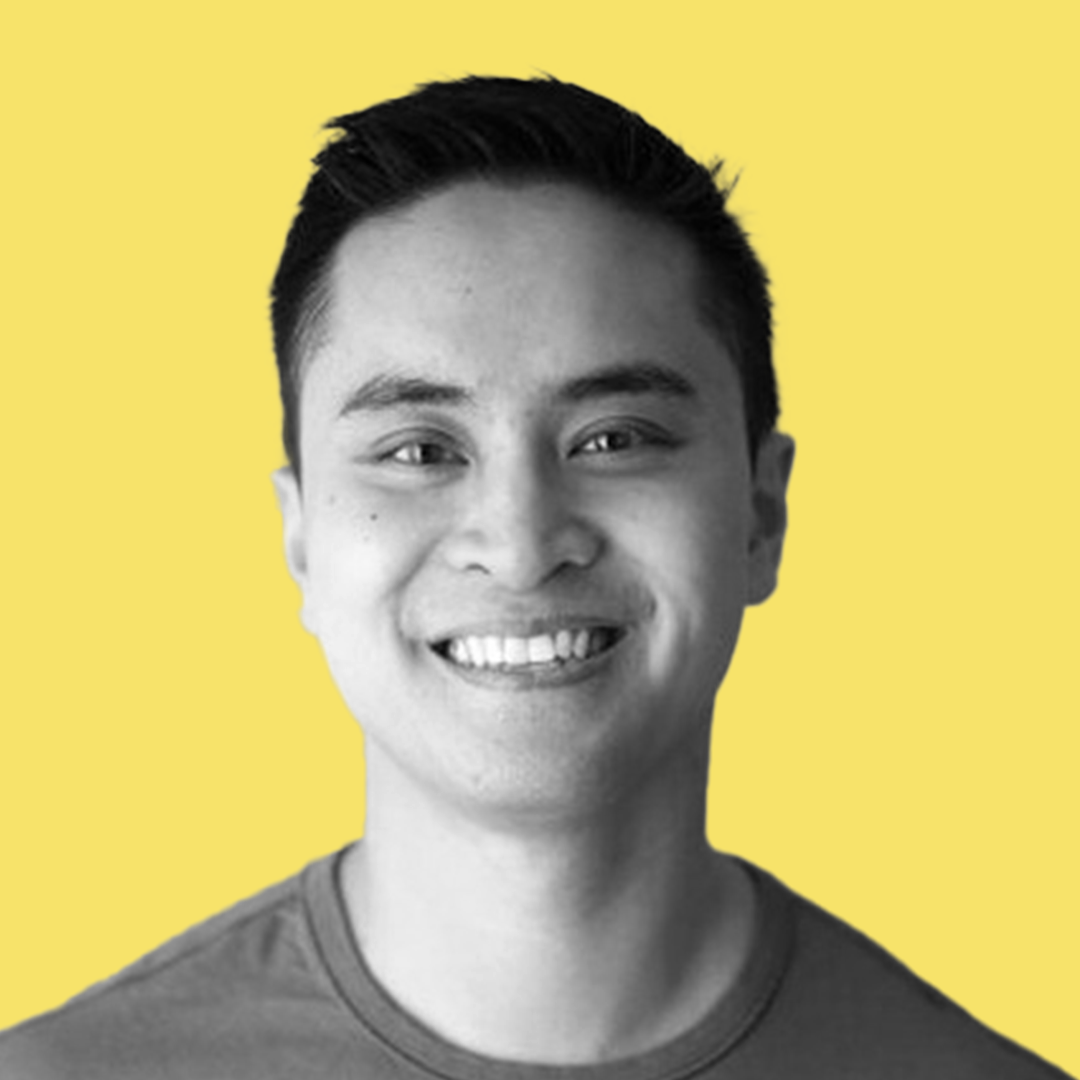If you have a multi-language site, it's always a good idea to put the language in the URL, as it helps SEO.
If you're looking for a way to remove the language embedding, check out this blog.
Instead of creating a custom language resolver, and having to go to the trouble of changing config files, deploying code, waiting for Sitecore to restart, etc, we can use Cloudflare's Workers to add the language to the URL.
Step-By-Step Guide
Select Workers in the sidebar, then Create a Service.


You should see the following screen. You can use whatever name you like. Click Create service to continue.

Select Quick edit on the top-right.

Example Code
The following code is code for an example website, that has two languages, English and French. If there is no language in the embed, it will default to English.
const statusCode = 301;
const english = 'en';
const french = 'fr';
addEventListener("fetch", event => {
event.respondWith(handleRequest(event.request))
})
async function handleRequest(request) {
// if method is not a GET, return
if(request.method !== 'GET')
{
return fetch(request);
}
//get request url
var requestURL = new URL(request.url);
var { protocol, host, pathname, search, hash } = requestURL;
//get browser language
var languageHeader = request.headers.get('accept-language');
//default to english if browser has no language
if(!languageHeader)
{
var destinationURL = 'https://' + host + '/en' + pathname + search + hash;
destinationURL = destinationURL.endsWith('/') ? destinationURL.slice(0, -1) : destinationURL;
return Response.redirect(destinationURL, statusCode)
}
//check if address already has english and french specified
const pathSplit = pathname.split('/');
if (pathSplit[1] == english || pathSplit[1] == french)
{
return fetch(request);
}
//add en or fr depending on browser language
if (languageHeader.includes(english)) {
var destinationURL = 'https://' + host + '/en' + pathname + search + hash;
}
else if (languageHeader.includes(french)) {
var destinationURL = 'https://' + host + '/fr' + pathname + search + hash;
}
//remove trailing slash
destinationURL = destinationURL.endsWith('/') ? destinationURL.slice(0, -1) : destinationURL;
//redirect
return Response.redirect(destinationURL, statusCode)
}
When you are finished editing the code, click Save and Deploy at the bottom.
Adding Routes
Now that we have our worker up in production, we need to create Routes that trigger it.
Navigate back to the Workers page by clicking the Cloudflare logo in the top left, selecting your account, selecting your website, then selecting Workers on the sidebar.
You should be on the following page. Click Add route to continue.


Adding Exclusion Routes
We don't want every page on our website to have a language embed.
Examples of pages we would want to exclude would include Sitecore, images, styling pages, scripts, formbuilder, etc.
To create an exclusion, click Add route again. This time, leave the Service on None.

Conclusion
Using Cloudflare's Workers, we have set up a custom language embed without the hassle of compiling code or deploying config changes to Sitecore. The flexibility of Javascript lets us deploy and test quicker.