The impact personalized content and experiences have on user engagement and conversion rates can’t be overstated. What’s more?
- Personalized experiences can lead to a 20% increase in sales.
- 80% of consumers are more likely to purchase a brand that provides personalized experiences.
- A well-implemented personalization strategy can result in a 5-15% increase in revenue and a 10-30% increase in marketing-spend efficiency.
Decision models form the foundation of the decisioning process in Sitecore Personalize, driving personalized content and experiences for users. Effective decisioning allows for a better understanding of user behaviour, more accurate segmentation, and delivering the right content at the right time. By mastering the intricacies of decision modelling, marketers can create highly targeted and engaging content, improving user satisfaction and business outcomes.
In this practical guide, we'll cover everything from decision model components to creating decision models and decision model variants, as well as best practices for managing the decision model lifecycle in Sitecore Personalize.
Understanding Decisioning
Decisioning combines data, rules, and predictive analytics to decide what to say to customers, what channel, and when. It's a technique that marketers have been using for a while, but there's so much untapped potential. With AI and machine learning advancements, decisioning can do so much more. It stretches beyond channel boundaries to deliver smarter interactions across every touchpoint.
There are some great benefits to decisioning, too:
- It's fast: Decisioning usually takes 200 milliseconds or less, depending on the response time of external data connections.
- It's accurate: Provides personalized experiences, like new product offers or sales.
- It's data-driven: It connects to the CDP platform, making it even more powerful.
Decisioning Defined
Decisioning involves designing processes driven by customer behaviour or data. This can be visualized as a flowchart, which uses boxes and arrows to represent the connections and relationships between various stages. For instance, a business professional might analyze visitor session information to develop logical rules that direct customers to a suggested product. This entire flowchart representation is known as a decision model.
In Sitecore Personalize, decisioning is an interactive canvas where you can drag and drop rules-based business logic. You can add data sources, triggers, and programmable decisions that send offers to customers based on their actions.
How Decisioning Drives Personalized Content Delivery
Leveraging decisioning allows businesses to adopt an iterative method for refining decision models and optimizing decision-making processes. This empowers companies to swiftly adapt to emerging opportunities, regulatory changes, and competitive pressures by developing and evaluating new decision models to identify the most effective approaches for boosting conversions.
At its core, decisioning facilitates the delivery of personalized content and experiences at every touchpoint, harnessing data and insights to present the appropriate message to customers at the ideal time via the most suitable channel. By continuously monitoring customer feedback and promoting swift evaluation and enhancements, decisioning enables businesses to strike a balance between their objectives and customer expectations, ultimately resulting in improved customer experiences and driving business success.
Creating Decision Models in Sitecore Personalize
Understanding how to create decision models in Sitecore Personalize is essential for marketers looking to optimize their customer engagement strategy.
How to Create a Decision Model
To create a decision model in Sitecore Personalize, follow these steps:
-
Navigate to Decision Models under Decisioning, located in the main navigation.
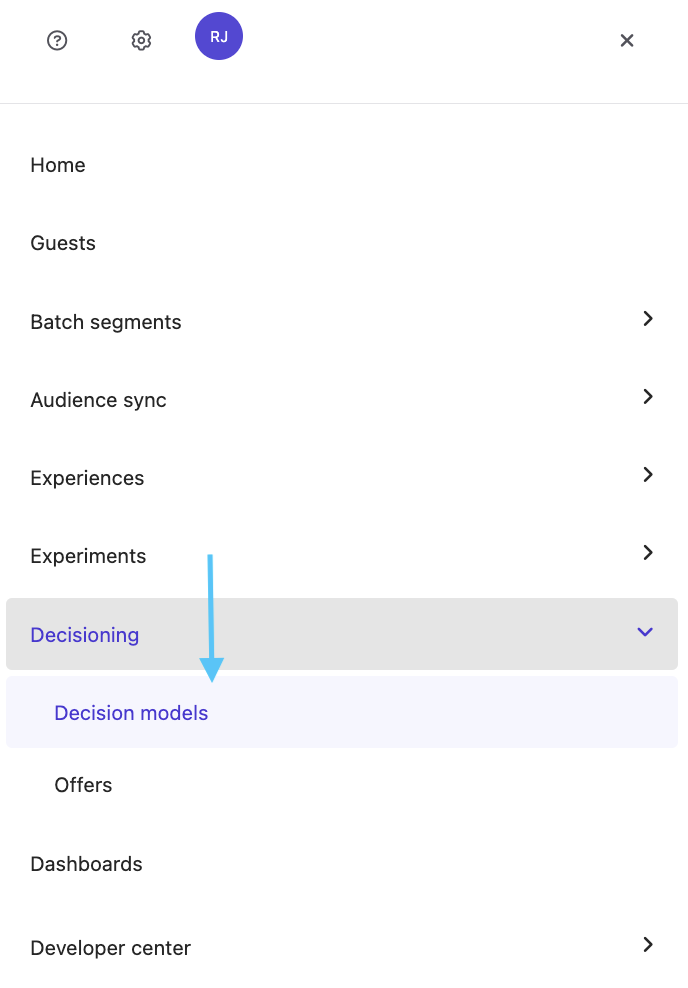
-
Click on Create Decision Model and enter a title in the pop-up box. Click Create.
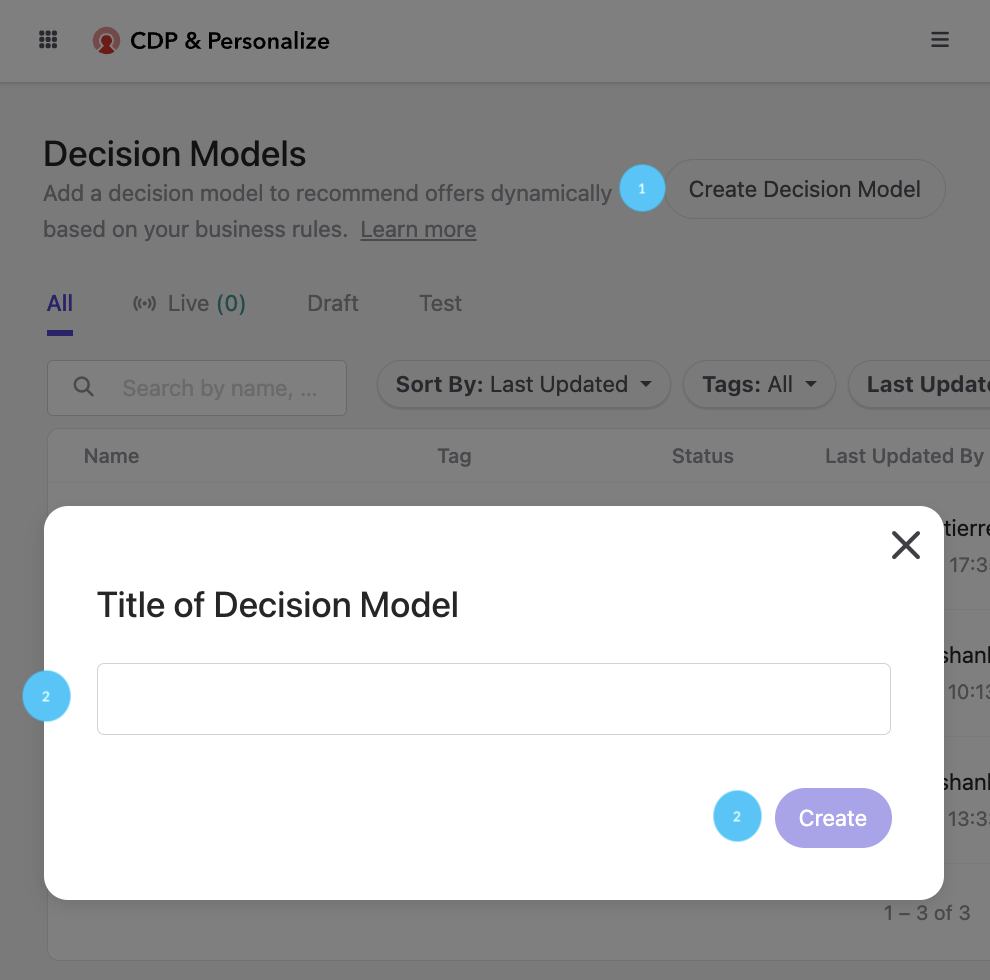
If you’d like, you can navigate to the Details tab of the decision model profile page and add a description and/or hypothesis (notes and links describing what you are trying to achieve). This optional step will help keep you organized.
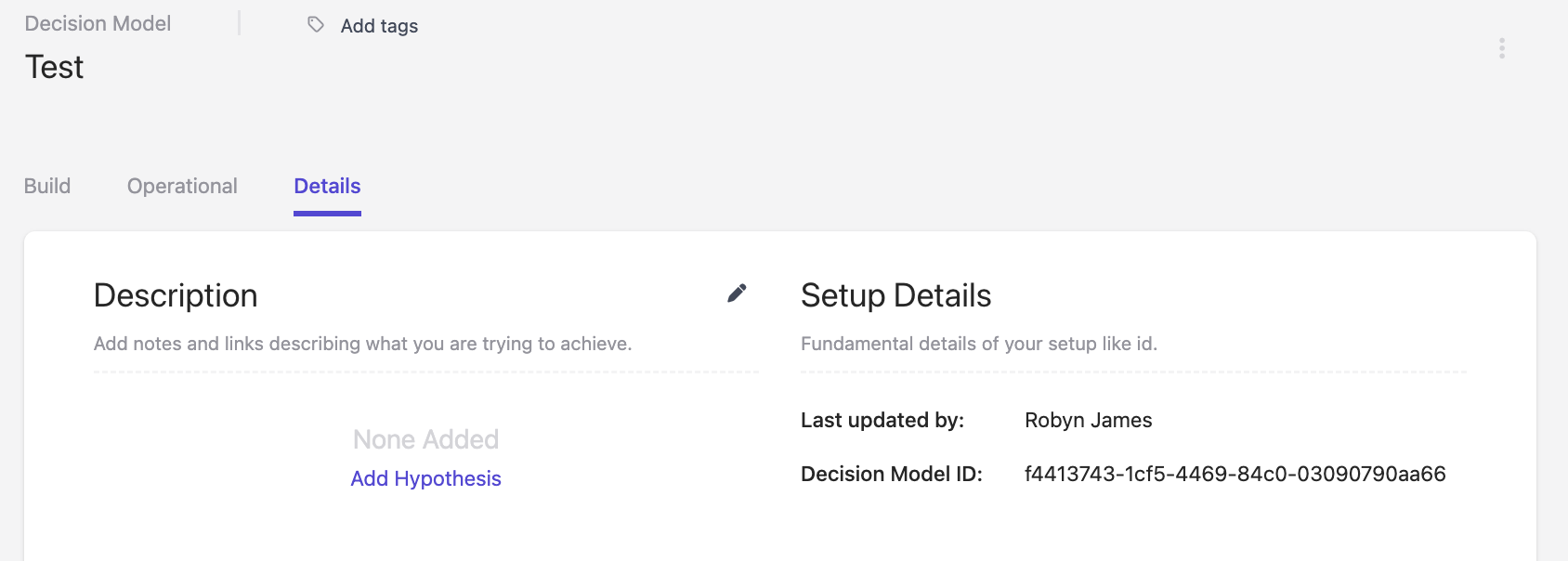
How to Create a Decision Model Variant
Creating a decision model variant is a powerful tool that allows you to take an iterative approach to decision modelling and optimize decisioning in Sitecore Personalize. If you want to stay ahead of your competitors and quickly respond to new business opportunities or regulation changes, creating and testing a new decision model variant is a great way to do it.
If you've already created a decision model, you're ready to create a decision model variant in Sitecore Personalize. With this tool, you can make up to eight decision model variants (excluding archived variants) within one decision model.
To create a new decision model variant, you'll need to start by deciding whether to use an existing decision model variant as a base or start from a blank canvas. Then, follow these steps:
-
Navigate to the select decision model profile page, and in the Draft panel, click Add Variant.
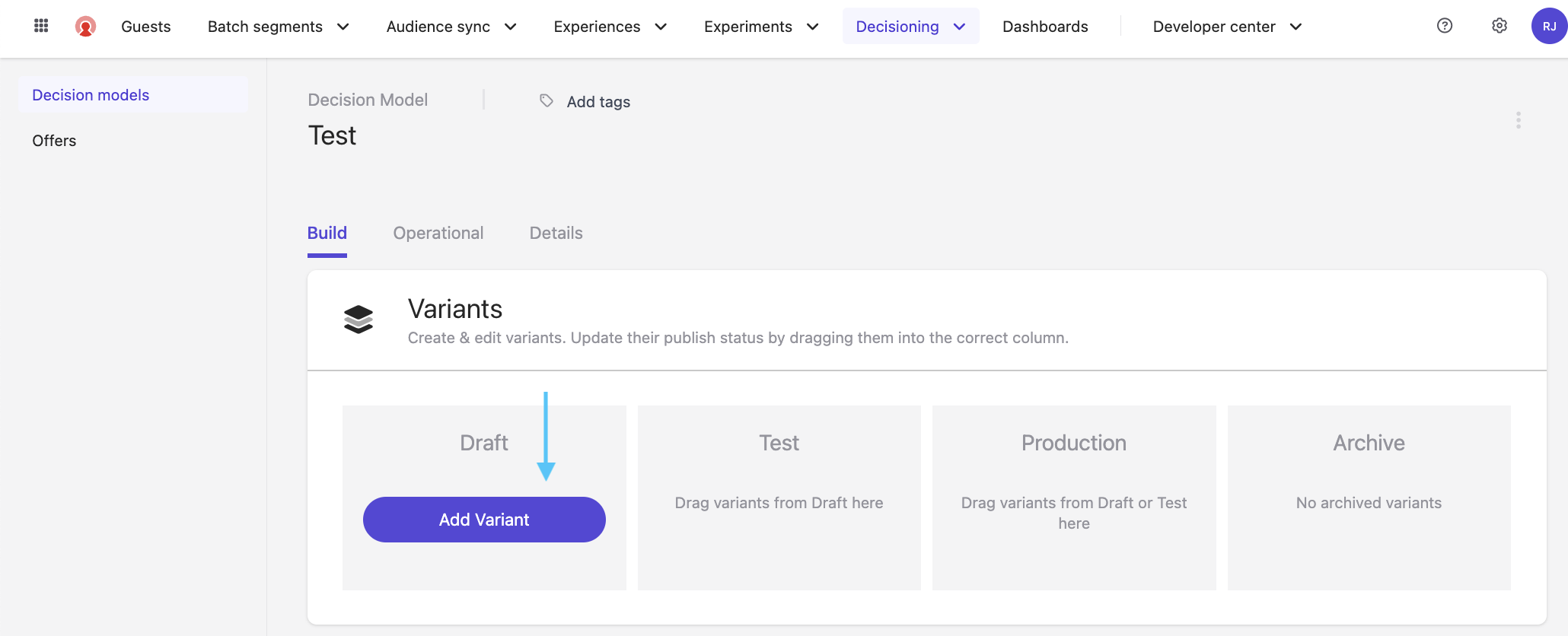
-
Choose one of the following radio buttons: No Base to create a new model from scratch or an existing decision model variant as a base. If there are no variants currently in the draft panel, you will be prompted to write a title instead (vs. radio buttons). Click on Get Started.
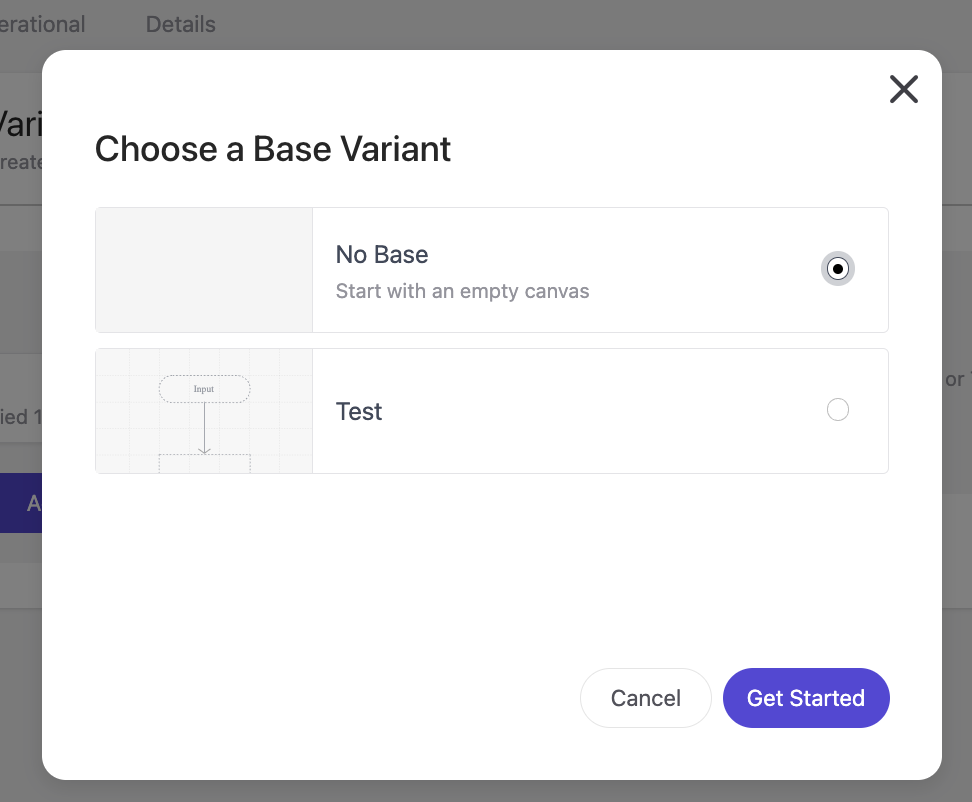
-
Enter a name for the decision model variant in the Title of new variant field. Click Create. The new decision model variant tile will display in the draft panel.
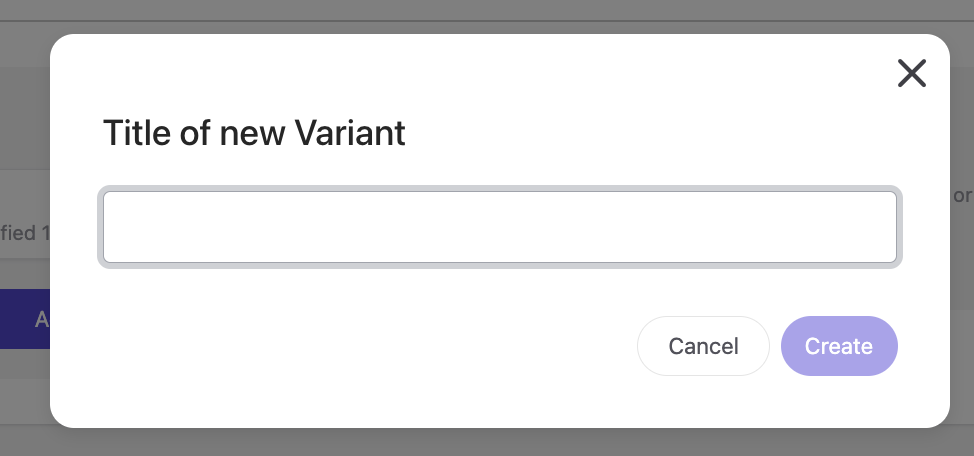
-
Click on your new decision model variant tile to open the decision canvas.
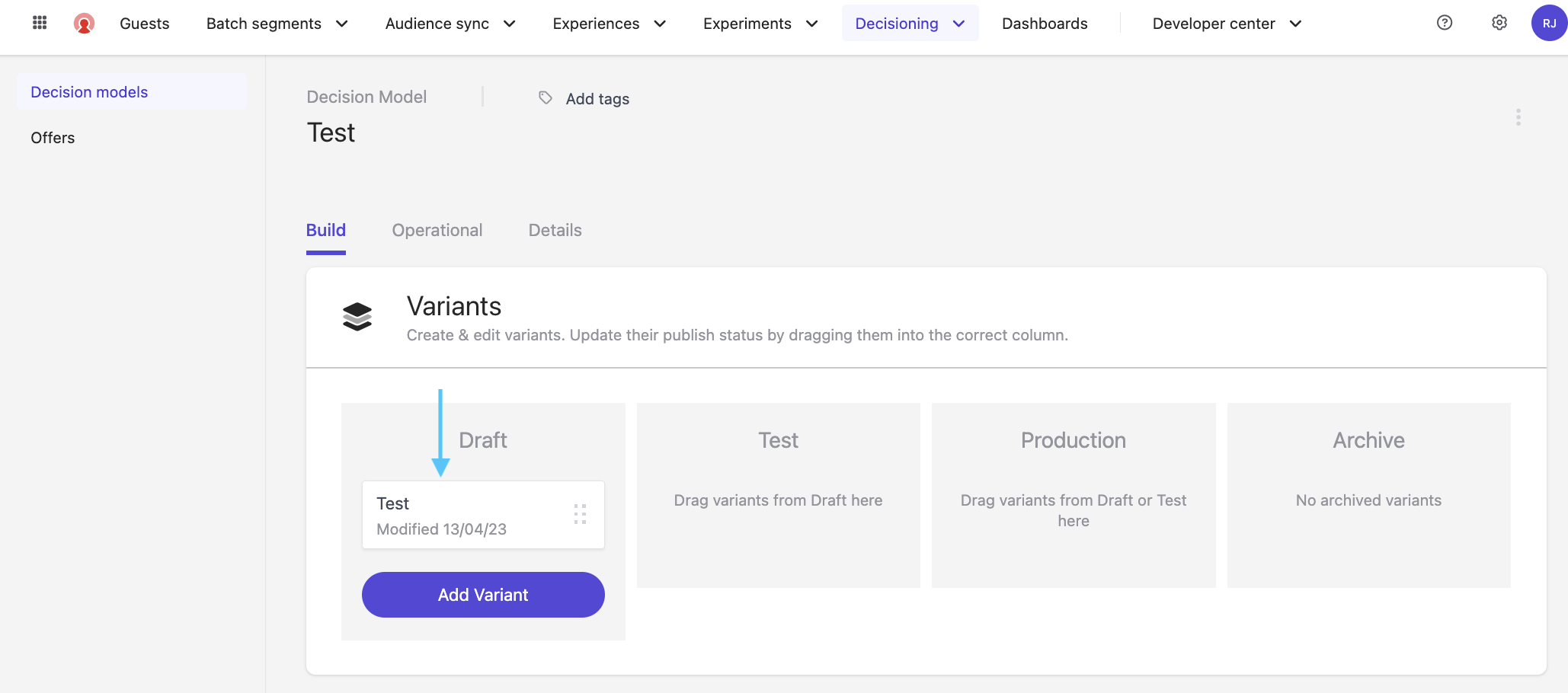
-
Drag and drop the required components, such as Input Data, Decisions, and Knowledge Sources, onto the canvas (see the section below for more information on decision model components).
-
Connect the components on the canvas by hovering over the component and then clicking and dragging the arrow to the component you want to connect it to.
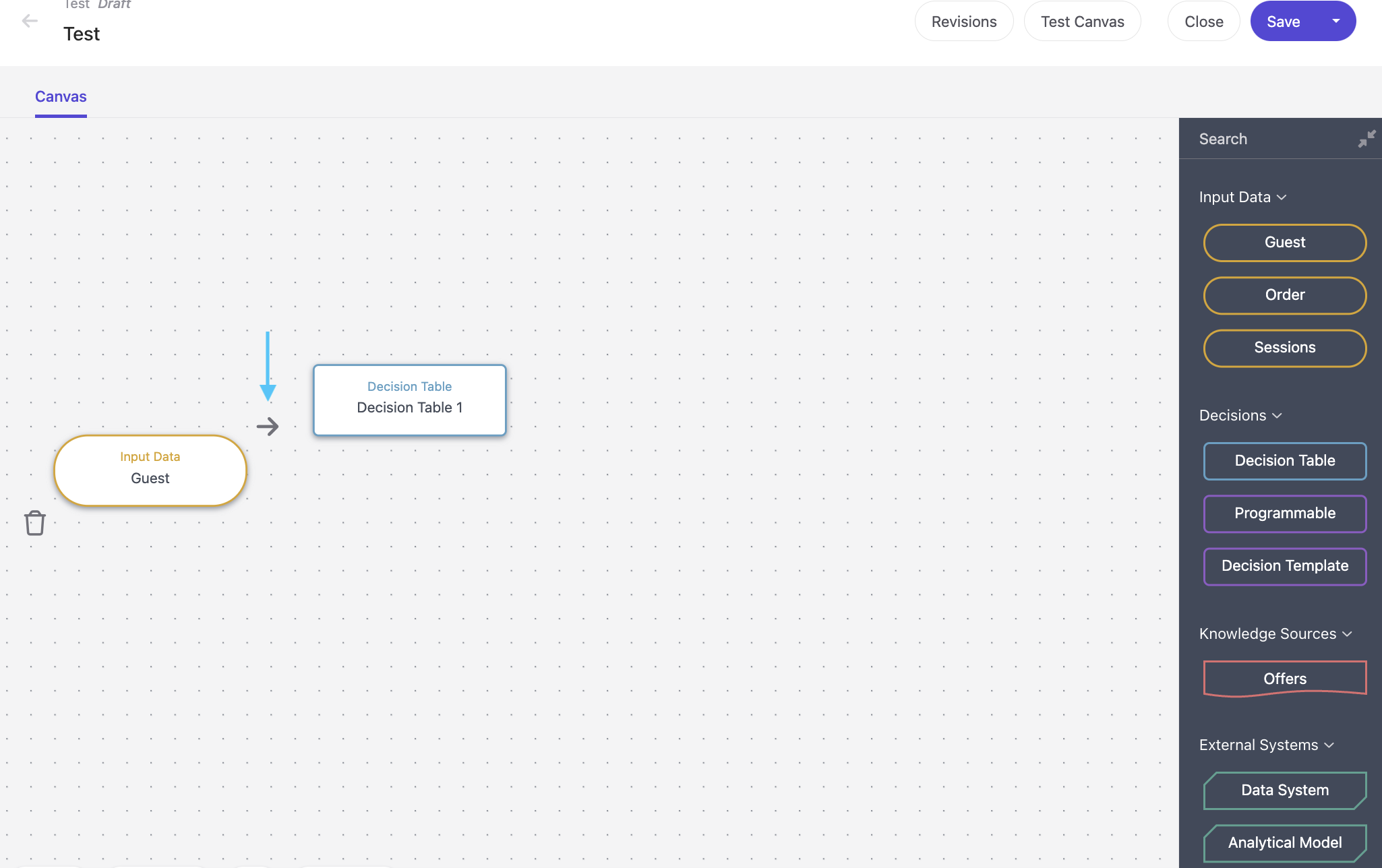
-
When you’re finished, hover over Save to bring up the Save and Comment window.
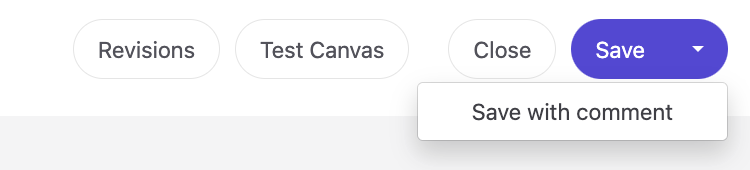
-
In the Add a comment text box, provide details of the changes made to the decision model variant and click Save to save the variant.
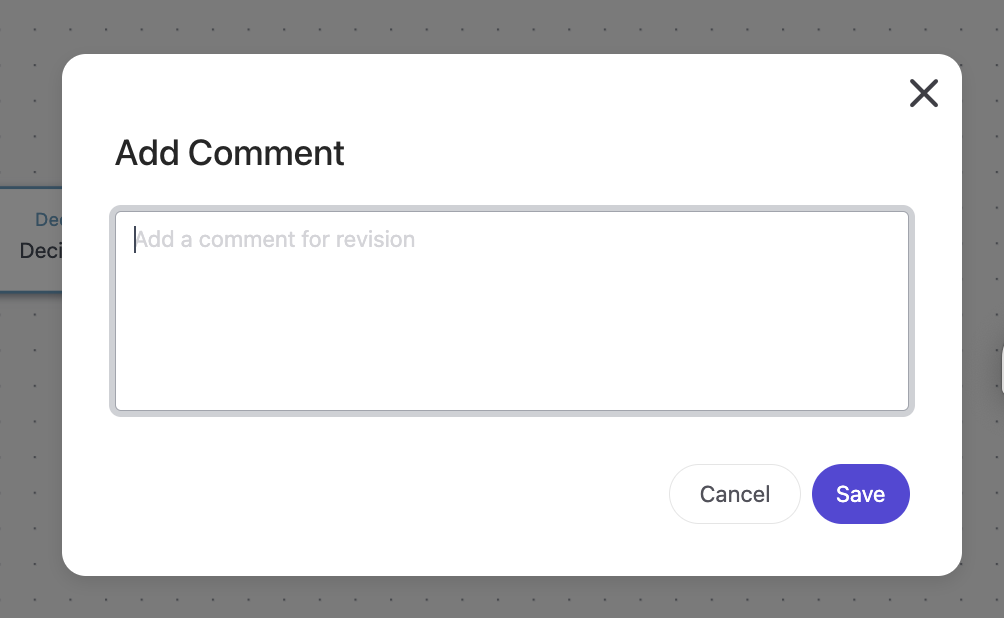
The Decision Canvas: Decision Model Components
Decisioning model components are the building blocks you use to create decision model variants to power personalized content and experiences.
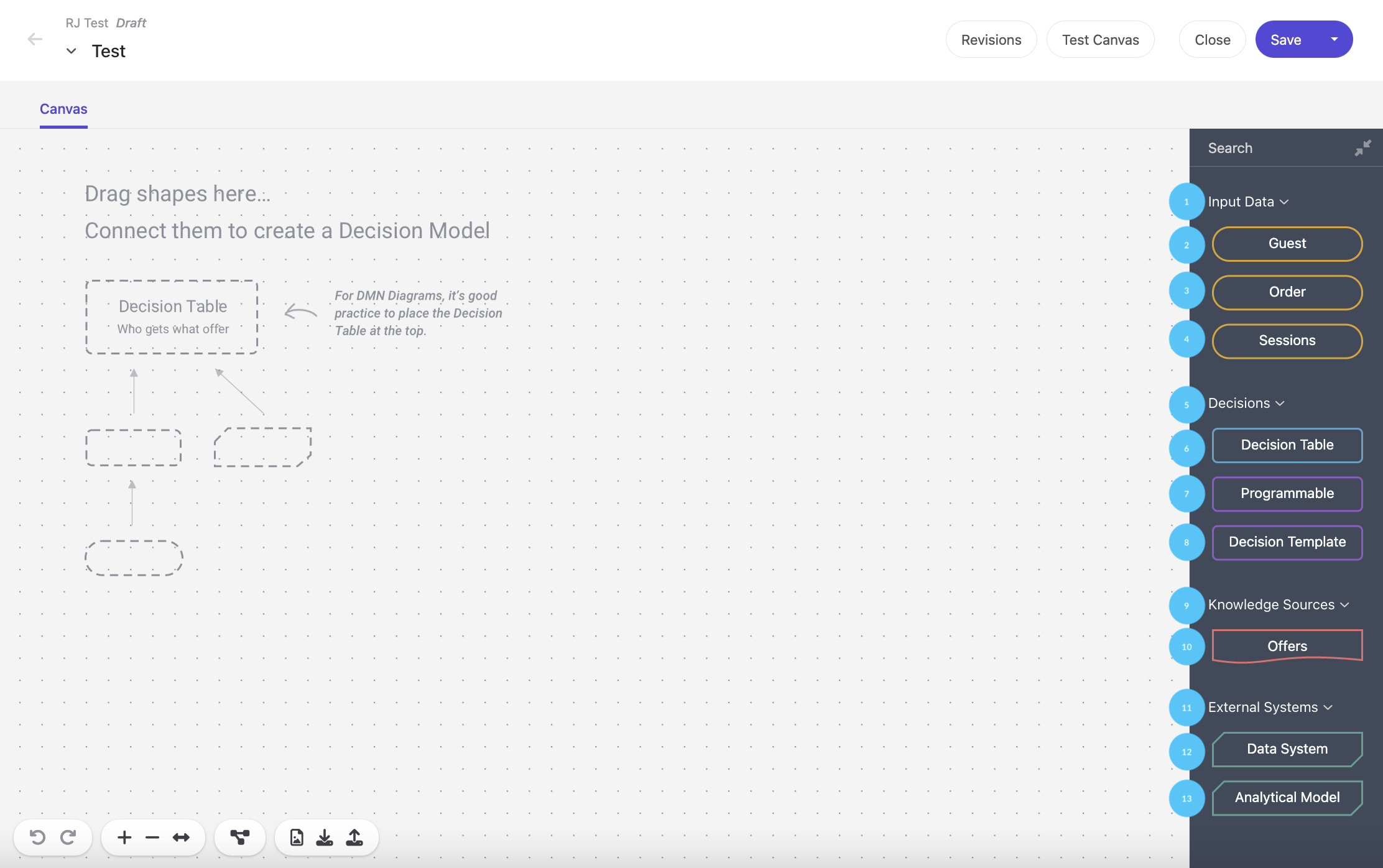 Here's a quick rundown of each element and what it does:
Here's a quick rundown of each element and what it does:
- Input Data: This is where you'll find the data entities needed for decisions to work their magic and generate outputs.
- Guest: The Guest component lets you add guest data. Just drag it onto the canvas and connect it to the decision that depends on it.
- Order: Need order data for your decision? Drag the Order component onto the canvas and link it to the dependent decision.
- Sessions: To include real-time session data (like event data) in your decision, grab the Sessions component and connect it to the right decision.
- Decisions: In this palette section, you'll find decision components that take inputs, make calculations or selections, and determine outputs, like the next best offer or action.
- Decision Table: Create business rules in a tabular format using a decision table. Drag it onto the canvas and connect it to the required input component.
- Programmable: Want to use JavaScript in your decision? The Programmable component lets you do just that, helping you work with nested data needed by a decision table to determine the next best offer or action.
- Decision Template: The Decision Template component makes using JavaScript in decisions even easier—no code writing or editing required. Drag it onto the canvas, select the template, and you'll often see a form displayed.
- Knowledge Sources: This palette section contains components that serve as internal or external authorities for a decision component, like an offer to return.
- Offers: With the Offers component, a decision can access an offer catalogue and pick the right offer returned by the decision model variant. Drag it onto the canvas and connect it to the necessary decision component.
- External Systems: Here, you'll find internal or external authorities needed by a decision component.
- Data Systems: Use a Data System component to fetch dynamic data from an external system for your decision model. It's typically used to retrieve a value that can be input into another decision component.
- Analytical Model: The Analytical Model component brings machine learning technologies into your decision models. It lets a decision model pass parameters to the analytical model, which retrieves data or performs calculations before sending the results back to a decision component.
All About Variant States
When you create a decision model variant in Sitecore Personalize, it's important to know its assigned state. The state of a variant determines what you can do with it at any given time, like editing it or showing it to guests. Understanding these states is crucial to effectively managing your decision model variants in Sitecore Personalize.
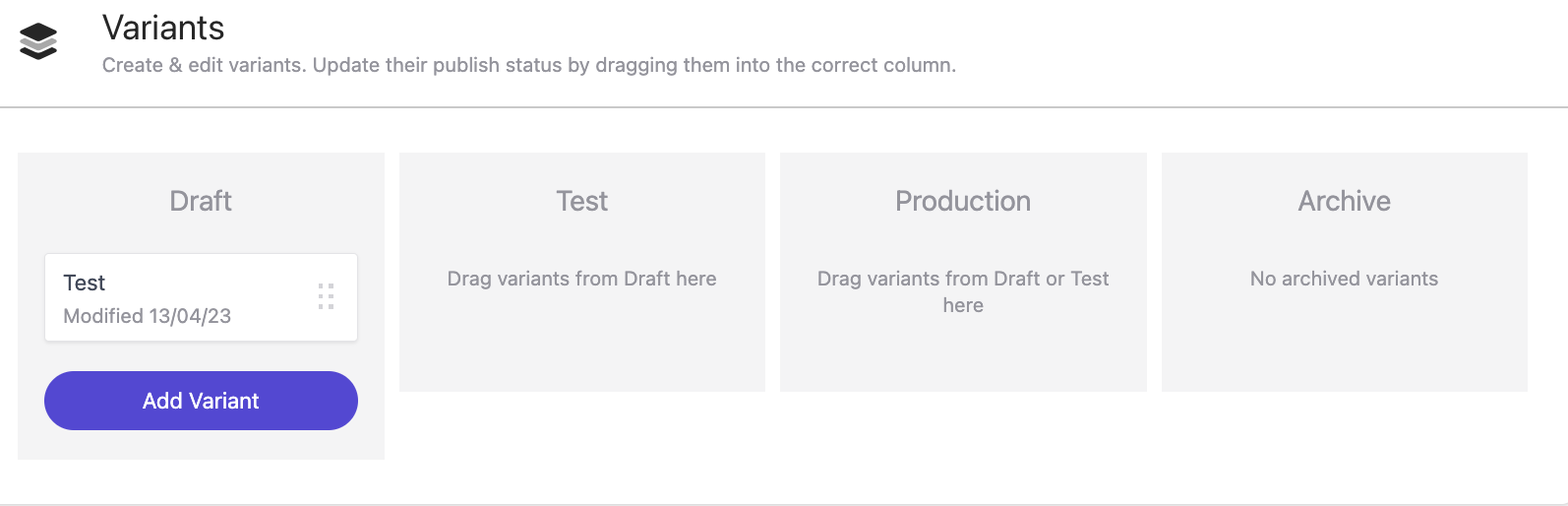
There are four potential states that a variant can belong to:
- Draft: When a decision model variant is in a Draft state, it has the following properties:
- Changes can only be made to the variant in the Draft state.
- The variant in the Draft state cannot be added to an experiment with only variants in the Draft state.
- The variant in the Draft state can be moved to a test state, production state, or archived state.
-
Test: When you want to test a decision model variant without impacting your guests, you can move it to a Test state. This starts a silent test that runs on all decision model variants in a Test state as long as you add the decision model to the experiment.
The silent test does not affect guests, but it gathers results for every guest that visits the targeted page. There's no allocation of audience size for decision model variants in a Test state. This means that you can analyze the results of the silent test to determine which variant provides the best outcomes.
-
Production: Sitecore Personalize allows up to six decision model variants in a Production state simultaneously. Characteristics of the production state include:
- Audience allocation can only be managed while a decision model variant is in production.
- No further changes can be made to a decision model variant in the Production state.
- A decision model variant in the Production state can only be moved to an Archived state.
- To remove a variant from the Production state, it must be moved to the Archive state.
- To edit a decision model variant in the Production state, one of the following options must be performed:
- Archive and clone the variant.
- Create a new decision model variant based on the one that needs to be edited.
-
Archive: Archiving is the way to go when you need to remove a decision model variant from an experiment. This action may be necessary when you have to edit a decision model variant already in the Production state or when you need to place a seventh decision model variant in the Production state.
After archiving a decision model variant, it enters an Archived state. Here are its properties:
- You cannot make any changes to an Archived variant.
-
Archiving a variant deletes any test data, and you can no longer edit it. To reinstate the variant, you must create a clone.
Quick Guide to the Decision Model Lifecycle
Managing the lifecycle of a decision model can be a complex process, involving everything from identifying the outcome and designing the structure to testing and placing decision model variants into production. To make things easier, follow these guidelines:
- Start with a decision discovery process involving cross-functional workshops attended by analysts, architects, data scientists, marketers, IT members, and representatives from across the business to identify the required inputs, structure, and logic.
- Create a decision model as a container for all decision model variants.
- Build at least one decision model variant.
- Test the decision model variant by selecting a guest to run it against and checking if the expected offers or actions are returned.
- Move the decision model variant to a test state.
- Configure an experiment to use the decision model, starting with a silent test.
- Move the decision model variant from the test state to the production state after you're satisfied with the results of the silent test.
- Change the status of the experiment to live.
These steps ensure that your decision model variants are properly tested and placed into production, driving effective and personalized content delivery.
Conclusion
Decisioning is a powerful tool that can transform how you engage with your customers. Sitecore Personalize's interactive canvas makes it easy for anyone to create and implement decision models, regardless of their technical background. As a result, businesses can stay agile and responsive to customer needs, leading to stronger customer relationships and increased revenue.
Happy decisioning!




