1. Login As Administrator & Create A New Role In Sitecore
To Add A Content Author:
From Launchpad, go to Role Manager.
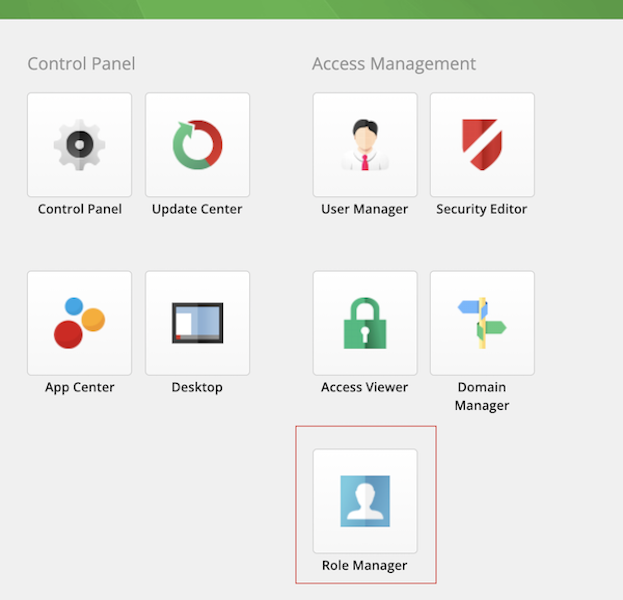
Create a new role by clicking on New.
Choose a Role name e.g. Test Content Author.
Select Domain as sitecore, hit Ok.
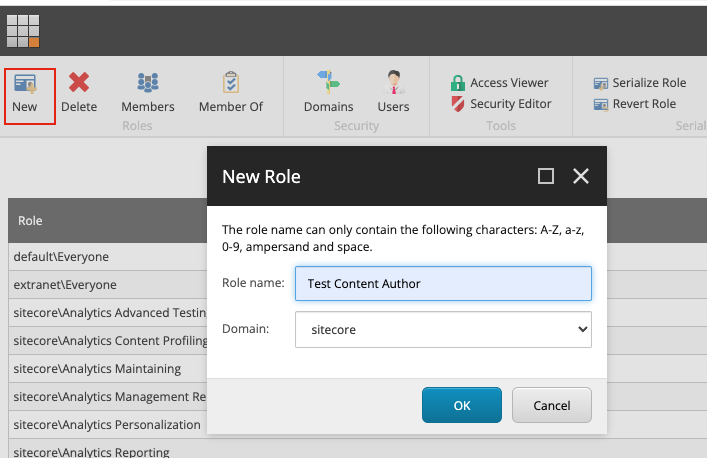
Select the newly created role and click on "Member Of" option from menu bar.

Click on Add CTA button to add following roles for Content Author:
- sitecore\Sitecore Client Maintaining (needed to be able to access the pop up dialog to Attach files to media library items)
- sitecore\Sitecore Client Designing
- sitecore\Sitecore Client Authoring
- sitecore\Author
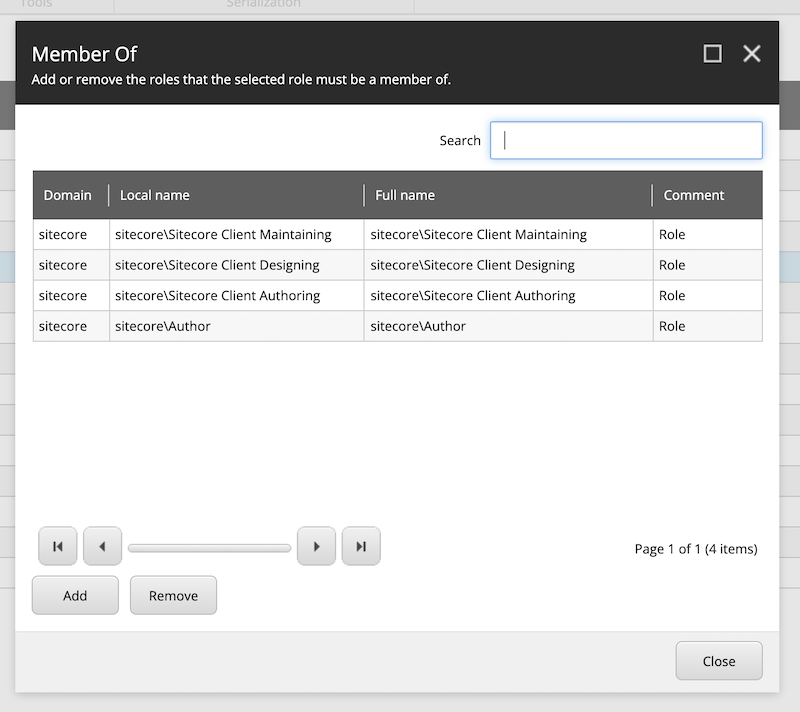
To Add A Content Publisher:
From Launchpad, go to Role Manager.
Create a new role by clicking on New.
Choose a Role name e.g. Test Content Publisher.
Select Domain as sitecore, hit Ok.
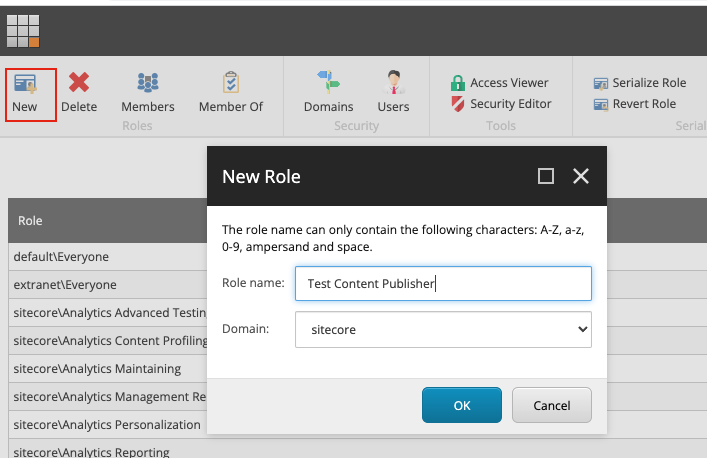
Select the newly created role and click on "Member Of" option from menu bar.

Click on Add CTA button to add following roles for Content Publisher:
- sitecore\Test Content Author: inherit the content author role created above
- sitecore\Sitecore Client Advanced Publishing: needed to publish content
- sitecore\Marketing Automation Editors
- sitecore\Forms Editor
- sitecore\EXM Advanced Users: if you want to use EXM
- sitecore\Sitecore Client Developing: to see the Quick Info section
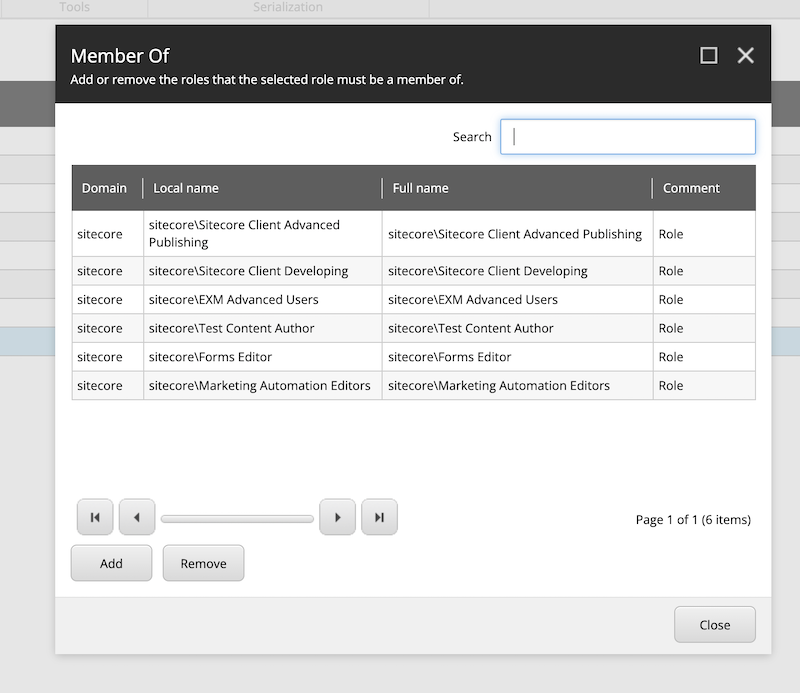
2. Add Security Permissions For Newly Created Roles
Content Authoring Role:
Select the role and click on Security Editor option from menu bar.
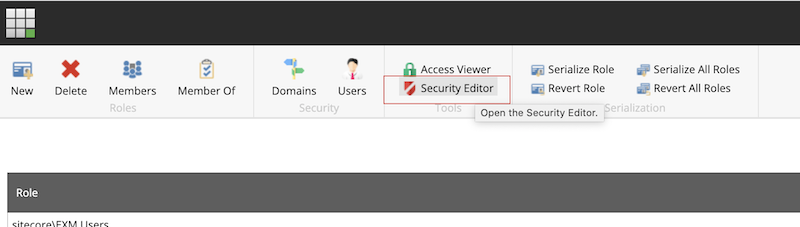
Expand the Content section in sitecore tree and check all permissions (except Administer) for Home and Assets items.

In Media Library, go to folder with client name and check all permissions (except Administer).

For content authors to access Component Properties, go to /sitecore/templates/System/Layout/Rendering Parameters/Standard Rendering Parameters/__Standard Values and check Read and Write permissions.

Content Publisher Role:
No need to make any changes in this role as all changes from Content Author will be inherited to this role (as Content Publisher role is inheriting Content Author role).
3. Create A New User & Assign Roles To The User
From Launchpad, go to User Manager.
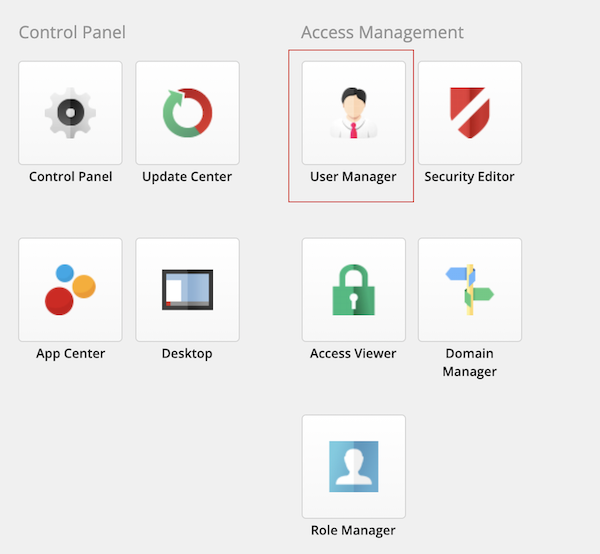
Click on New to create a new user.

Enter User name (e.g. test_user), Full name, Email, Password, Confirm Password.
Select the Roles by clicking Edit.
Select newly created roles and hit OK.
Click Next on "Create a New User" window and new user will be created.
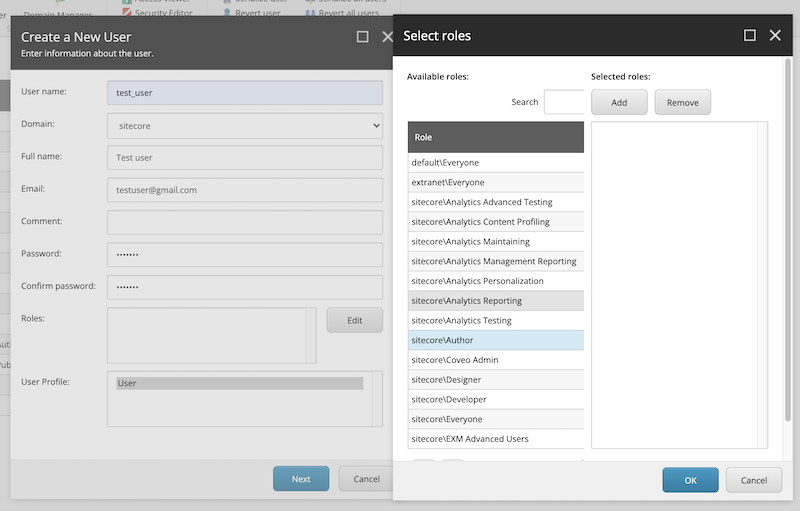
4. Logout From Administrator Account
5. Login As New User With Content Author / Content Publisher Role
_____________________________________________________________________________________________________________________
Thanks for reading the post!
