Storybook for Beginners: Your Ultimate Guide
A simple guide on setting up Storybook in just a few quick and easy steps.
A simple guide on setting up Storybook in just a few quick and easy steps.
Storybook is a cool tool that developers can use to build, test, and show off their components separately from the rest of their application. It has a user-friendly interface that lets you develop and test your components in an interactive way. In this blog post, we'll walk you through the basics of Storybook and teach you how to use it to develop your own components.
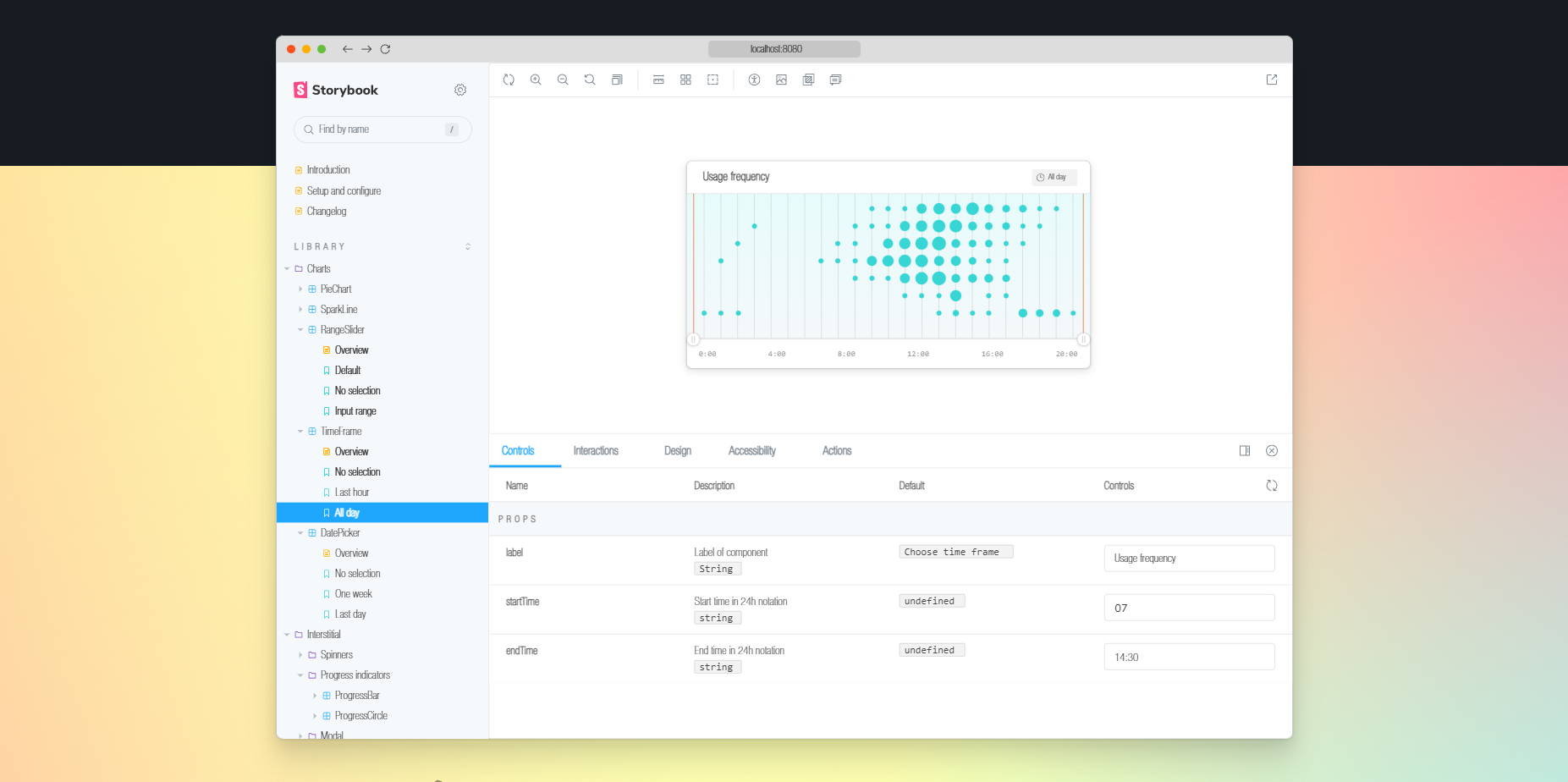
Storybook is a fantastic resource for building and experimenting with components. It gives you the freedom to work on them independently, without any concerns about their interaction with other parts of your application. Additionally, it provides a controlled environment for testing your components, which simplifies the process of identifying and resolving any issues that may arise.
To begin using Storybook, you'll have to add it as a dependency to your project. Simply run the following command in your terminal to install it:
npx storybook@latest init
After you've got Storybook up and running, you'll have to set it up to match your project. To do this, simply create a configuration file named .storybook/main.js in the root directory of your project. In this file, you'll have to indicate where your stories are located and any additional addons you wish to include. Take a look at this sample configuration file for reference.
module.exports = {
stories: ['../src/components/**/*.stories.js'],
addons: ['@storybook/addon-links'],
};
In this file, we're stating that our stories can be found in the src/components folder and they should have a .stories.js file extension.
After setting up Storybook, you're ready to dive into creating stories for your components. A story is like a snapshot of your component, showing it in different states or with specific inputs. To make a story, simply create a new file in your project with the Button.stories.js extension as well as a Button.jsx file. Let me show you an example story(.stories.js) for a Button component:
Button.stories.js
import type { Meta, StoryObj } from "@storybook/react";
import { Button, WithEmoji } from "../components/Button";
type Story = StoryObj<typeof Button>;
const meta: Meta = {
title: "Components/Button",
component: Button,
parameters: {
// You can add parameters specific to your story here
},
argTypes: {
// You can customize argTypes here
},
decorators: [
// You can add decorators here
],
};
export default meta;
export const Default: Story = {
render: () => Button(),
};
export const Emoji: Story = {
render: () => WithEmoji(),
};
Next, we will set up the Button.jsx file. This is where we will add the text and smiley faces
Button.jsx
import React from "react";
export const Button = () => (
<button>Hello Beautiful Button</button>
);
export const WithEmoji = () => (
<button>
<span role="img" aria-label="so cool">
😀 😎 👍 💯
</span>
</button>
);
We're making two different versions of our Button component in this story: one with text and another with emojis.
To check out your stories, you gotta fire up the Storybook server. Just open your terminal and run this command:
npm run storybook
To sum up, Storybook is a fantastic tool for building and experimenting with components. It provides the convenience of working on your components separately from the rest of your app, which simplifies the process.
Start typing to search...