"Login failed for user 'sa'. (Microsoft SQL Server, Error 18456)" is the most common error in SQL server login. There are multiple reasons for this error. One potential reason is you are trying to use SQL Server Authentication, but the SQL server instance is configured for Windows Authentication mode.
To solve this error, we need to change the authentication mode in SQL server.
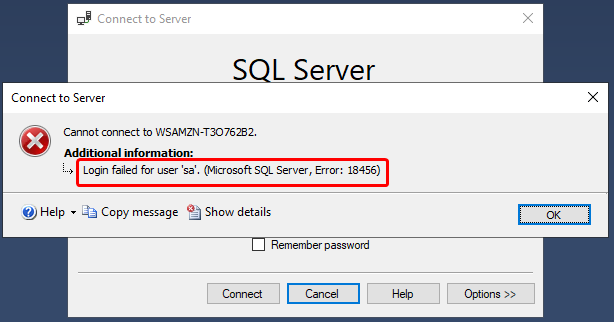
Steps To Change The Authentication Mode
Step 1
Log in to the SQL server instance using SQL Server Management Studio(SSMS). Right-click on the database instance, and go to Properties.
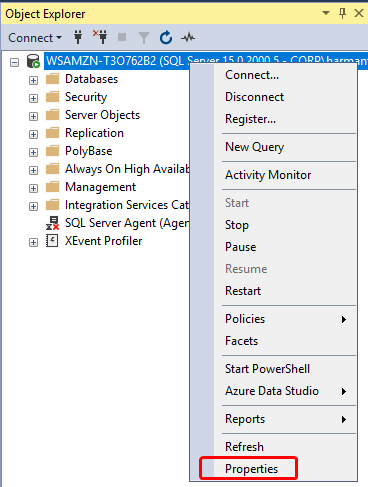
Step 2
On the Server Properties page, Click on Security page. Click on the radio button next to SQL Server and Windows Authentication mode, and click on OK to close the Server Properties page.
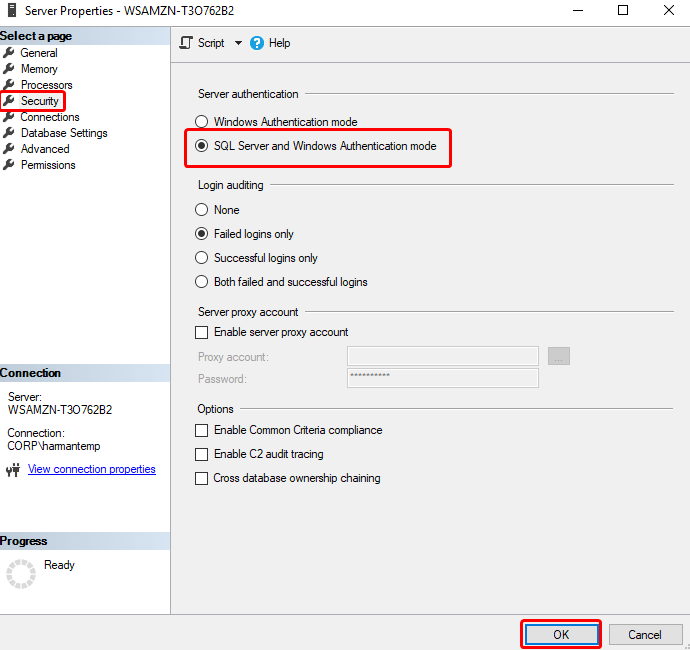
Once you click on the Ok button, we will get the following screen. We will need to restart the SQL Server service to make this change effective. After restarting the SQL Server, the authentication mode will be changed to SQL Server and Windows Authentication mode.
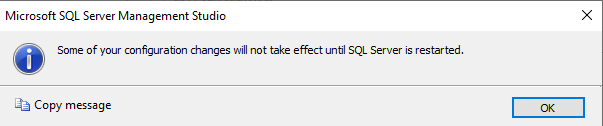
Step 3
Now go to Sql Server Configuration Manager and restart the MSSQLSERVER.
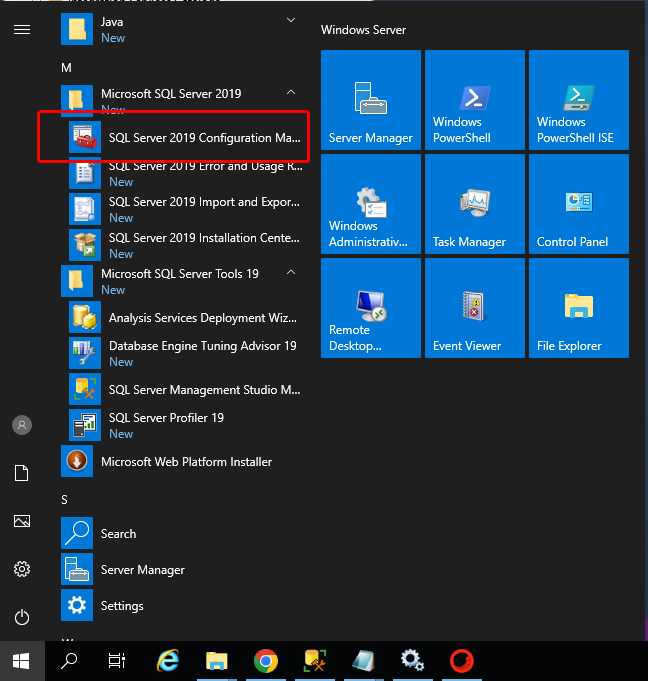

Now you will be able to log in with sa user.
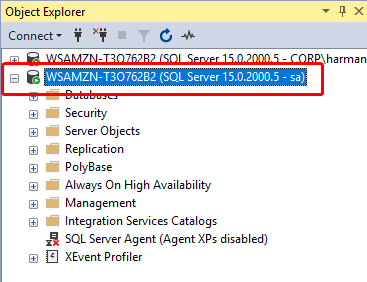
Conclusion
I hope this blog helped you solve Error 18456. Thanks for reading.



