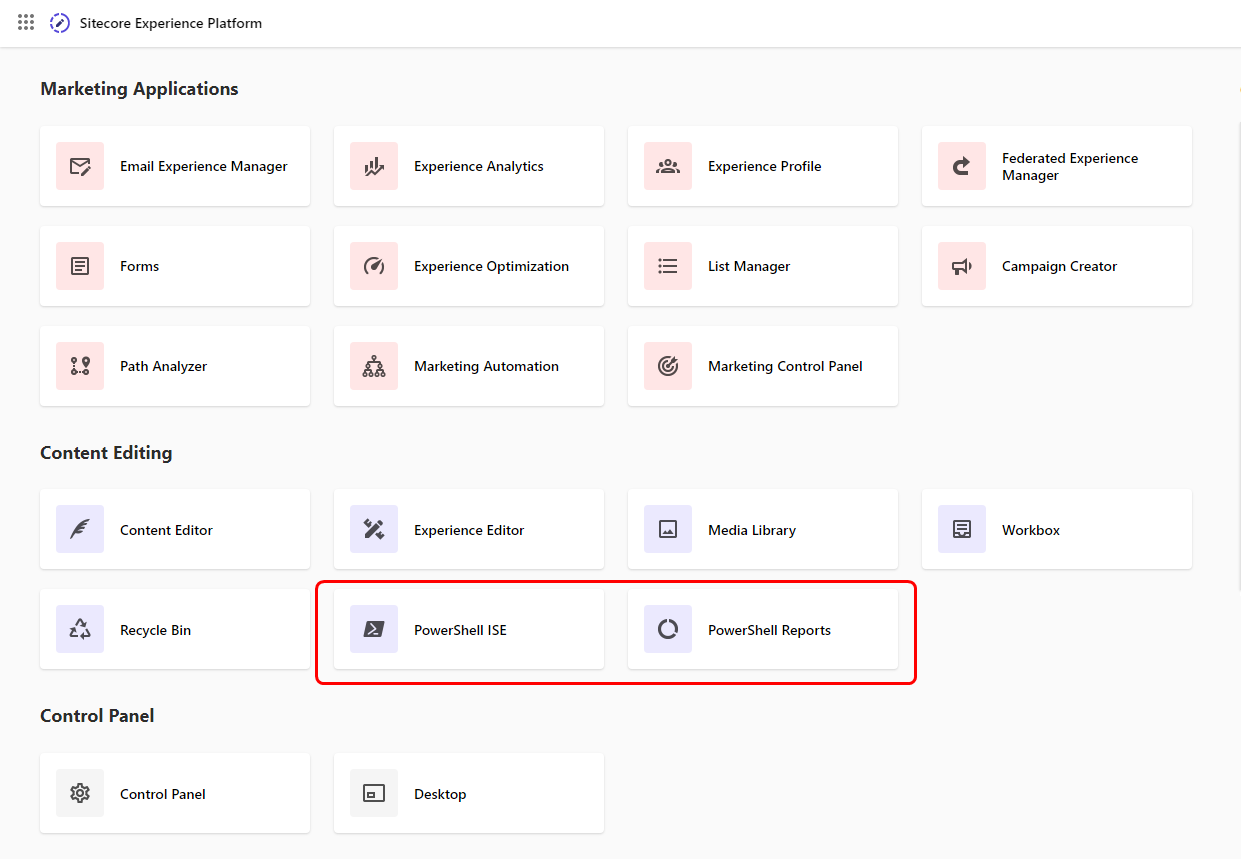The Sitecore PowerShell Extensions (SPE) module is a Sitecore development accelerator that provides a command line (CLI) interface and scripting environment (ISE) to work with the Sitecore platform. Developed by Adam Najmanowicz and Michael West, SPE allows us to perform various operations of Sitecore items and allows us access to Sitecore APIs.
SPE is not installed out of the box, therefore, we need to install it separately.
Steps To Install Sitecore PowerShell Extensions
Step 1
Go to the Sitecore Download website and click on your Sitecore version. In my case, it is Sitecore Experience Accelerator 10.3.0. Once you click it, you will be redirected to the download section.
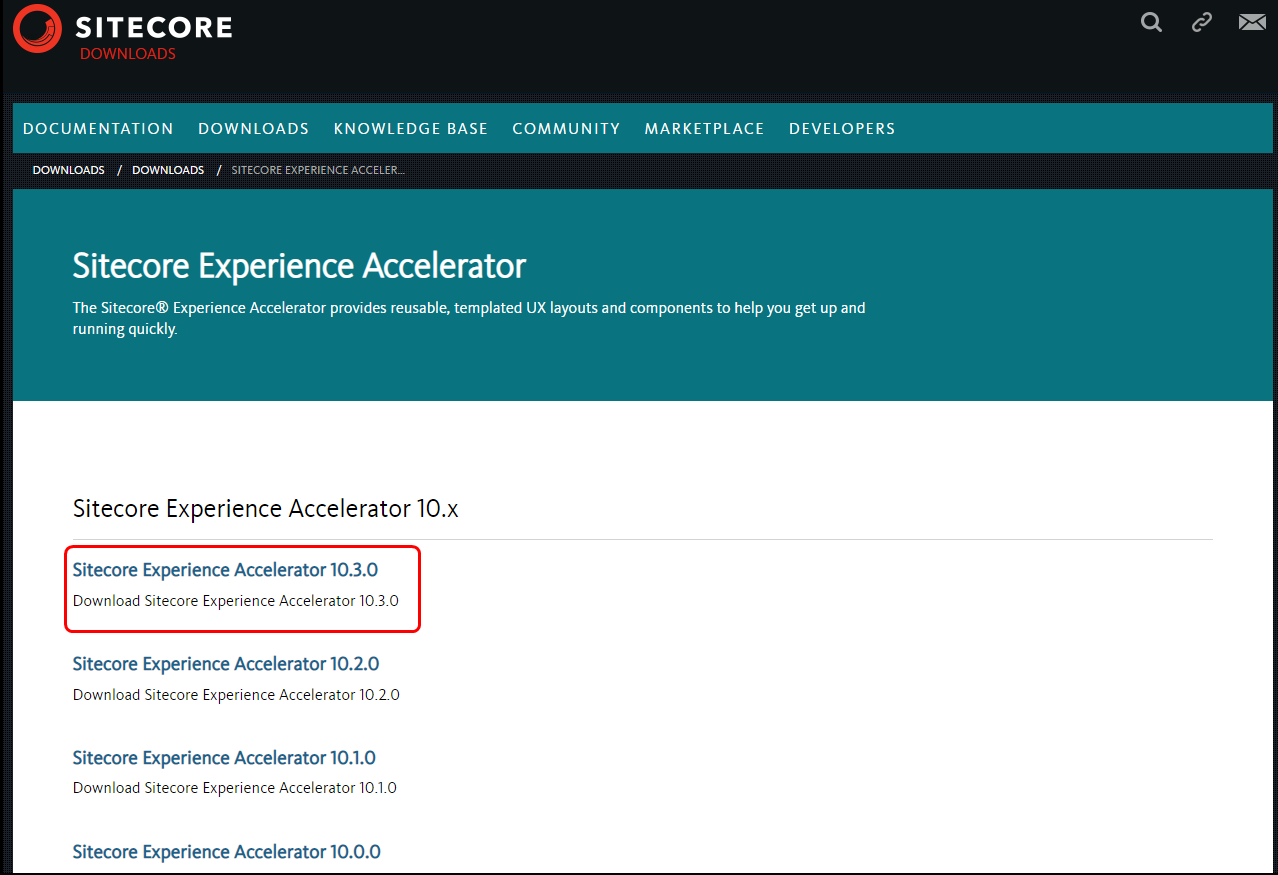
Step 2
In the download section, click Sitecore PowerShell Extension for Sitecore.
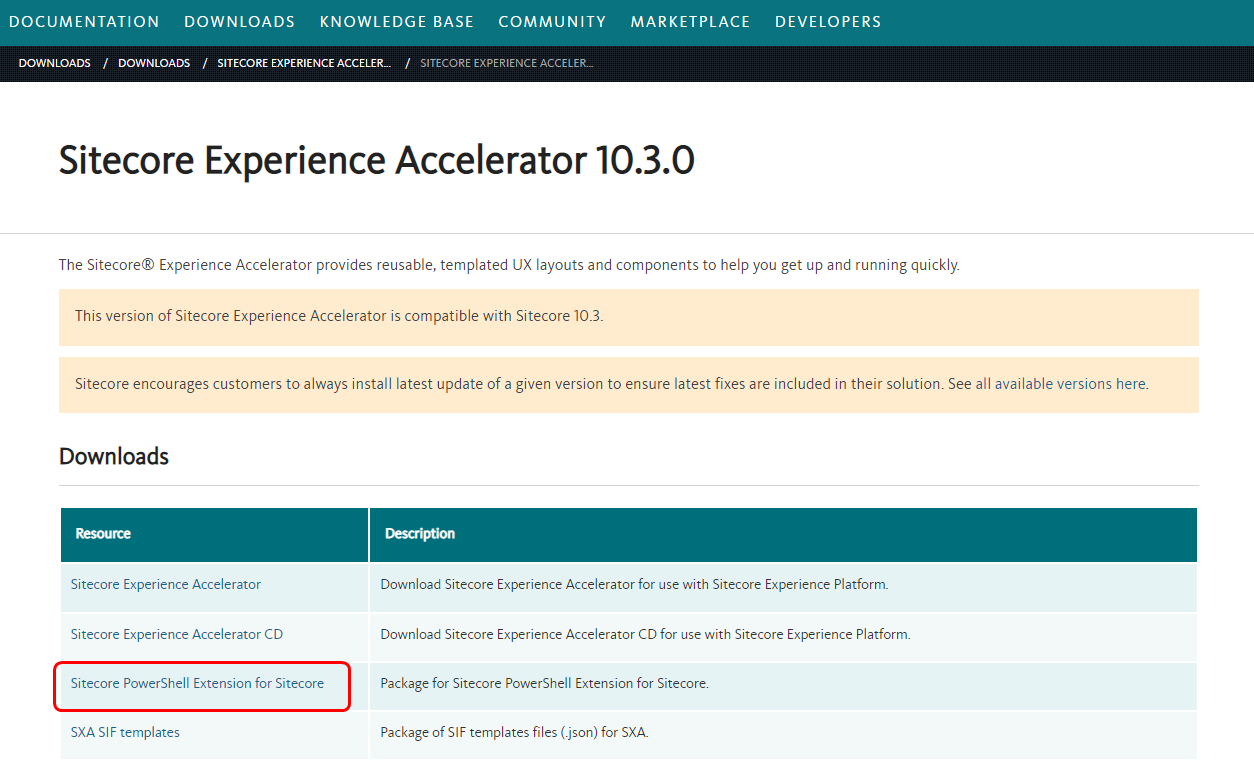
Click I Accept and it will download a zip file.
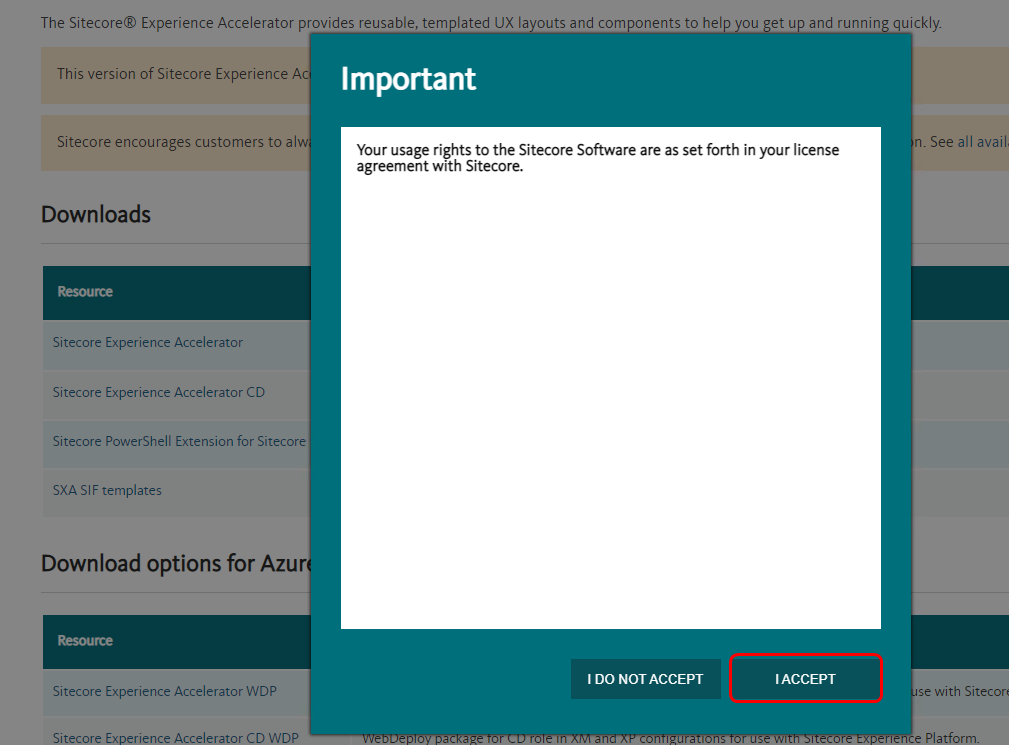
Step 3
Log into your Sitecore account. Click on Desktop and start-up Installation Wizard from the Development Tools.
Sitecore > Login > Desktop > Development Tools > Installation Wizard.
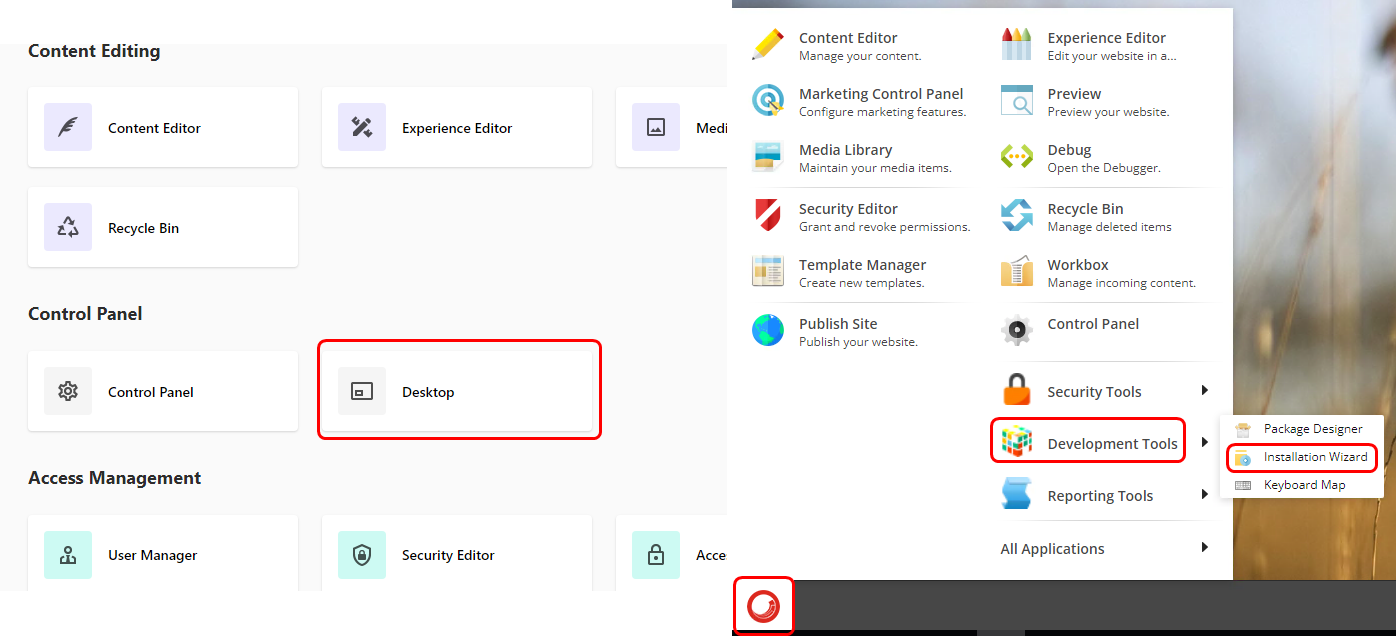
Step 4
Upload the package (zip) the downloaded package in Step 2.

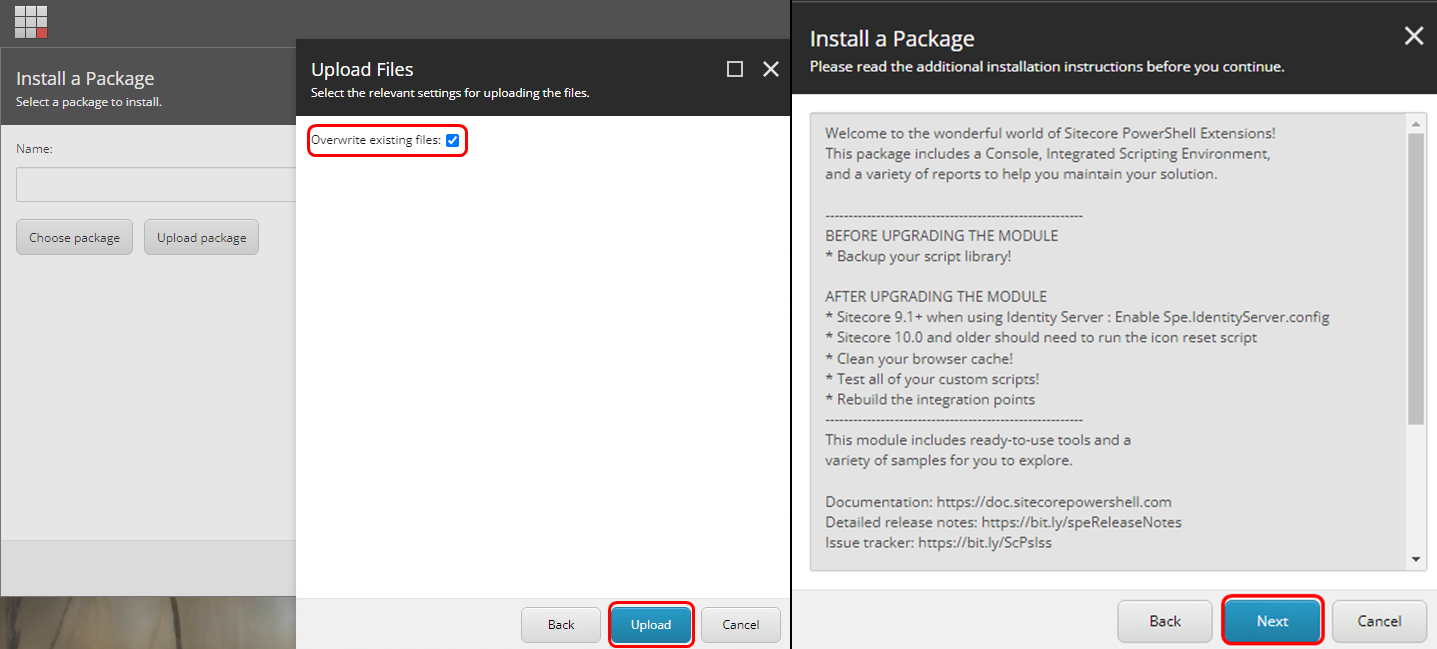
Step 5
Once the upload is completed, click Install.
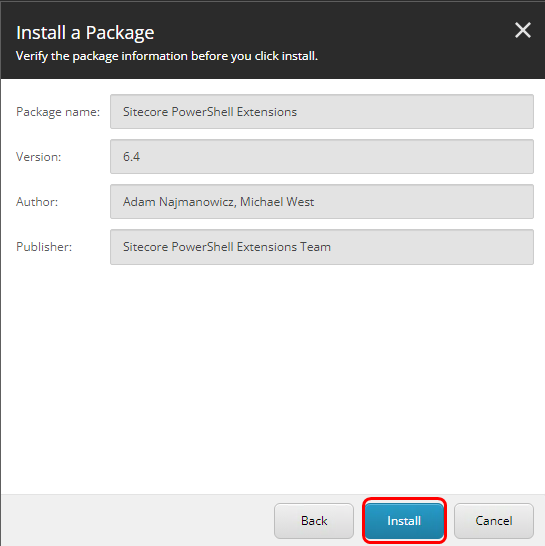
Step 6
Once the installation is complete, you will be asked to Restart the Sitecore Client or Restart the Sitecore Server. Select accordingly and click Close.
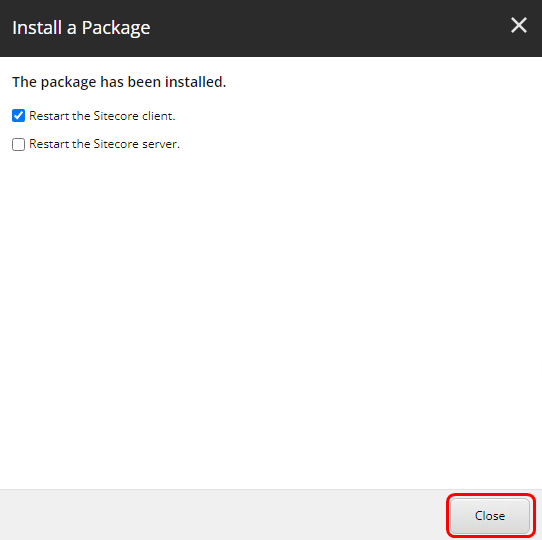
After completing the installation, you can find the below options in the Sitecore Desktop and Launchpad.
- Sitecore -> PowerShell Console
- Sitecore -> PowerShell Toolbox
- Sitecore -> Development Tools -> PowerShell ISE
- Sitecore -> Reporting Rules -> PowerShell Reports