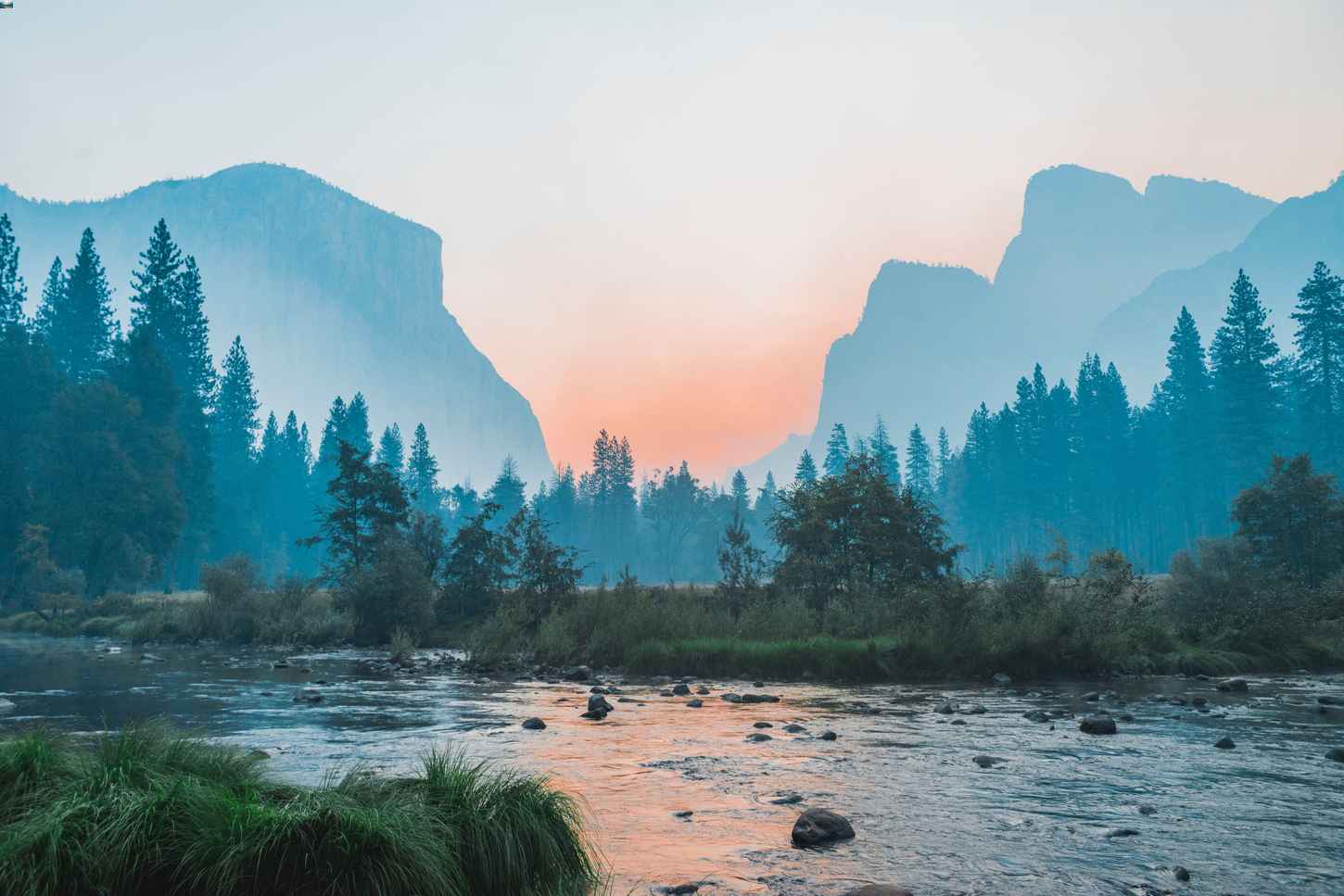Saying Goodbye To Google Universal Analytics
Google has announced they will be sunsetting their Universal Analytics (UA) platform in June 2023. This means everyone will have to say goodbye to UA and transition over to Google Analytics 4 (GA4) for all their website tracking needs. After July 1, 2023, UA will no longer be processing any new website activity and hits. Don’t worry, there’s still time to transition over your tags and configure your reporting into GA4.
Google’s change reflects the evolution of how analytics has been associated with websites and the Internet’s changing privacy landscape. User privacy is now the priority when measuring the multi-platform journeys of our customers. GA4 has the flexibility to measure a variety of data using intelligent machine learning and deliver strong analytics and robust reporting. Most importantly, it’s built to keep up with the changing digital ecosystem and is privacy-focused.
UA’s reliance on cookies and page-loaded measurement has resulted in a shift toward GA4’s cleaner codebase. This platform infrastructure manages page events and triggers data directly, removing the reliance on cookies. Google announced that GA4 will no longer store any IP addresses and better aligns with their policy against personally identifiable information (PII) data. If you want to learn more about what PII is, read about it in our blog here.
Let’s Get Started With GA4
GA4 was released in 2020 as the next generation of Google Analytics features tracking, privacy, and efficiency enhancements. The platform itself focuses on three pillars:
Cross Platform: GA4 tracks across web and apps to give marketers a holistic view across both platforms.
Predictive Insights: GA4 refreshes its dataset behind the scenes and offers enhanced modelling from Google’s AI, better identifying users most likely to convert. It also includes better automation features leading data trends to be highlighted and responded to faster for better decision making.
Privacy: Google designed GA4 with privacy in mind, not relying solely on cookies for tracking to better comply with changing GDPR guidelines and initiatives.
Benefits To Implementing GA4
Understanding your customers across touch points is much easier with GA4. Your business can get a complete view of your customer's lifecycle with an event-based measurement model that isn’t fragmented across platforms or independent sessions.
Improved ROI with data-driven attribution to analyze the impact of your marketing across your customer’s journey. Get a better understanding of your marketing activities and how they collectively influence your customers and their ability to convert. Optimize your analysis to Google Ads and Google Marketing media tools to optimize your paid campaigns.
Measure engagement and conversions with business compliance in mind to comply with new privacy regulations and minimize the collection of PII, while still preserving key measurement functionality.
Get greater value from your data with machine learning generating predictive insights about user behaviour and conversions.
Planning Your UA Migration
Marketers will now need to prioritize their GA4 planning and configuration with UA being sunset completely. A high-level plan for migrating your UA should at least consider the following:
Development Resources
GA4 uses a different event-based data model that is different from the one implemented on UA. There is the option to update your tracking solutions using development resources. But there are a number of ways to track events on your website using GA4.
If you’d like to learn more about tracking custom events with GA4 Using Google Tag Manager (GTM), read our blog here.
Reporting & Measurement
GA4 is primarily event-based over session-based. Therefore, the measured performance of our websites and applications will be different from UA. For example, any custom reports and integrations (e.g. Google Data Studio) will require GA4 data to be leveraged going forward.
Training
GA4 functions differently from UA in its new event-based data model and has implemented significant changes to reporting. Training and upskilling must be allocated to your GA4 migration plan to ensure a smooth transition from UA.What This Means For Marketers
For smaller firms making the transition from UA to GA4 doesn’t seem like a cause for panic considering UA won’t be deprecated for another 15 months, or until July of next year (from when this blog was written). But for bigger firms with multiple stakeholders, transitioning over to GA4 might feel like more of a daunting task.
Start Measuring With Google Analytics 4
GA4 was designed with conversions in mind – like driving sales, app installs, lead generation, and connecting online and offline customer engagement. Before we can setup our GA4 property, you must have an Editor role in your Google Analytics account.
If you already have a UA property, adding a GA4 property alongside it is very simple using the GA4 Setup Assistant Wizard.
GA4 Setup Assistant Wizard
Follow these steps to create your GA4 property. These instructions are the same regardless of whether your website pages have a Google Analytics tag (gtag.js or analytics.js) or a GTM container.
1. Navigate to the Admin icon in the bottom left.
2. Under the Account column, select the desired account you want to create your GA4 property in. If you only have one account, it will already be selected.
3. Under the Property column, select the UA property that currently collects all of the data for your website domain.
4. Select the GA4 Setup Assistant, it will be the first option under the same Property column.
5. Click Get Started under I want to create a new Google Analytics 4 property.
6. If your site has a gtag.js, there is the option to Enable data collection using your existing tags. If you are using GTM or analytics.js, you can’t reuse existing tags using the setup wizard, so you will need to add the tag yourself. See the instruction below about finding your GA4 on-page tag.
7. Click Create Property to finish the setup.
Setting Up Your GA4 On-Page Tag
1. Click Admin
2. Navigate to the web data stream for your GA4 property under your Property settings in the Admin tab (if you can’t see this, then you have your UA property selected). Click the data stream domain you want to select.
3. Under Tagging Instructions select Add new on-page tag and copy the code beginning with:
<!-- Global Site Tag (gtag.js) - Google Analytics -->and ending with:
</script>
Once this is complete and you click Create Property, the setup wizard will migrate over the following from your UA account:
- Creates your new GA4 property
- Migrates UA property name, URl, timezone, & currency settings
- Enables the enhanced measurement* in GA4
- Connects your UA and GA4 properties
*Google Analytics 4 automatically tracks a collection of events using the Enhanced Measurement. These events include:
- page_view
- scroll
- click
- view_search_results
- video_start / video_progress / video_complete
Once your GA4 property is set up with your UA property, your GA4 Setup Assistant will look like this:

Get Ready For GA4 Reporting
Mark your calendar for July 1, 2023, the end of an era with Google Universal Analytics and say hello to GA4. If you require any assistance migrating over from UA to GA4, the friendly folks at Fishtank are here to help. Reach out to our digital marketing team at [email protected] for all your Google Analytics needs.