Sitecore Pages Editor Interface
Sitecore Pages is a new tool within Sitecore XM Cloud that offers an integrated content authoring experience. The Sitecore Pages editor within XM Cloud provides a user-friendly and intuitive content authoring experience. It allows content authors and marketers to create, edit, and manage content on web pages without relying on technical support from developers. The What-You-See-Is-What-You-Get (WYSIWYG) interface provides real-time previews and the ability to preview changes on different devices, such as desktops, tablets, and mobile.
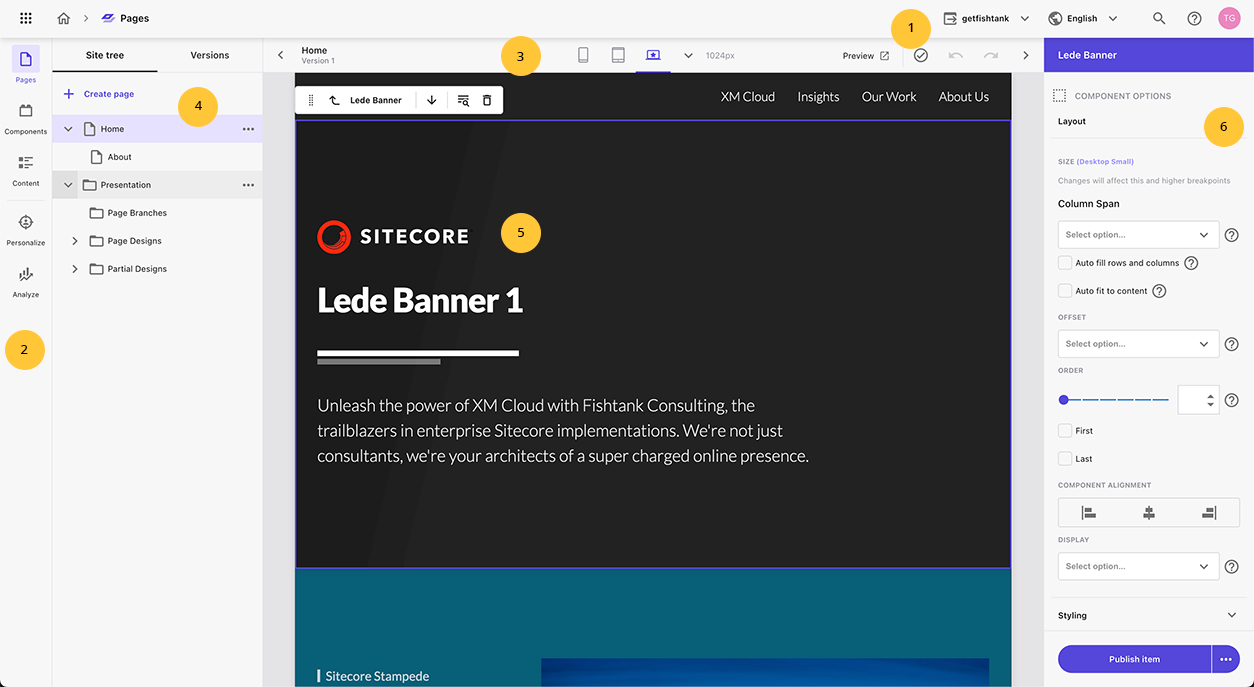
Here’s a summary of the different tools in Sitecore Pages:
| Feature | Description |
|---|---|
| 1. Global Toolbar | Selections made in the global toolbar apply to all screens in Pages. It allows you to choose the website and language you want to work on. Additionally, the global toolbar provides access to the search function, documentation links, and the ability to log out of Pages. |
| 2. Side Toolbar | The side toolbar grants you a comprehensive view of your site and allows access to editing functionalities at different levels, including pages, components, and content. If configured, you can also create personalizations and browse analytic reports from this toolbar. |
| 3. Local Toolbar | Positioned below the global toolbar, the local toolbar contains options specific to the current site. For example, it includes device icons for previewing the page on different types of devices. |
| 4. Left-hand Pane | In Pages and Content, the left-hand pane is divided into two tabs. The Site tree displays the pages associated with the current site, while the Versions tab showcases the different versions available for the selected page. In Components, you can view a comprehensive list of all the components available for the current site. |
| 5. Editor View | When a page or item is selected from the content tree, it is displayed in the editor view at the center of the screen. |
| 6. Right-hand Pane | The right-hand pane provides information and offers various actions related to the page displayed in the editor view area, such as details and tags. It also allows you to configure components, assign content to components, and apply formatting to written content in rich text fields. The right-hand pane is a valuable tool for managing and customizing your content, whether it's a field or a placeholder. |
Features of Sitecore Pages in XM Cloud
Sitecore Pages allows you to build web pages with simple and efficient drag-and-drop functionality to easily create and manage digital experiences for your users. Sitecore Pages replaced the legacy Sitecore Content Editor and Experience Editor into one simplified single interface. Streamline the content authoring experience with visual page templates together with different out-of-the-box components. Let's explore these features in more detail!
Drag-and-Drop Interface
XM Cloud Pages provides an intuitive and user-friendly interface that allows you to swiftly create and edit pages with ease, while accurately reflecting the final appearance.
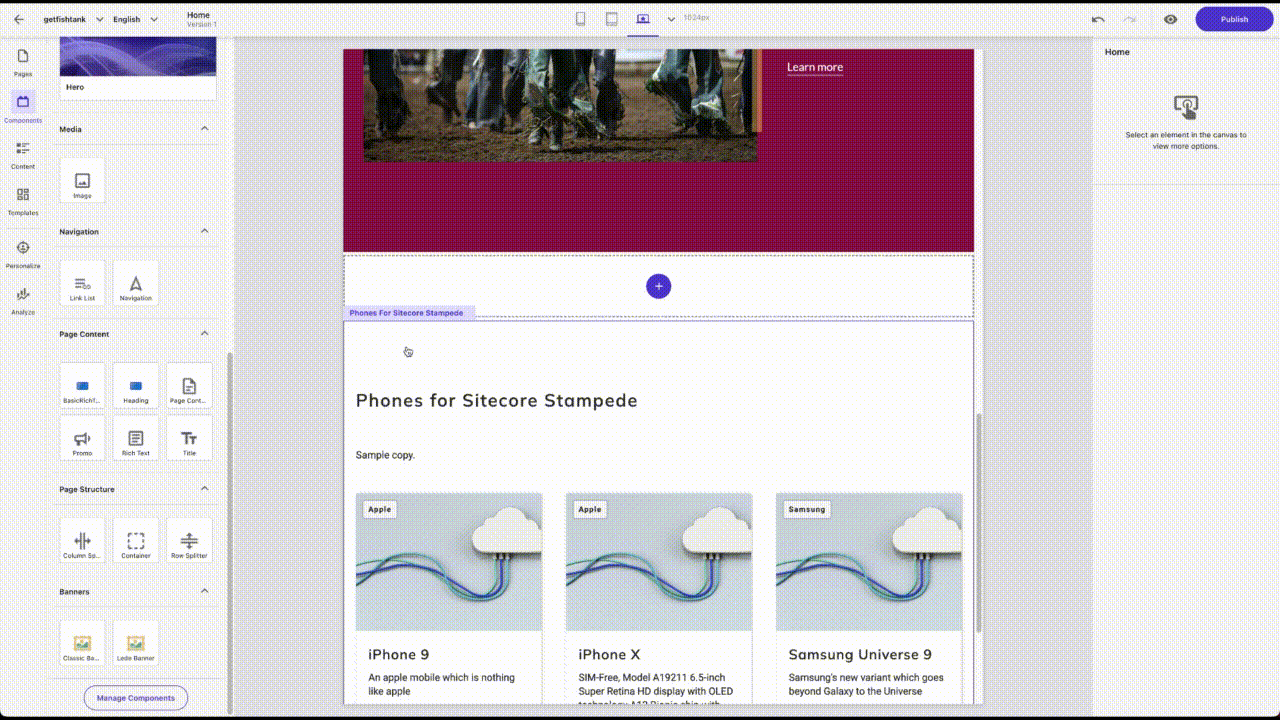
Pre-Built Components
Offers a selection of reusable components that can be easily incorporated into your pages, complete with various content types such as text, images, videos, forms, and more.
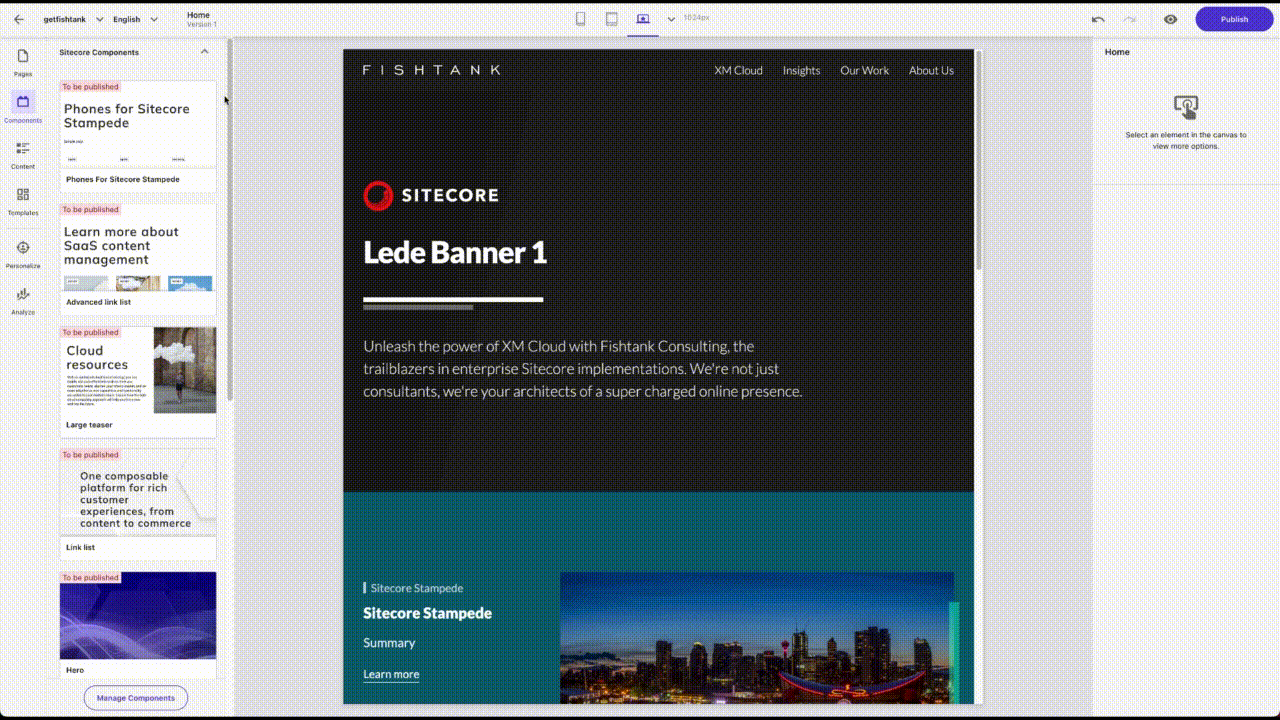
Multi-language Support
Facilitates the creation and management of content for diverse global audiences by providing comprehensive multilingual support.
Real-time Previews
Allows you to instantly preview your content as you create it, enabling you to visualize how it will appear to your users in real time.
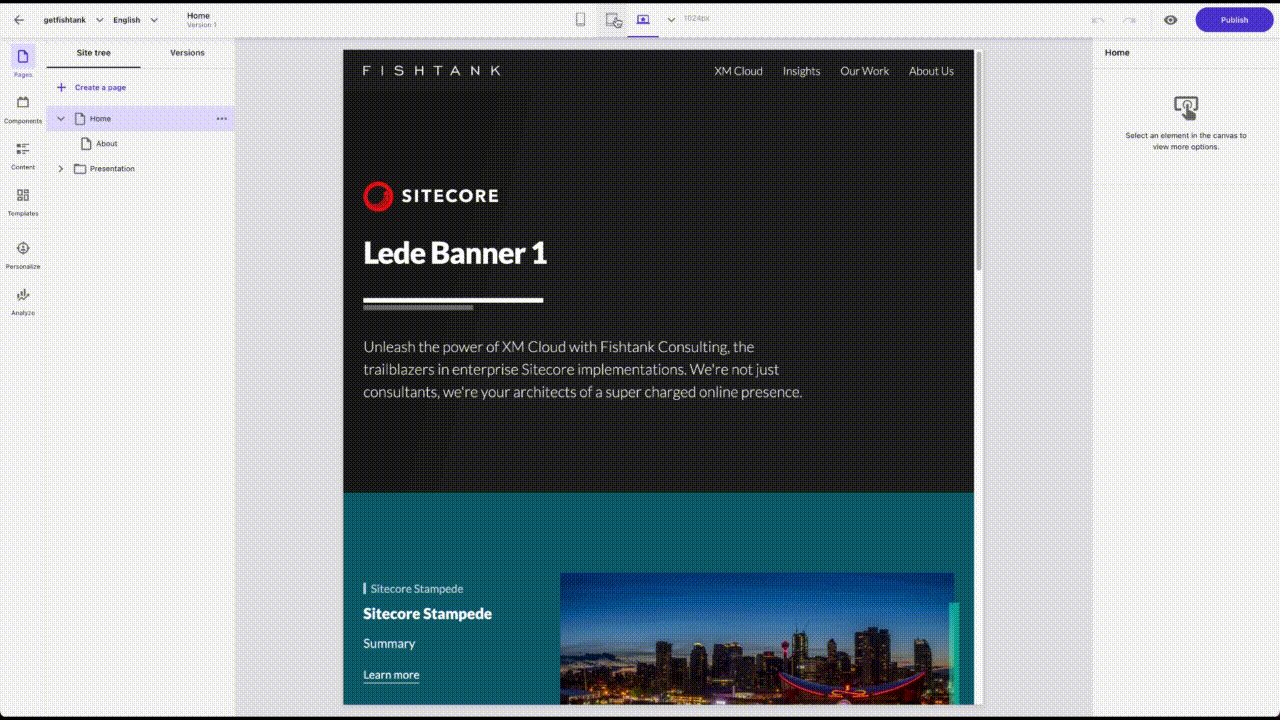
Personalization
Enables the implementation of personalized experiences for your visitors by utilizing built-in personalization rules or seamlessly integrating with Sitecore Personalize.
Analytics and Reporting
Seamlessly integrates with Sitecore's analytics and reporting capabilities, providing valuable insights into the performance of your pages. This data empowers you to make well-informed decisions regarding the digital experiences of your guests.
Looking to Access Sitecore XM Cloud?
If your organization is using Sitecore and is ready to make the move to XM Cloud, reach out to our friendly Fishtank team to get started. If you're already on XM Cloud and are wondering how to access your Sitecore XM Cloud instance, read our blog here.
Until then, happy marketing!




