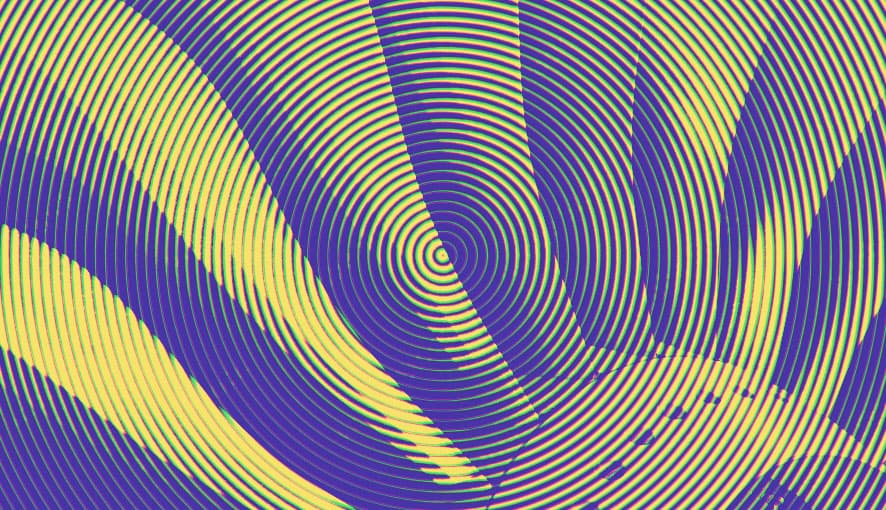What Are Comparisons In Google Analytics 4?
Comparisons in Google Analytics 4 (GA4) are exactly as the name implies, allowing you to evaluate subsets of data side-by-side. In GA4, Comparisons are reminiscent of the advanced segments previously seen in Universal Analytics (UA). Let's go over how to quickly compare subsets of data with this new functionality which can be used in your standard GA4 reports.
Create Comparisons In Google Analytics 4
To quickly create Comparisons in GA4, go to any standard report under the Reports section.
1. There are two ways to access GA4 comparisons. Click Add Comparisons or Edit Comparisons on any standard GA4 Report

2. An overlay will pop up on the right where we will configure the Comparison
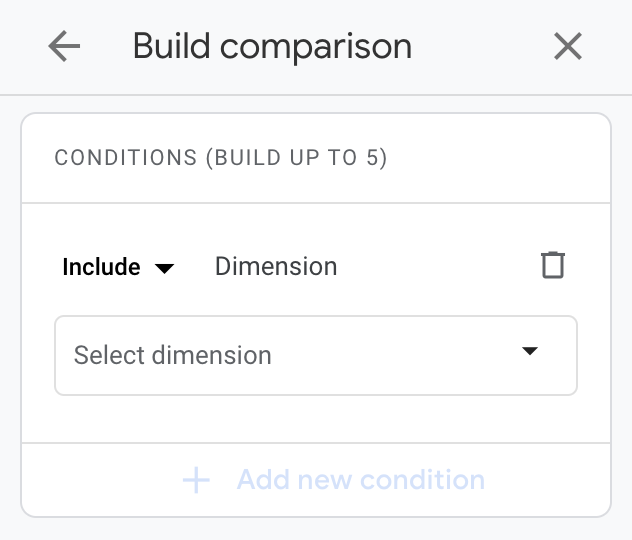
3. Define the dimensions you want by using include or exclude logic
4. Click the Select dimension dropdown and choose the dimension you want to use or begin typing one in the search
5. Choose from the following dimension categories from the enabled list
- Demographics
- General
- Geography
- Page / screen
- Platform / device
- Traffic source
- User lifetime
- User
6. Specify the Dimension values and click OK
7. You can click + Add new condition to build more detailed segments (note this will be added using an AND logic)
8. Review the Summary at the bottom and click Apply
An Example Comparison
For the following example, we compared users visiting our site from desktop devices. We selected the Device Category dimension, and Desktop for the dimension value.
The two comparisons in the overview card are distinguishable by color. The Comparison data is indicated in orange while the All Users data is in blue. You have the option to toggle between different report types and the Comparison settings will remain the same.
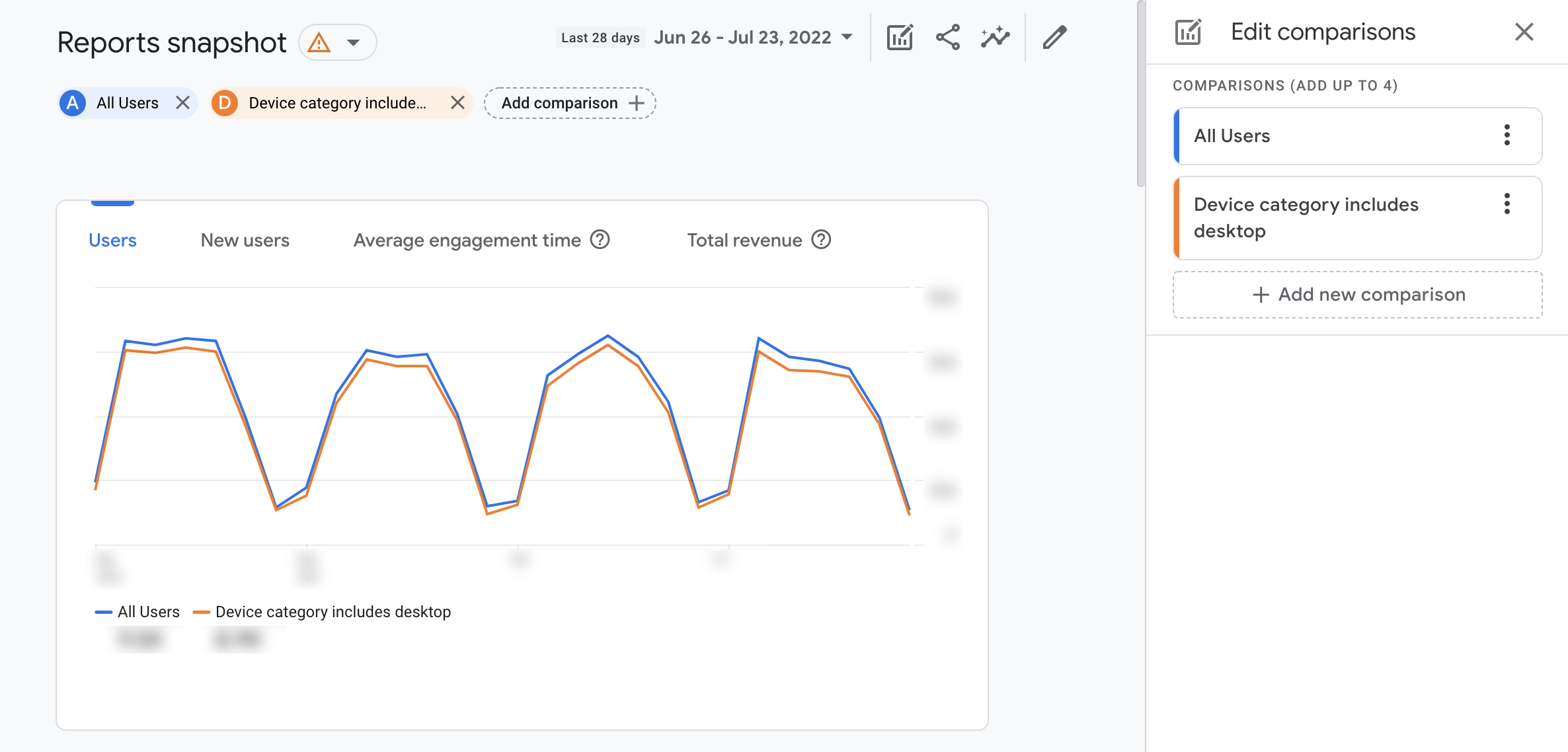
Limitations
If a report doesn't have a specific condition or include one of the dimensions, then a blank card will appears for that comparison. Not all dimension values are going to be available for selection. Some dimensions cannot be excluded, while others are not available due to your current report configuration. This will most likely occur in the Realtime report because not all the dimensions will apply. In the event this happens, choose a different dimension for the condition or remove it all together.
Unfortunately, another limitation with Comparisons in GA4 is that they cannot be saved. This functionality is great for quickly browsing subsets of data, but it might be beneficial to configure custom reports in the Explorations tool. Read more about the Explore functionality in GA4 here.
Recap
Don’t forget Google Universal Analytics will be discontinued as of July 1, 2023. The friendly folks at Fishtank are here to help you with your migration over to GA4 and any analytics needs you have. Reach out to our digital marketing team at [email protected] with any questions you may have.
Until next time!