Audience Building for Personalization in Sitecore XM Cloud
Discover audience building for personalized experiences in Sitecore XM Cloud with pre-made condition templates.
Discover audience building for personalized experiences in Sitecore XM Cloud with pre-made condition templates.
Start typing to search...
Welcome to our latest blog on Sitecore XM Cloud, where we'll explore the essential aspects of audience targeting for personalization. XM Cloud provides a simple Audience Builder user interface (UI), allowing marketers to create specific audience segments effortlessly. We'll also explore the wide array of pre-defined condition templates available, giving you a variety of targeting options for easy personalization.
Let’s explore these tools further!
Personalization in Sitecore XM Cloud enables you to define conditions tailored to target specific audiences to deliver personalized experiences. The Audience Builder within XM Cloud presents a user-friendly interface housing a variety of pre-existing templates at your disposal for ready-to-use personalization conditions. These condition templates in XM Cloud make building personalized experiences quick and easy in a low-code / no-code environment.
If you’re new to creating page variants in Sitecore XM Cloud, read our latest blog here.
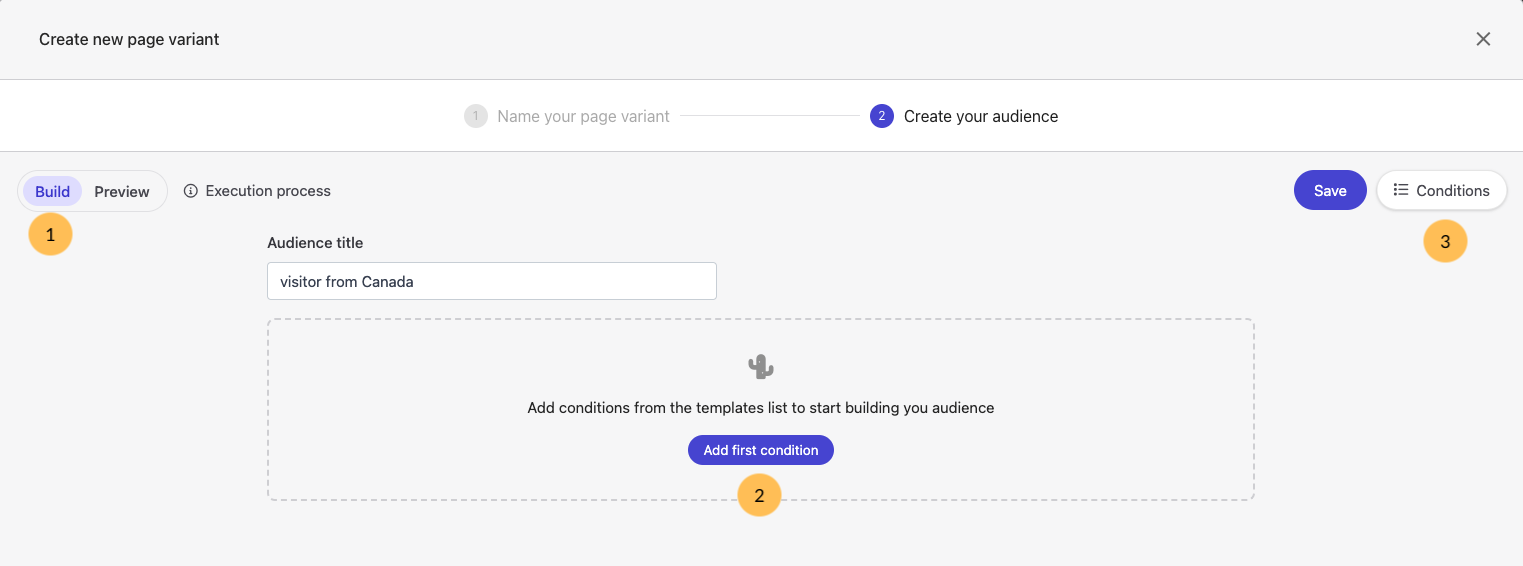
Build mode — When you're in Build mode, you can create or edit your audience while crafting a page variant. Remember, you need to have at least one condition to complete the page variant creation.
Preview mode — Once you've created your target audience, switch to Preview mode to view the conditions in an easily readable format and understand their execution order.
Condition Editor — Click on "Add first condition" to reveal a list of pre-defined condition templates on the right pane. You can then select templates from the list and add them to the Condition editor to create the audience you want to target.
Condition Templates — When you click on "Conditions," you'll find a list of pre-defined condition templates along with brief descriptions for each. Each template will help you make precise decisions on how you want to build your target audience.
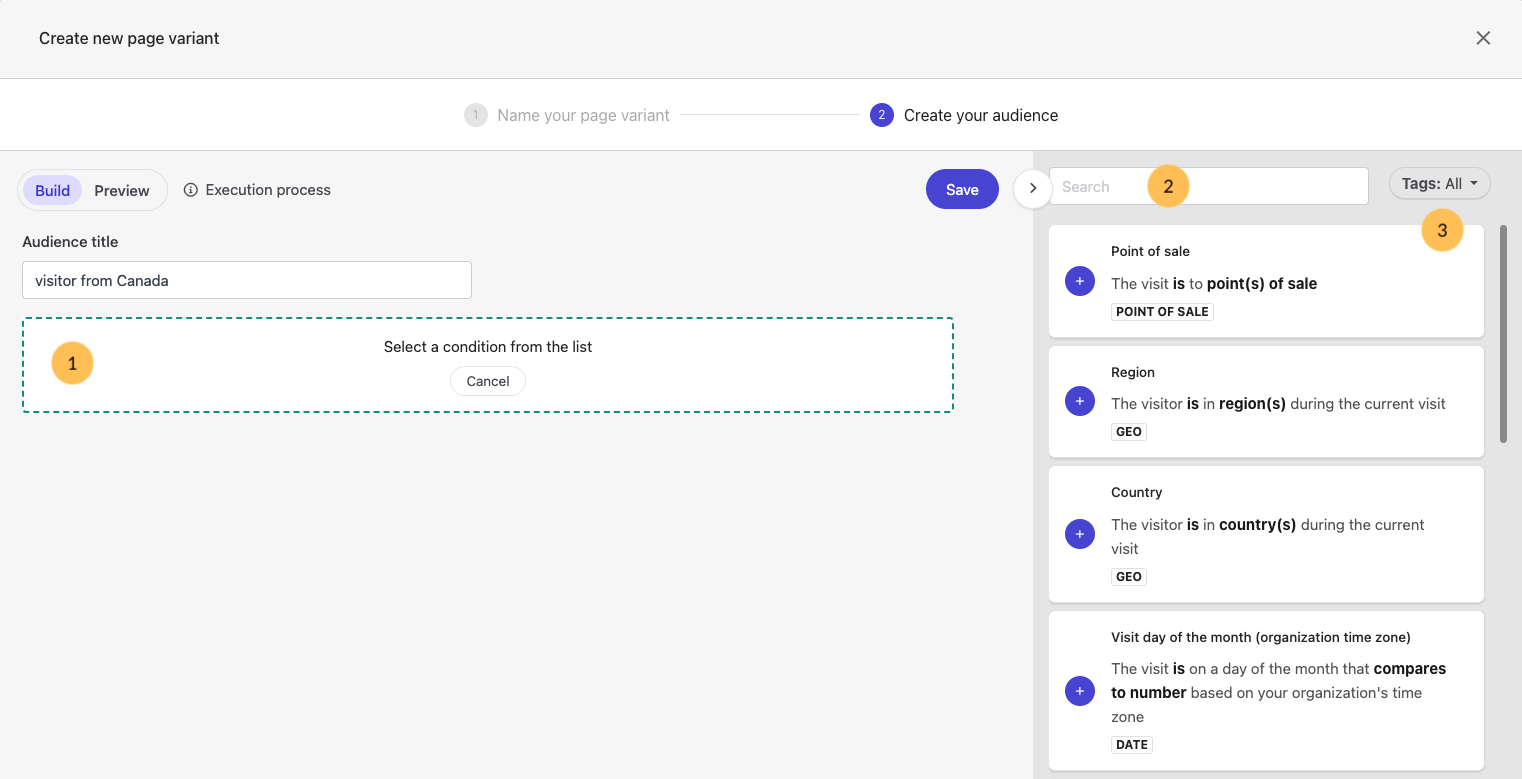
Condition editor — Click "Add first condition," to begin building your audience. Explore a variety of pre-defined condition templates in the right pane to effectively build your audience. To add your selected conditions, click the purple + button.
Use the search bar to find specific condition templates you want to use. The list will display templates with names or descriptions matching your search term.
Use the tag selector to filter condition templates based on specific tags:
This simplifies the process of finding templates relevant to your target audience's requirements. See screenshot below.
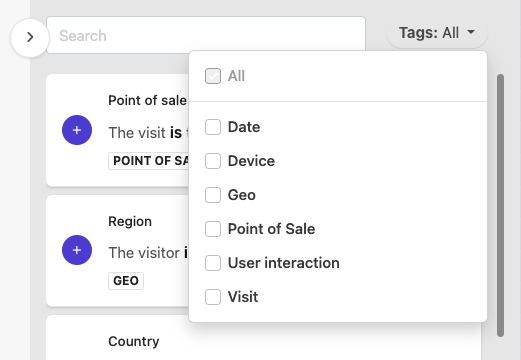
Condition templates are powerful tools designed to target specific audiences for personalized experiences. These templates offer a straightforward and effective approach to create audience conditions based on various factors, including location, device type, website behaviour, and more. Leveraging these templates enables you to deliver customized content and tailored experiences to your target audience effortlessly. Each condition template comes with a name, a brief description with variables (input options to be filled), and a category. Below are the pre-defined condition templates available for use:
Your personalization runs exclusively for a specific point of sale. Point(s) of sale is a list field where you select name(s) of the point of sale you wish to target.
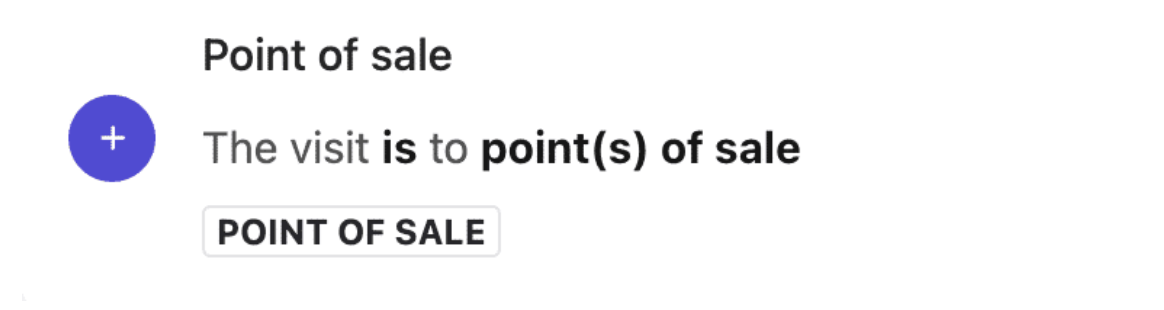
Your personalization runs if a visitor originates from a specific country, for example: Canada. You can select more than one country in country(s).
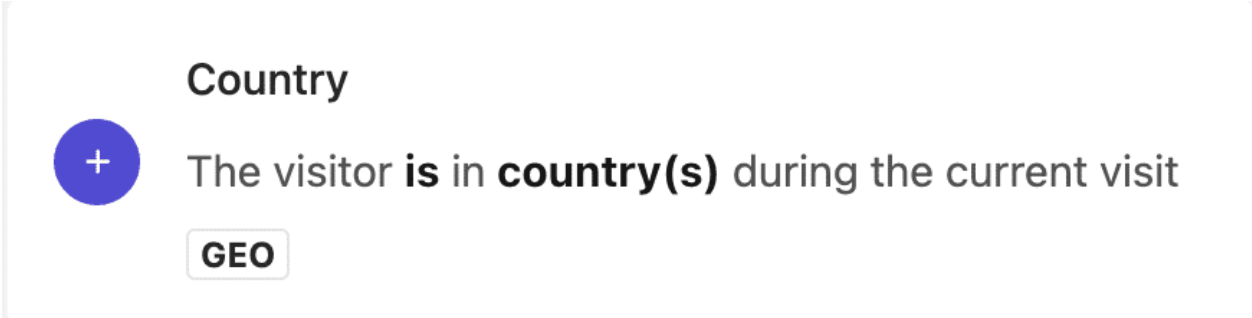
Your personalization runs if a visitor originates from a specific region, for example: North America. You can select more than one region in region(s).
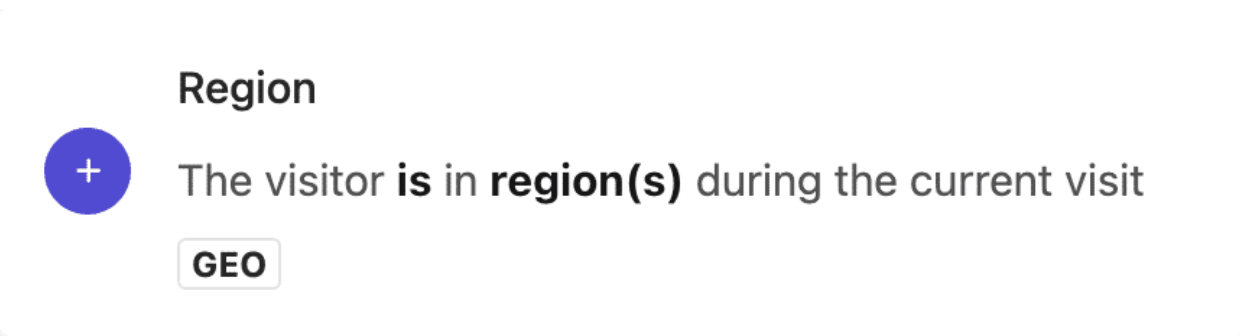
Your personalization runs on a specific day of the month. The time zone is based on your organization's region.
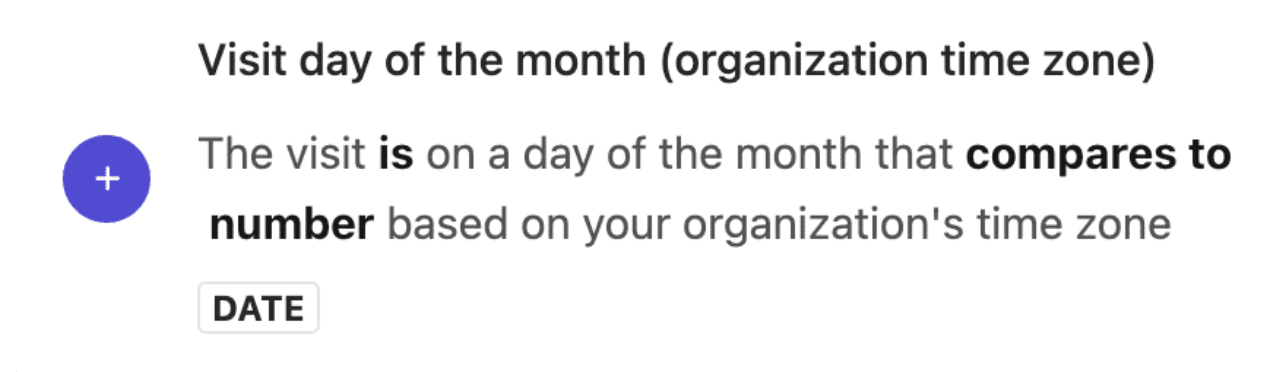
Your personalization runs on specific day(s) of the week, for example: weekdays. The time zone is based on your organization's region.
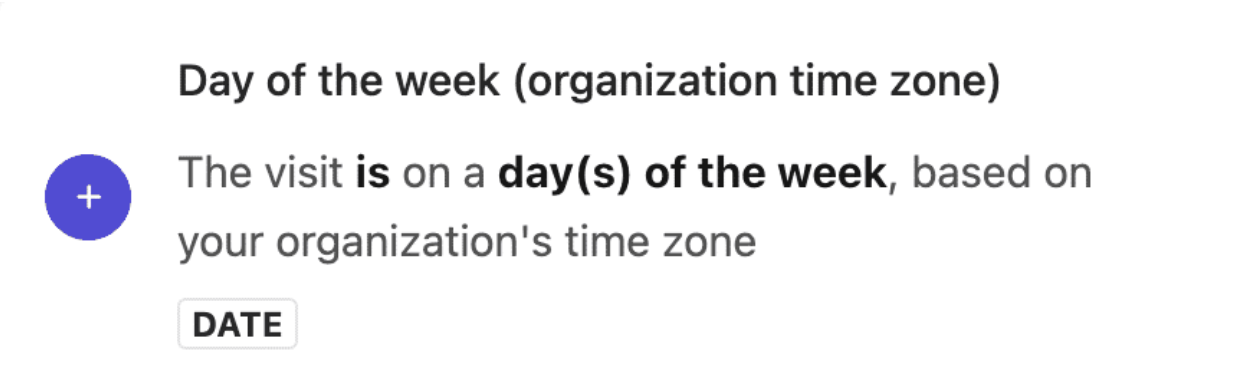
Your personalization runs on a specific month. You can select multiple months in month(s). The time zone is based on your organization's region.
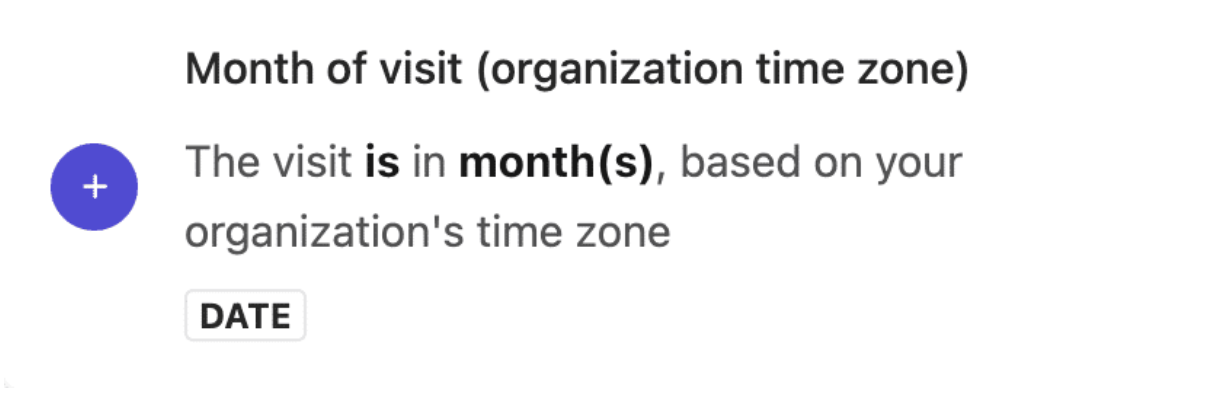
Your personalization runs if the visitor’s first referrer URL compares to https://example.com. Referrer is a free text field that can include alphabet characters, numbers, and special characters.
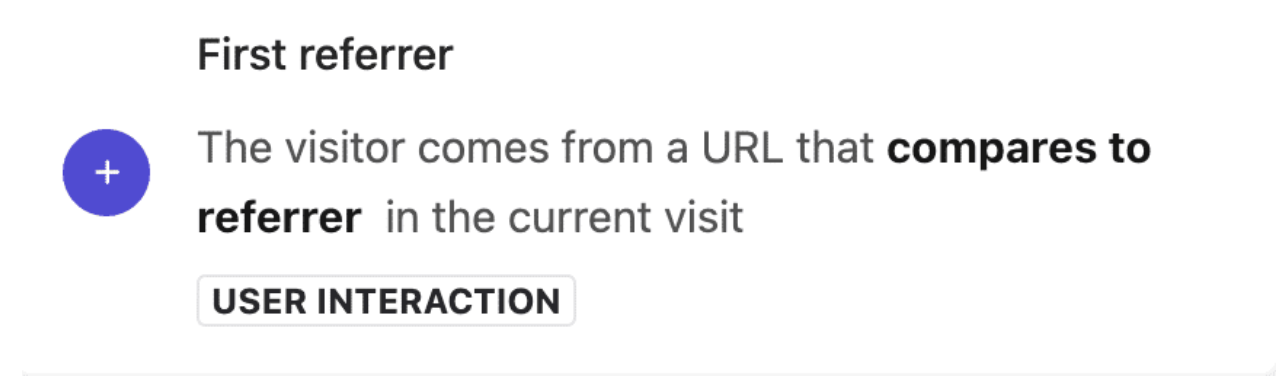
Your personalization runs if the UTM is, for example, "campaign is Early Birds Promo". Fields can be one of the following: campaign, source, medium, or content. UTM value is a free text field that can include alphabet characters, numbers, and special characters.
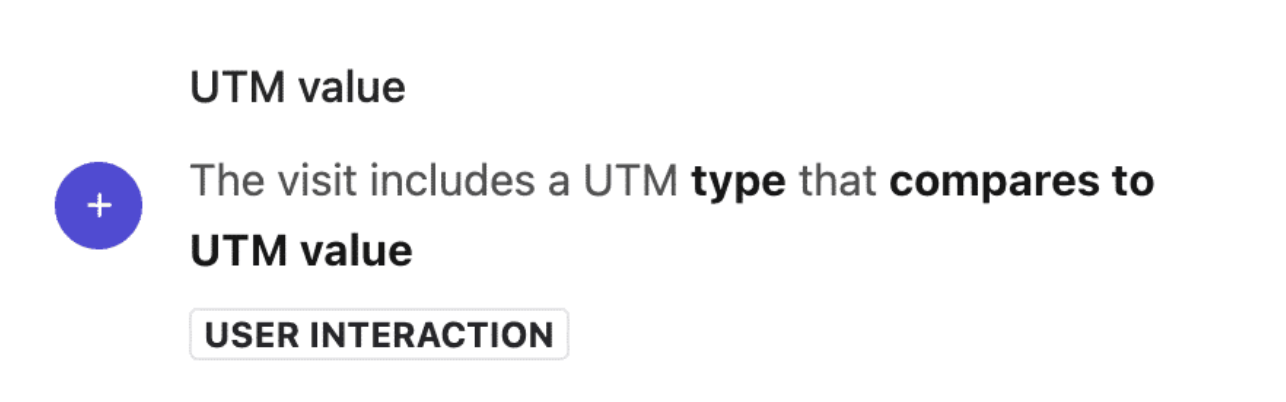
Your personalization displays only on a specific operating systems, for example: show a link to your Google Play Store app for only Android phones.
Operating systems include: macOS, Windows, Android, iOS, Linux OS, Other. If the user agent is null or undefined, this condition returns false (even if Other is selected).
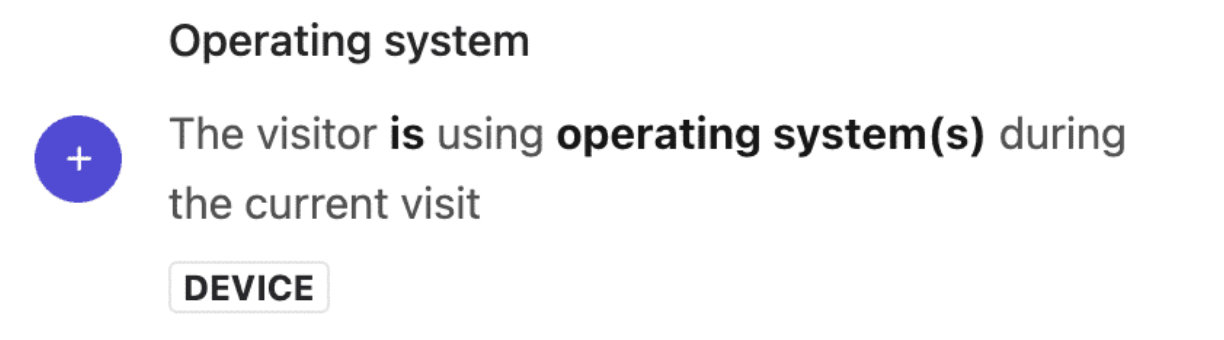
Your personalization displays only on a specific device type (for example, shows a link to download your app only on a mobile device). Device types include: mobile, desktop, laptop, tablet, e-reader.
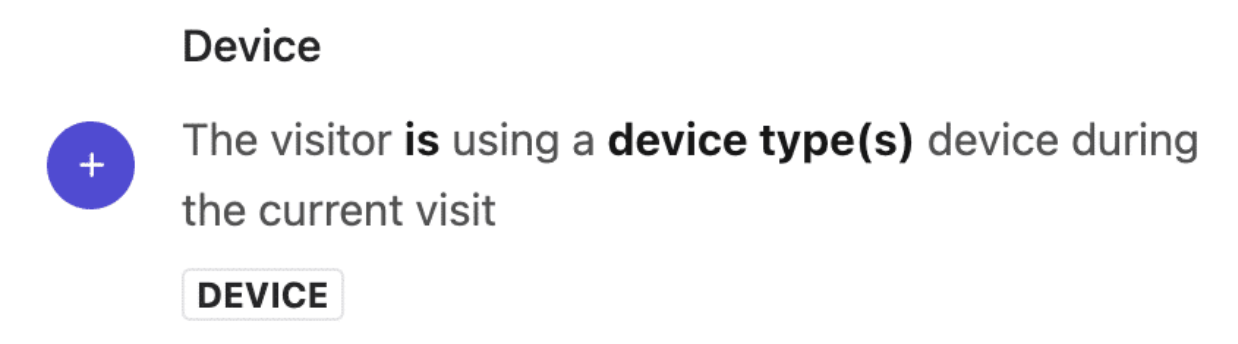
Your personalization runs only if the visitor visited the specific page a number of times over X number of days. Page is a free text field that can include alphabet characters, numbers, and special characters. Only one page can be specified.
The maximum number of days is 30. The number of page visits can be any whole number, including zero.

Your personalization only runs if the visitor started the website visit on a specific page (for example, the landing page). Page is a free text field that can include alphabet characters, numbers, and special characters. Only one page can be specified.
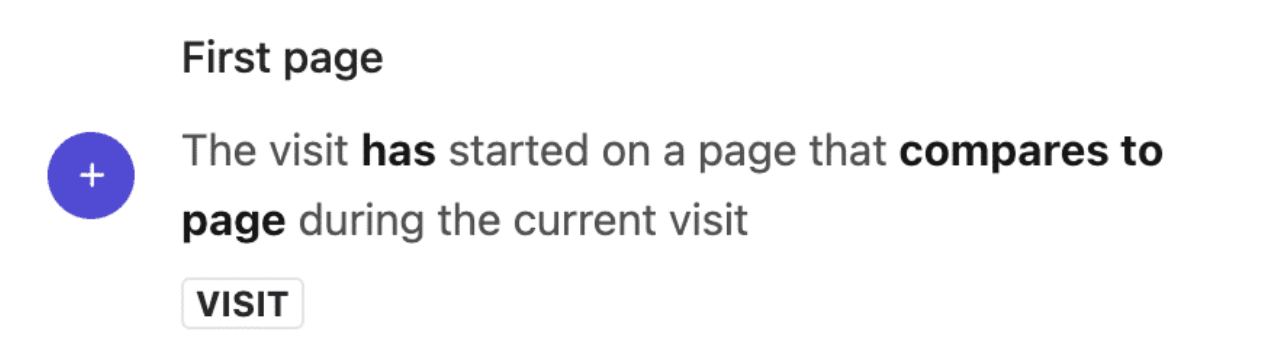
Your personalization only runs if the visitor viewed the specific page. Page name(s) is a free text field that can include alphabet characters, numbers, and special characters. You can specify multiple pages, separated by a comma.

Your personalization only runs if the visitor is a specific type. Visitor type can be new or returning.
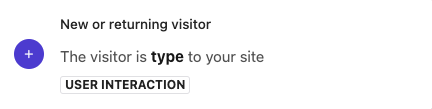
Variables for Condition Templates
After adding the condition template to an audience, it's necessary for you to define its details or conditions in the form of input options or variables.
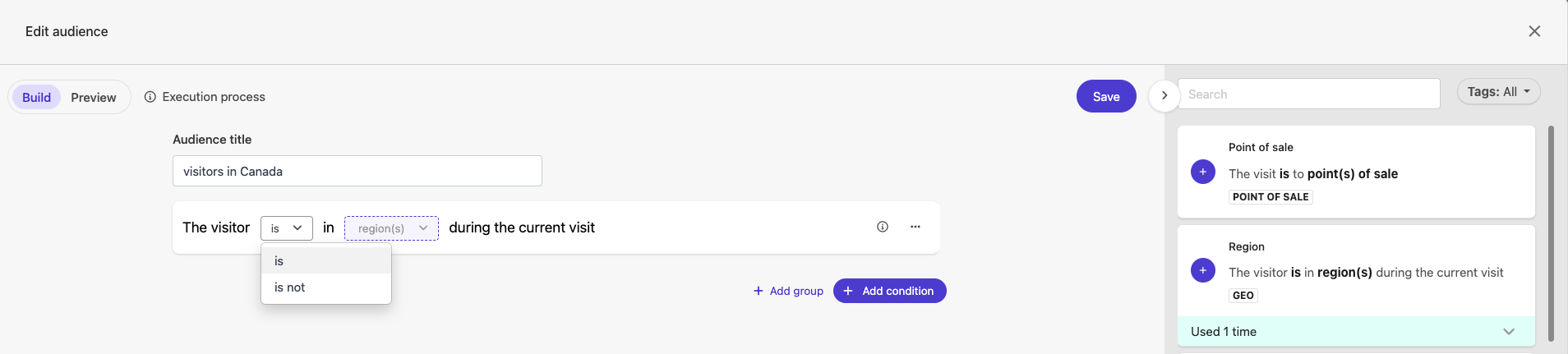
Depending on the condition template you choose, the variables available can include:
Is/is notHas/has notFree text — alphabet characters, numbers, and special charactersList of values — Point of sale, country, region, day of week, month, UTM type, device type, operating system, visitor typeComparison operators: is equal to, is greater than, is less than, is greater than or equal to, is less than or equal to, in between, include any of, contains, starts with, ends with, is nullSpin button values: 0-30, a number with both positive and negative digitsBy combining these input options or variables, you can build accurate audience targeting with more clarity for your personalizations.
This example personalization will only display if — The visit includes a UTM campaign that contains BOGO.
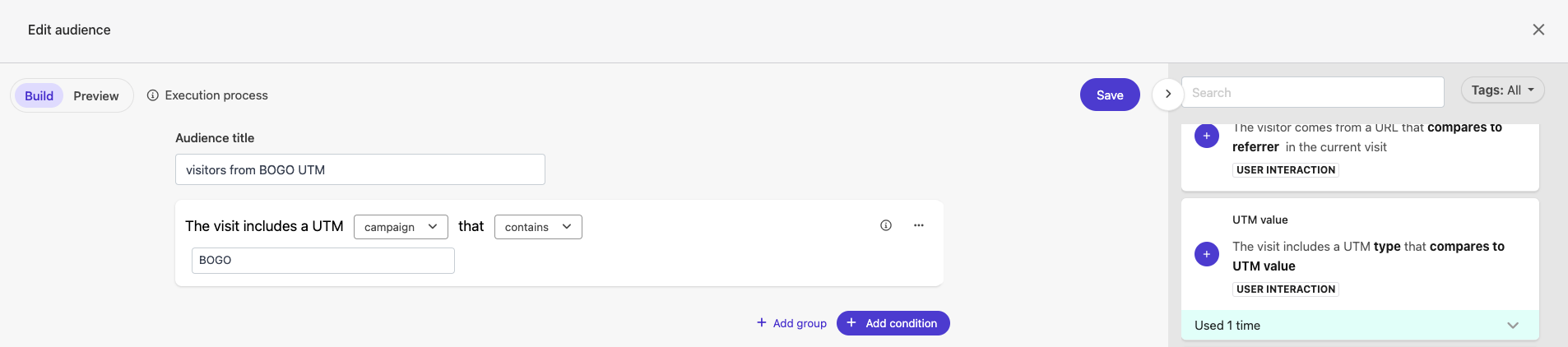
This example personalization will only display if — The visitor is in North America during the current visit.
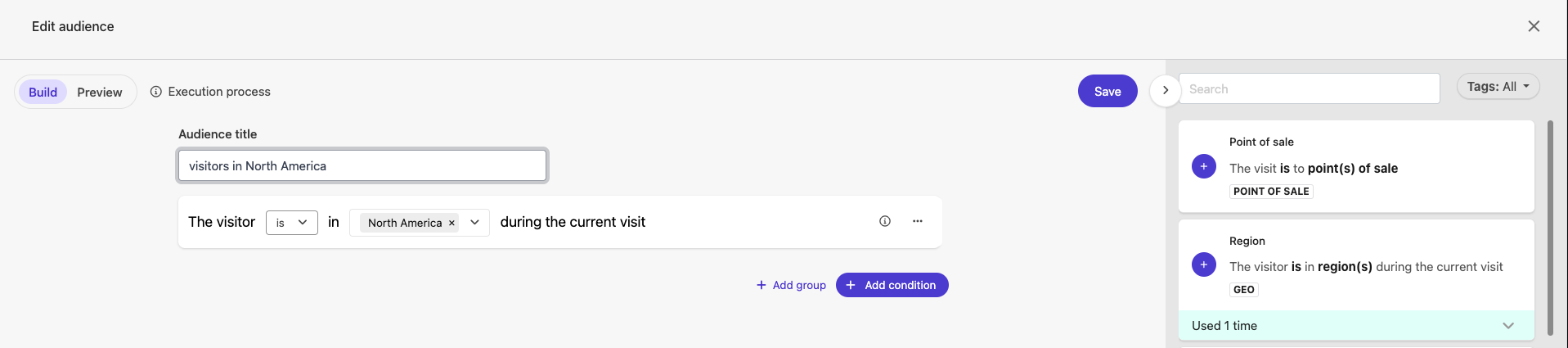
This example personalization will only display if — The visitor is using a desktop device during the current visit.
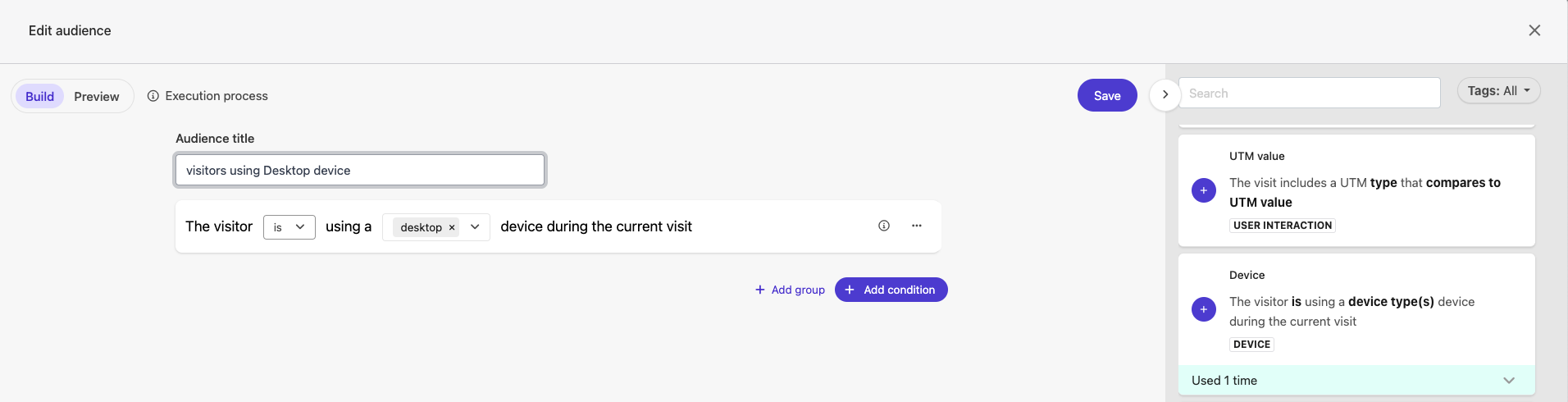
This example personalization will only display if — The visitor comes from a URL that contains https://www.linkedin.com/company/fishtank-consulting/ in the current visit.
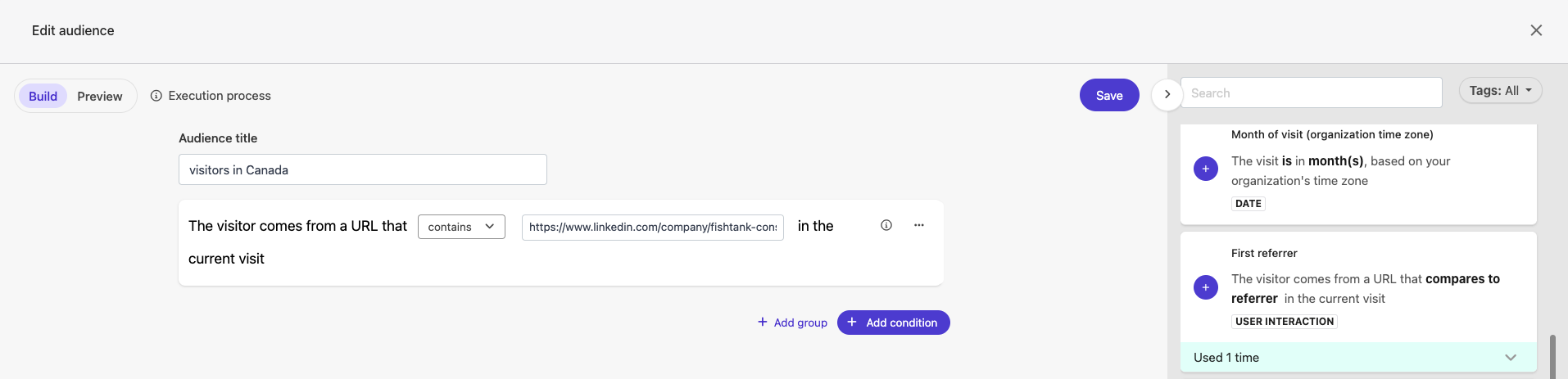
We hope you found blog helpful in fine-tuning your audience building and targeting efforts with condition templates. Utilize the different variables in each condition template to ensure accuracy in reaching your target audience.
The other part of the personalization process in XM Cloud we have to cover is creating page variants. Let's dive into creating page variants in XM Cloud here.